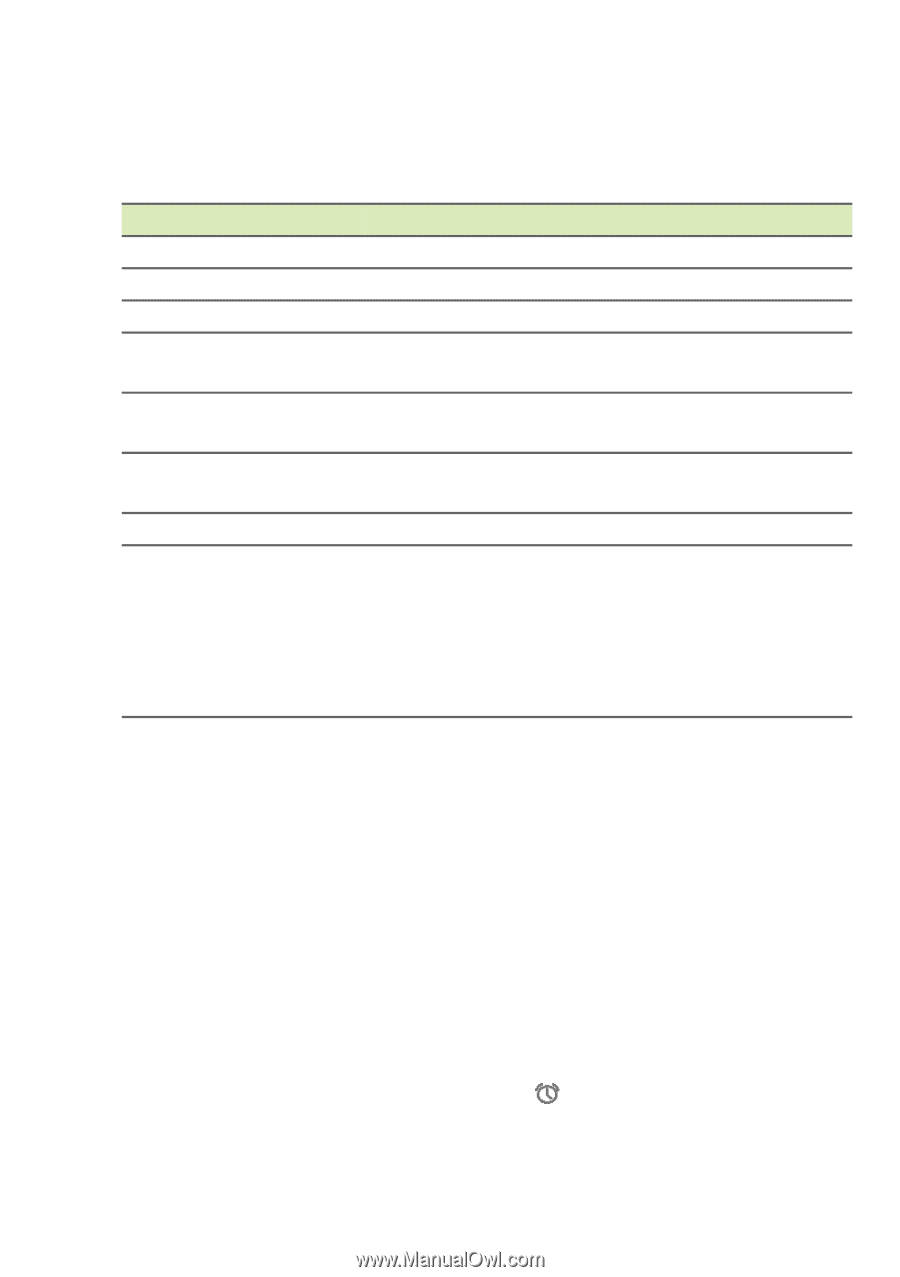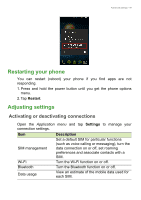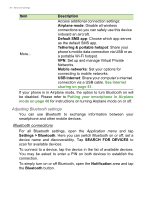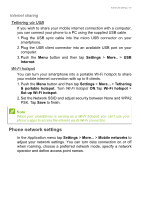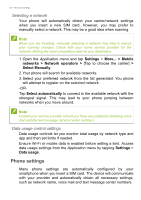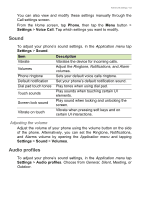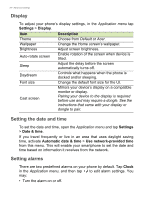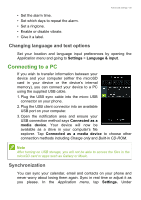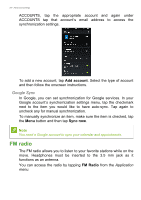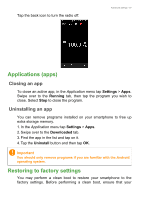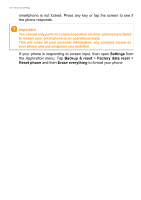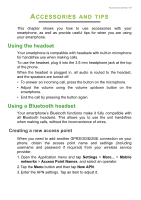Acer Z200 User Manual - Page 54
Display, Setting the date and time, Setting alarms, Settings, Date & time, Automatic
 |
View all Acer Z200 manuals
Add to My Manuals
Save this manual to your list of manuals |
Page 54 highlights
54 - Advanced settings Display To adjust your phone's display settings, in the Application menu tap Settings > Display. Item Theme Wallpaper Brightness Auto-rotate screen Sleep Daydream Font size Cast screen Description Choose from Default or Acer. Change the Home screen's wallpaper. Adjust screen brightness. Enable rotation of the screen when device is tilted. Adjust the delay before the screen automatically turns off. Controls what happens when the phone is docked and/or sleeping. Change the default font size for the UI. Mirrors your device's display on a compatible monitor or display. Pairing your device to the display is required before use and may require a dongle. See the instructions that came with your display or dongle to pair. Setting the date and time To set the date and time, open the Application menu and tap Settings > Date & time. If you travel frequently or live in an area that uses daylight saving time, activate Automatic date & time > Use network-provided time from this menu. This will enable your smartphone to set the date and time based on information it receives from the network. Setting alarms There are two predefined alarms on your phone by default. Tap Clock in the Application menu, and then tap to edit alarm settings. You may: • Turn the alarm on or off.