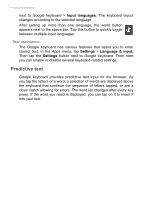Acer Z410 User Manual - Page 19
Changing, icons, Changing the wallpaper, Remove, Wallpaper, Settings, Personalize
 |
View all Acer Z410 manuals
Add to My Manuals
Save this manual to your list of manuals |
Page 19 highlights
the name of the folder to rename it. Using your smartphone - 19 To delete an app shortcut from a folder, tap on the folder icon to display the apps inside and then tap and hold the app icon that you want to remove. Drag and drop the icon on Remove that will appear at the top of the screen. To delete a folder, tap and hold on the folder and then drag and drop the folder on Remove that will appear at the top of the screen. Changing application dock icons You can set icons for installed apps in the application dock. Open the Apps menu and find the app you want to add. Tap and hold the icon, then drag it to any open position in the dock. Dragging the new app to an existing dock icon will create a folder for both icons. To remove an icon from the dock, tap and hold the icon to select it. Either drag the icon to a different location outside the dock or to Remove at the top of the screen. Changing the wallpaper To change the wallpaper, long press on any of the home screen panels and select Wallpaper. You may also change the wallpaper by going in the Apps menu. Tap Settings > Personalize > Wallpapers. Choose from images stored in the Gallery, Photos, or Wallpapers.