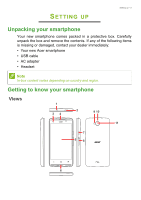Acer Z410 User Manual - Page 7
Inserting the SIM cards and microSD card
 |
View all Acer Z410 manuals
Add to My Manuals
Save this manual to your list of manuals |
Page 7 highlights
Setting up - 7 Inserting the SIM cards and microSD card Note The information in this UM may vary according to the number of SIMs you are using. To take full advantage of your smartphone's telephony capabilities, you must install a SIM card. Your new smartphone has multiple SIM card holders; install any combination of SIM cards. Additionally, you may wish to increase your smartphone's storage by inserting a microSD card into the labeled slot. 1 2 MicroSD card Micro SIM 2 Micro SIM 1 1. Remove the cover and remove the battery. 2. Insert the microSD card and micro SIMs as illustrated.

Setting up - 7
Inserting the SIM cards and microSD card
To take full advantage of your smartphone’s telephony capabilities,
you must install a SIM card.
Your new smartphone has multiple SIM card holders; install any
combination of SIM cards.
Additionally, you may wish to increase your smartphone’s storage by
inserting a microSD card into the labeled slot.
1.Remove the cover and remove the battery.
2. Insert the microSD card and micro SIMs as illustrated.
Note
The information in this UM may vary according to the number of SIMs you are
using.
MicroSD card
Micro SIM 1
Micro SIM 2
1
2