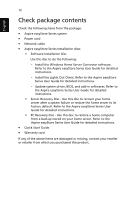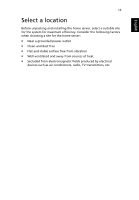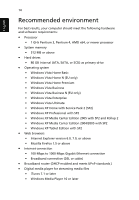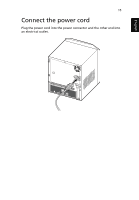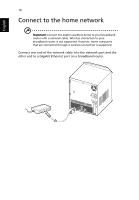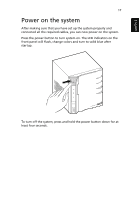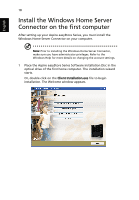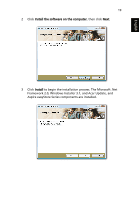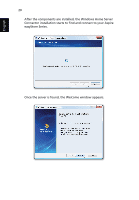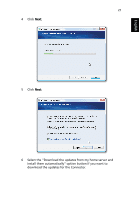Acer easyStore H342 Quick Start Guide - Page 19
Power on the system
 |
View all Acer easyStore H342 manuals
Add to My Manuals
Save this manual to your list of manuals |
Page 19 highlights
English 17 Power on the system After making sure that you have set up the system properly and connected all the required cables, you can now power on the system. Press the power button to turn system on. The LED indicators on the front panel will flash, change colors and turn to solid blue after startup. To turn off the system, press and hold the power button down for at least four seconds.

17
English
Power on the system
After making sure that you have set up the system properly and
connected all the required cables, you can now power on the system.
Press the power button to turn system on. The LED indicators on the
front panel will flash, change colors and turn to solid blue after
startup.
To turn off the system, press and hold the power button down for at
least four seconds.