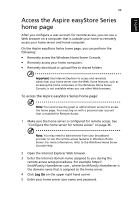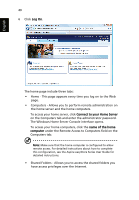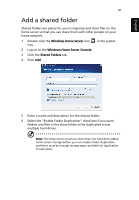Acer easyStore H342 Quick Start Guide - Page 46
To access the shared folders using the Windows Home Server, To access the shared folders using
 |
View all Acer easyStore H342 manuals
Add to My Manuals
Save this manual to your list of manuals |
Page 46 highlights
English 44 To access the shared folders using the Windows Home Server icon: 1 Right-click the Windows Home Server icon . 2 Click Shared Folders. 3 Double-click a shared folder in the window to open it. To access the shared folders using the Windows Start Menu: • In Windows Vista, click Start, then type \\homeservername in the Start Search text box, where the homeservername (i.e. Aspirehome) is the name of your home server. Double-click a shared folder in the window to open it. • In Windows XP, click Start, click Run, and then type \\homeservername in the Open text box, where the homeservername (i.e. Aspirehome) is the name of your home server. Double-click a shared folder in the window to open it.

44
English
To access the shared folders using the Windows Home Server
icon:
1
Right-click the
Windows Home Server
icon
.
2
Click
Shared Folders
.
3
Double-click a shared folder in the window to open it.
To access the shared folders using the Windows Start Menu:
•
In Windows Vista, click
Start
, then type \\homeservername in the
Start Search text box, where the homeservername (i.e.
Aspirehome) is the name of your home server. Double-click a
shared folder in the window to open it.
•
In Windows XP, click
Start
, click
Run
, and then type
\\homeservername in the Open text box, where the
homeservername (i.e. Aspirehome) is the name of your home
server. Double-click a shared folder in the window to open it.