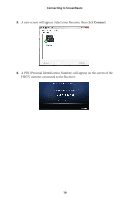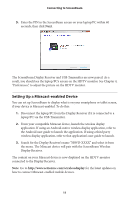Actiontec ScreenBeam Wireless Display Kit User Manual - Page 16
Language, Wireless Channel, Display Content, Adjust Screen Size, Enable Push Button pairing
 |
View all Actiontec ScreenBeam Wireless Display Kit manuals
Add to My Manuals
Save this manual to your list of manuals |
Page 16 highlights
Setting Preferences Language Select the language used by ScreenBeam. Wireless Channel The wireless channel on which ScreenBeam operates can be changed here. "Auto" is recommended; this setting automatically selects the clearest channel available. To manually select a channel: 1. Make sure the laptop/PC is disconnected from the Display Receiver. 2. Select a desired channel. 3. Click Ok. 4. Reconnect the Receiver to the laptop/PC. The selected channel will be used. Display Content Display Content allows ScreenBeam to be configured for an optimal viewing experience on the HDTV. By default, "Video Playback" is selected for better video display. Select "Presentation/Slidehsow" for a better still image display. Adjust Screen Size Adjusting this slider changes the size of the picture on the HDTV monitor. This setting is useful if the picture on the HDTV screen is overscanned-that is, the picture looks too big to fit on the screen. If this occurs, adjust the slider until the entire picture appears on the HDTV screen. Enable Push Button pairing Activating this option allows devices or laptops to connect with this Display Receiver without having to enter a Personal Identification Number (PIN). 14