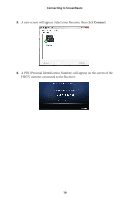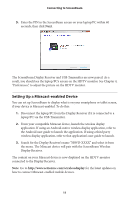Actiontec ScreenBeam Wireless Display Kit User Manual - Page 17
Windows 7/8 Viewing Configuration, Enable Low Resolution mode, Start ScreenBeam on Windows startup
 |
View all Actiontec ScreenBeam Wireless Display Kit manuals
Add to My Manuals
Save this manual to your list of manuals |
Page 17 highlights
Setting Preferences Enable Low Resolution mode Activating this option transmits a lower resolution picture to the HDTV monitor, which can be useful when viewing video content (movies, television shows, etc.). Start ScreenBeam on Windows startup Activating this option causes the ScreenBeam software to start up anytime the laptop/PC is turned on or rebooted. Restore defaults Click Restore defaults to reset all settings in the Preferences window to their factory default settings. After changing any of the settings in the Preferences window, click OK to save the changed settings. Windows 7/8 Viewing Configuration Mirroring By default, ScreenBeam Wireless Display mirrors the screen on your compatible Windows 7/8 laptop, Miracast device, or laptop with Intel WiDi (3.5 or higher) on the HDTV monitor. Extended Desktop ScreenBeam can be used to take advantage of Windows Extended Desktop mode on the laptop/PC, which creates a single desktop that stretches across both the laptop/PC screen and the HDTV monitor. To use Extended Desktop, toggle the display output type on the Windows 7/8 laptop/PC. Additionally, you can use a hot key, or manually configure it from the system's Display settings. Refer to your laptop/PC user guide for more information. 15