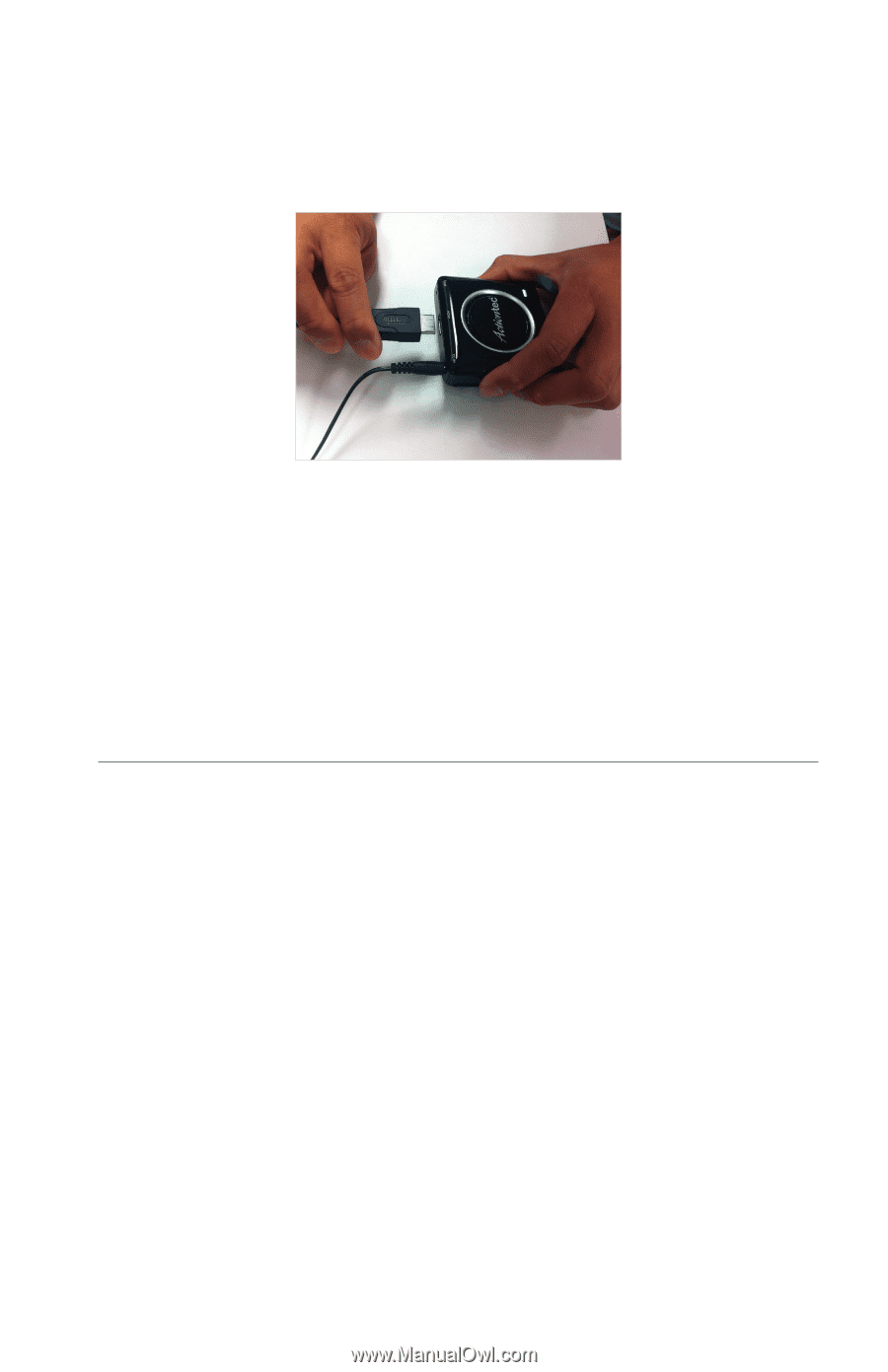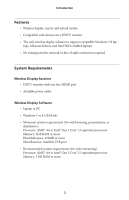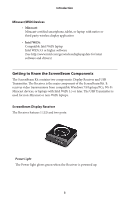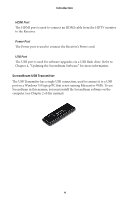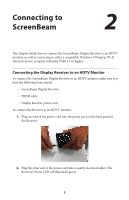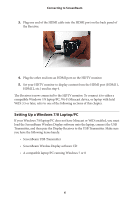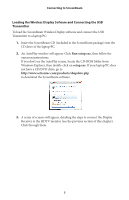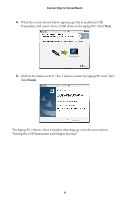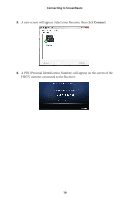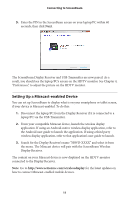Actiontec ScreenBeam Wireless Display Kit User Manual - Page 8
Setting Up a Windows 7/8 Laptop/PC, ScreenBeam Wireless Display software CD
 |
View all Actiontec ScreenBeam Wireless Display Kit manuals
Add to My Manuals
Save this manual to your list of manuals |
Page 8 highlights
Connecting to ScreenBeam 3. Plug one end of the HDMI cable into the HDMI port on the back panel of the Receiver. 4. Plug the other end into an HDMI port on the HDTV monitor. 5. Set your HDTV monitor to display content from the HDMI port (HDMI 1, HDMI 2, etc.) used in step 4. The Receiver is now connected to the HDTV monitor. To connect it to either a compatible Windows 7/8 laptop/PC, Wi-Fi Miracast device, or laptop with Intel WiDi 3.5 or later, refer to one of the following sections of this chapter. Setting Up a Windows 7/8 Laptop/PC If your Windows 7/8 laptop/PC does not have Miracast or WiDi enabled, you must load the ScreenBeam Wireless Display software onto the laptop, connect the USB Transmitter, and then pair the Display Receiver to the USB Transmitter. Make sure you have the following items handy: s ScreenBeam USB Transmitter s ScreenBeam Wireless Display software CD s A compatible laptop/PC running Windows 7 or 8 6