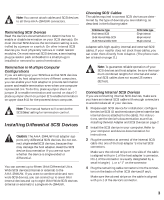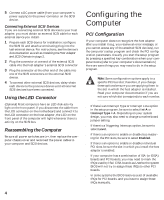Adaptec 2944UW Installation Guide - Page 5
Configuring the, Computer - scsi specification
 |
UPC - 760884151761
View all Adaptec 2944UW manuals
Add to My Manuals
Save this manual to your list of manuals |
Page 5 highlights
5 Connect a DC power cable (from your computer's power supply) to the power connector on the SCSI device. Connecting External SCSI Devices If you are connecting external SCSI devices to your host adapter, you must obtain an external SCSI cable for each external device you install. 1 Prepare each SCSI device for installation; configure the SCSI ID and attach a terminating plug into the last external device. For instructions, see the device's documentation as well as Installing the Host Adapter and SCSI Devices on page 2. 2 Plug the connector at one end of the external SCSI cable into the host adapter's external SCSI connector. 3 Plug the connector at the other end of the cable into one of the SCSI connectors on the external SCSI device. 4 To connect other external SCSI devices, daisy-chain each device to the previous device until all external SCSI devices have been connected. Using the LED Connector (Optional) Most computers have an LED disk activity light on the front panel. If you disconnect the cable from the LED connector on the motherboard and connect it to the LED connector on the host adapter, the LED on the front panel of the computer will light whenever there is activity on the SCSI bus. Reassembling the Computer Be sure all power switches are OFF, then replace the computer chassis cover and reconnect the power cables to your computer and SCSI devices. Configuring the Computer PCI Configuration If your computer does not recognize the host adapter after you install it (e.g, you receive an error message, or you cannot access any of the attached SCSI devices), run the computer's setup program and check the PCI configuration parameters. Usually you start the setup program by pressing a specified key combination when your computer boots (refer to your computer's documentation.) Here are some things you may need to do in the setup program. Note: Some configuration options apply to a specific PCI bus slot; therefore, if you change these options be sure you are applying them to the slot in which the host adapter is installed. Read your computer documentation if you are not sure which slot corresponds to each number. s If there is an Interrupt Type or Interrupt Line option in the setup program, be sure to select Int-A or Interrupt Type = A. Depending on your system design, you may also need to change a motherboard jumper setting. s If there is a Triggering Interrupt option, be sure to select Level. s If there is an option to enable or disable bus mastering for the PCI slots, be sure to select Enabled. s If there is an option to enable or disable individual PCI slots, be sure the slot in which you install the host adapter is enabled. s If your computer has a combination of ISA (or EISA) boards and PCI boards, you may need to mark the IRQs used by ISA/EISA boards as Used so the system BIOS will not try to assign these IRQs to other PCI boards. s In some systems the BIOS reserves a set of available IRQs for PCI boards, and you have to assign these IRQs manually. 4