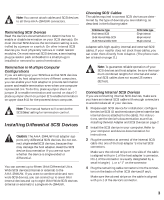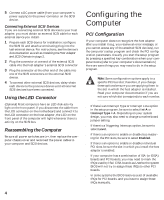Adaptec 2944UW Installation Guide - Page 9
Advanced Setups and, Configurations - aha pci scsi
 |
UPC - 760884151761
View all Adaptec 2944UW manuals
Add to My Manuals
Save this manual to your list of manuals |
Page 9 highlights
after the host adapter BIOS banner appears. s Multiple LUN Support-This option determines whether booting from a SCSI device that has multiple LUNs is supported. The default setting is Disabled. Enable this option if your boot device has multiple LUNs. s BIOS Support for Bootable CD-ROM-This option determines whether the host adapter BIOS provides support for booting from a CD-ROM drive. The default setting is Enabled. s BIOS Support for Int 13 Extensions-This option determines whether the host adapter BIOS supports disks with more than 1024 cylinders. The default setting is Enabled. s Support for UltraSCSI Speed-This option determines whether the host adapter supports the fast transfer rates of UltraSCSI devices. The default setting is Disabled. Running SCSISelect To start the SCSISelect utility, press Ctrl-A when the following prompt appears at boot time: Press for SCSISelect (TM) Utility! When the Options menu appears, select Configure/View Host Adapter Settings or SCSI Disk Utilities. SCSISelect uses menus to list options you can select. To select an option, use the ↑ and ↓ keys to move the cursor to the option, then press Enter. In some cases, selecting an option displays another menu. You can return to the previous menu at any time by pressing Esc. To restore the original SCSISelect default values, press F6. To toggle the display between color and monochrome modes, press F5 (this feature does not work on some monitors). To exit SCSISelect, press Esc until a message prompts you to exit. If you changed any options, you are prompted to save the changes before you exit. At the prompt, select Yes to exit, then press any key to reboot the computer. Any changes you made in SCSISelect take effect after the computer boots. Using the SCSI Disk Utilities To access the SCSI disk utilities, select the SCSI Disk Utilities option from the Options menu that appears when you start SCSISelect. SCSISelect immediately scans the SCSI bus and displays a list of all SCSI IDs and the devices assigned to each ID. When you select a specific ID and device, a small menu appears, displaying the options Format Disk and Verify Disk Media. s Format Disk-This utility allows you to perform a low-level format on a hard disk drive. Most SCSI disk devices are preformatted at the factory and do not need to be formatted again. The Adaptec Format Disk utility is compatible with nearly all SCSI disk drives. s Verify Disk Media-This utility allows you to scan the media of a hard disk drive for defects. If the utility finds bad blocks on the media, it prompts you to reassign them; if you select Yes, those blocks are no longer used. You can press Esc at any time to abort the utility. Advanced Setups and Configurations Configuring Multiple Host Adapters Multiple AHA-2944UW host adapters can be installed in your computer; you are limited only by the number of available PCI bus slots (installation and setup is the same as a single AHA-2944UW). Each host adapter you install forms a separate SCSI bus with a different set of SCSI devices. In computers with multiple host adapters, consider the following: s If you are booting from the AHA-2944UW, you may need to install the boot host adapter in the lowest numbered PCI bus slot. (Most PCI systems do not have this requirement.) Refer to your system documentation to determine the PCI bus slot number. s If you have two AHA-2944UW host adapters and each has a boot device connected, the computer boots from the host adapter in the lowest numbered PCI bus slot. If you want to select a specific host adapter to boot from, enable the BIOS only on that host adapter. 8