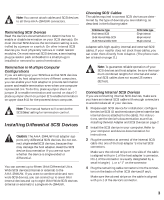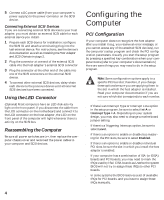Adaptec 2944UW Installation Guide - Page 6
Using SCSISelect - drivers
 |
UPC - 760884151761
View all Adaptec 2944UW manuals
Add to My Manuals
Save this manual to your list of manuals |
Page 6 highlights
Using SCSISelect The AHA-2944UW includes the onboard, menu-driven SCSISelect configuration utility, which allows you to change host adapter settings without opening the computer or handling the board. SCSISelect also contains SCSI disk utilities that let you low-level format or verify the disk media of your SCSI hard disk drives. SCSISelect Default Settings The default AHA-2944UW settings shown in the following table are appropriate for most SCSI devices. Run SCSISelect only if you need to change a default setting, format a disk, or verify a disk. (See the instructions on page 8.) Otherwise, continue with Installing Device Drivers on page 9. Basic Host Adapter Host Adapter SCSI ID SCSI Parity Checking Host Adapter SCSI Termination Boot Device Configuration Boot Target ID Boot LUN Number1 SCSI Device Configuration (0-15) Initiate Sync Negotiation Maximum Sync Transfer Rate3 Enable Disconnection Initiate Wide Negotiation Send Start Unit SCSI Command2 Include in BIOS Scan2 Advanced Host Adapter Configuration Reset SCSI Bus at IC Initialization Host Adapter BIOS Support Removable Disks Under BIOS as Fixed Disks2 Extended BIOS Translation for DOS Drives > 1 GByte2 Display Message During BIOS Initialization2 Multiple LUN Support2 BIOS Support for Bootable CD-ROM2 BIOS Support for Int 13 Extensions2 Support for UltraSCSI Speed3 Default 7 Enabled Automatic Default 0 0 Default Yes (Enabled) 20 MBytes/sec Yes (Enabled) Yes(Enabled) No(Disabled) Yes (Enabled) Default Enabled Enabled Boot only Enabled Enabled Disabled Enabled Enabled Disabled 1 Setting is valid only if Multiple LUN Support is enabled 2 Settings are valid only if host adapter BIOS is enabled. 3 If support for UltraSCSI is enabled, the maximum transfer rate is 40 MBytes/Sec. Basic Host Adapter Settings The basic host adapter settings are the SCSISelect settings most likely to require any modification. s Host Adapter SCSI ID- This option sets the host adapter's SCSI ID. The default setting is SCSI ID 7, which give the host adapter the highest priority on the SCSI bus (see Assigning SCSI ID Numbers on page 2). We recommend that you leave the host adapter set to SCSI ID 7. s SCSI Parity Checking-This option determines whether the host adapter verifies the accuracy of data transfer on the SCSI bus. The default setting is Enabled. You should disable SCSI Parity Checking if any SCSI device connected to the AHA-2944UW does not support SCSI parity; otherwise, leave it enabled. Most SCSI devices do support SCSI parity. If you are not sure whether a device supports SCSI parity, consult the documentation for the device. s Host Adapter SCSI Termination-This option sets termination on the host adapter. The default setting for the AHA-2944UW is Automatic. We recommend that you leave the AHA-2944UW set to its default setting of Automatic. If you want to manually set the termination setting, see Setting SCSI Termination on page 2 for appropriate settings. Boot Device Settings The boot device settings allow you to specify the device you wish to boot your computer from. s Boot Target ID-This option specifies the SCSI ID of the device you wish to boot from. The default setting is SCSI ID 0. The SCSI ID selected here must correspond to the ID configured on the boot device (see Assigning SCSI ID Numbers on page 2). s Boot LUN Number-If your boot device has multiple LUNs (Logical Unit Numbers) and Multiple LUN Support is enabled (see If the Send Start Unit Command is set to yes for many devices, the boot time will vary depending how long it takes each drive to start. on page 6), this option allows you to specify which LUN to boot from on your boot device. The default settings is LUN 0. 5