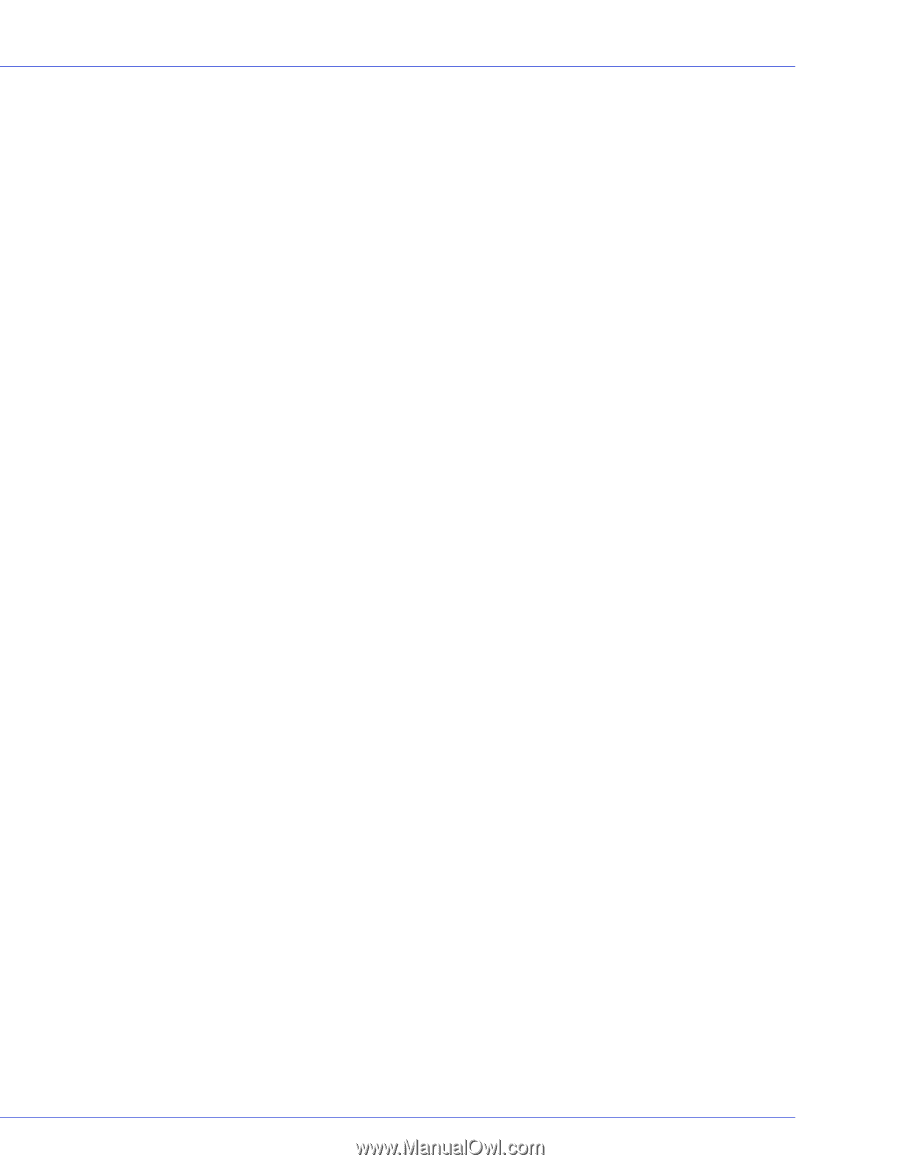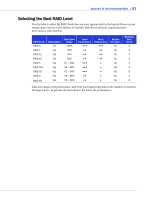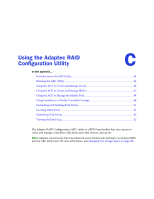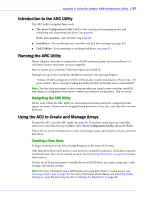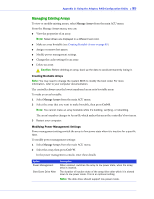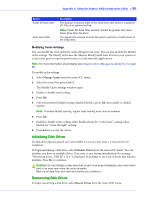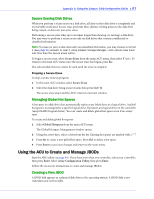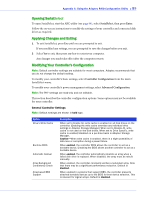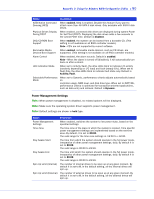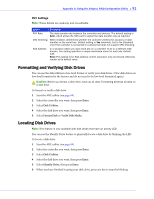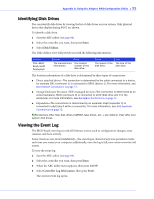Adaptec 51645 User Guide - Page 87
Secure Erasing Disk Drives, Stopping a Secure Erase, Managing Global Hot Spares
 |
UPC - 760884155622
View all Adaptec 51645 manuals
Add to My Manuals
Save this manual to your list of manuals |
Page 87 highlights
Appendix C: Using the Adaptec RAID Configuration Utility ● 87 Secure Erasing Disk Drives When you perform a secure erase on a disk drive, all data on that disk drive is completely and irretrievably eradicated. Secure erase performs three distinct writing passes to the disk drive being erased-it does not just write zeros. Performing a secure erase takes up to six times longer than clearing (or zeroing) a disk drive. You may want to perform a secure erase only on disk drives that contain confidential or classified information. Note: To erase (or zero) a disk drive with non-classified information, you may choose to format it (see page 91) instead, or clear it using Adaptec Storage Manager-both options take much less time than the secure erase option. To begin a secure erase, select Secure Erase from the main ACU menu, then select Y (yes). To return to the main ACU menu once the secure erase has begun, press Esc. The selected disk drive(s) cannot be used until the erase is complete. Stopping a Secure Erase To stop a secure erase in progress: 1 In the main ACU window, select Secure Erase. 2 Select the disk drive being secure erased, then press Ctrl+Q. The secure erase stops and the ACU returns to its main window. Managing Global Hot Spares A hot spare is a disk drive that automatically replaces any failed drive in a logical drive. A global hot spare is not assigned to a specific logical drive. It protects any logical drive on the controller (except RAID 0 logical drives). You can create and delete global hot spares even if no arrays exist. To create and delete global hot spares: 1 Select Global Hotspares from the main ACU menu. The Global Hotspare Management window opens. 2 Using the arrow keys, select a drive from the list. Existing hot spares are marked with a "*". 3 Press Ins to create a new global hot spare. Press Del to delete a hot spare. 4 Press Enter to save your changes and return to the main menu. Using the ACU to Create and Manage JBODs Start the ARC utility (see page 84). If you have more than one controller, select your controller, then press Enter. Select Array Configuration Utility, then press Enter. Follow the on-screen instructions to create and manage JBODs. Creating a New JBOD A JBOD disk appears as a physical disk drive to the operating system. A JBOD disk is not redundant and not bootable.