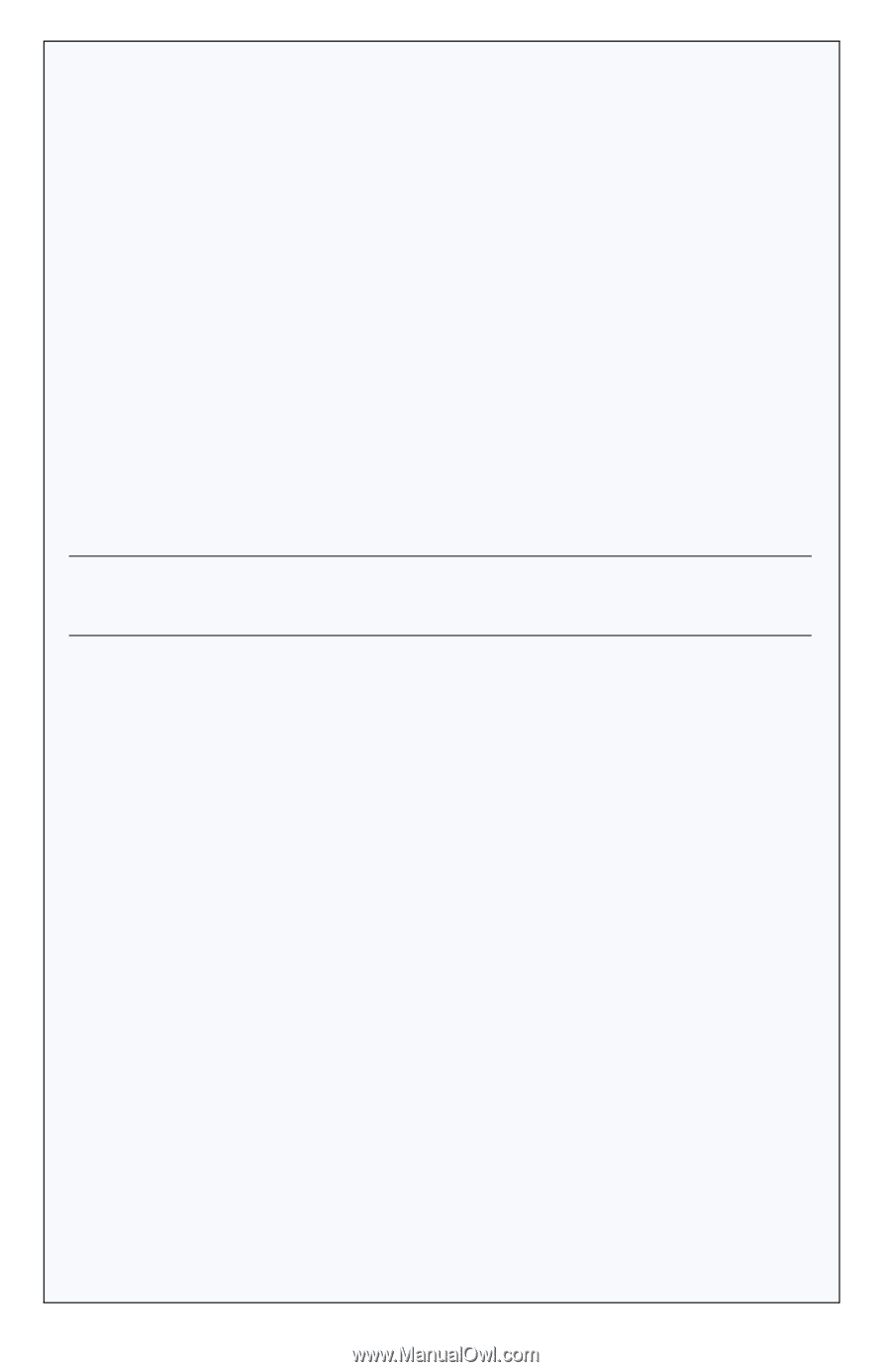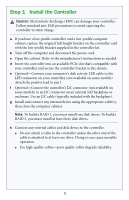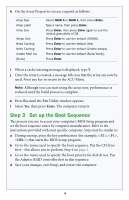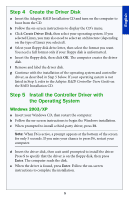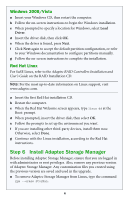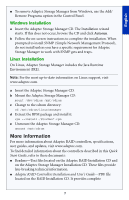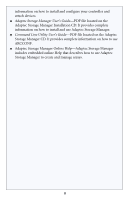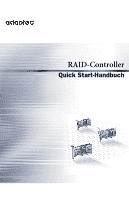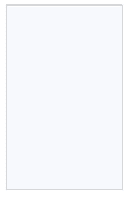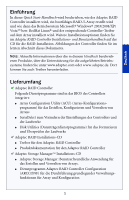Adaptec 52445 Quick Start Guide - Page 10
Windows 2008/Vista, Red Hat Linux, Step 6 Install Adaptec Storage Manager - manual
 |
UPC - 760884155653
View all Adaptec 52445 manuals
Add to My Manuals
Save this manual to your list of manuals |
Page 10 highlights
Windows 2008/Vista a Insert your Windows CD, then restart the computer. b Follow the on-screen instructions to begin the Windows installation. c When prompted to specify a location for Windows, select Load Driver. d Insert the driver disk, then click OK. e When the driver is found, press Next. f Click Next again to accept the default partition configuration, or refer to your Windows documentation to configure partitions manually. g Follow the on-screen instructions to complete the installation. Red Hat Linux For SuSE Linux, refer to the Adaptec RAID Controllers Installation and User's Guide on the RAID Installation CD. Note: For the most up-to-date information on Linux support, visit www.adaptec.com. a Insert the first Red Hat installation CD. b Restart the computer. c When the Red Hat Welcome screen appears, type linux dd at the Boot: prompt. d When prompted, insert the driver disk, then select OK. e Follow the prompts to set up the environment you want. f If you are installing other third-party devices, install them now. Otherwise, select Done. g Continue with the Linux installation, according to the Red Hat instructions. Step 6 Install Adaptec Storage Manager Before installing Adaptec Storage Manager, ensure that you are logged in with administrator or root privileges. Also, remove any previous version of Adaptec Storage Manager. Any customization files you created using the previous version are saved and used in the upgrade. ● To remove Adaptec Storage Manager from Linux, type the command rpm --erase StorMan. 6