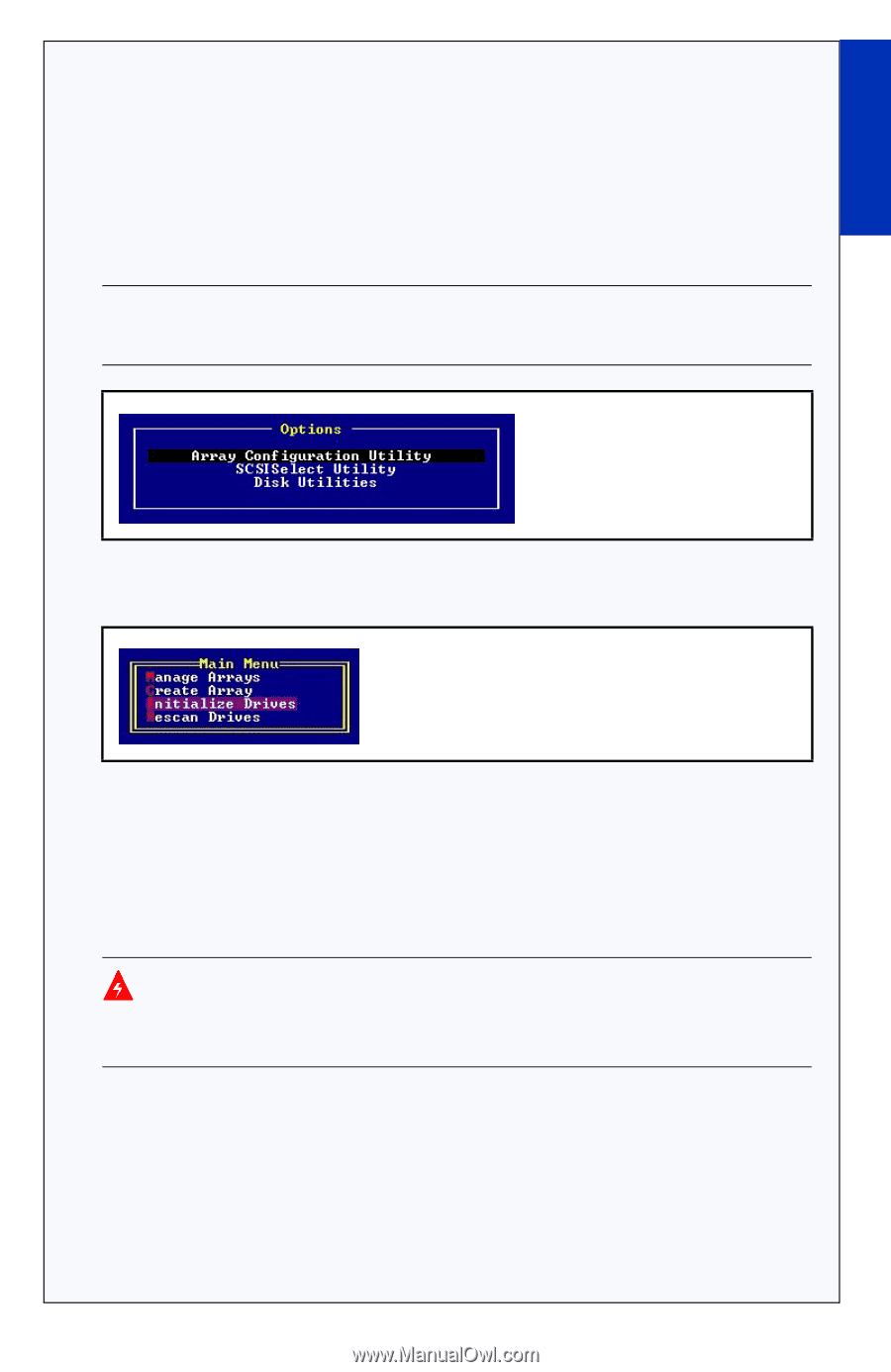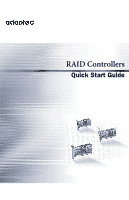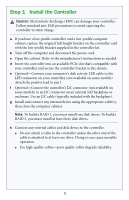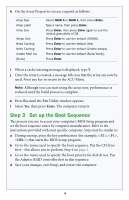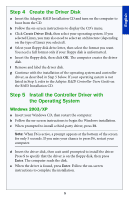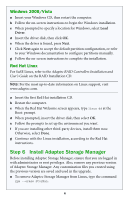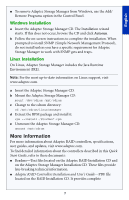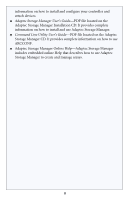Adaptec 52445 Quick Start Guide - Page 7
Step 2 Create a RAID Array - controller
 |
UPC - 760884155653
View all Adaptec 52445 manuals
Add to My Manuals
Save this manual to your list of manuals |
Page 7 highlights
English Step 2 Create a RAID Array RAID 1 and RAID 5 arrays are used here as an example. Create a RAID 1 if your controller does not support RAID 5. You can create a different level array in a similar manner. a Turn on the computer, then when prompted press Ctrl+A to enter the BIOS-based configuration utility. The Menu Options screen displays. Note: If you have more than one of the same type of controller installed, select your controller, then press Enter. b Select Array Configuration Utility, then press Enter. The ACU Menu displays. c Select Initialize Drives, then press Enter. d Select at least three disk drives for a RAID 5 array or two disks for a RAID 1. Press Insert for each selected disk drive, then press Enter. e Press Y, then press Enter. The selected drives are initialized, then the ACU Menu displays. Warning: Initializing disk drives deletes all data stored on these drives. Back up any data you want to keep before initializing the disk drives. f Select Create Array, then press Enter. g Select the disk drives you just initialized, press Insert for each selected disk drive, then press Enter. 3