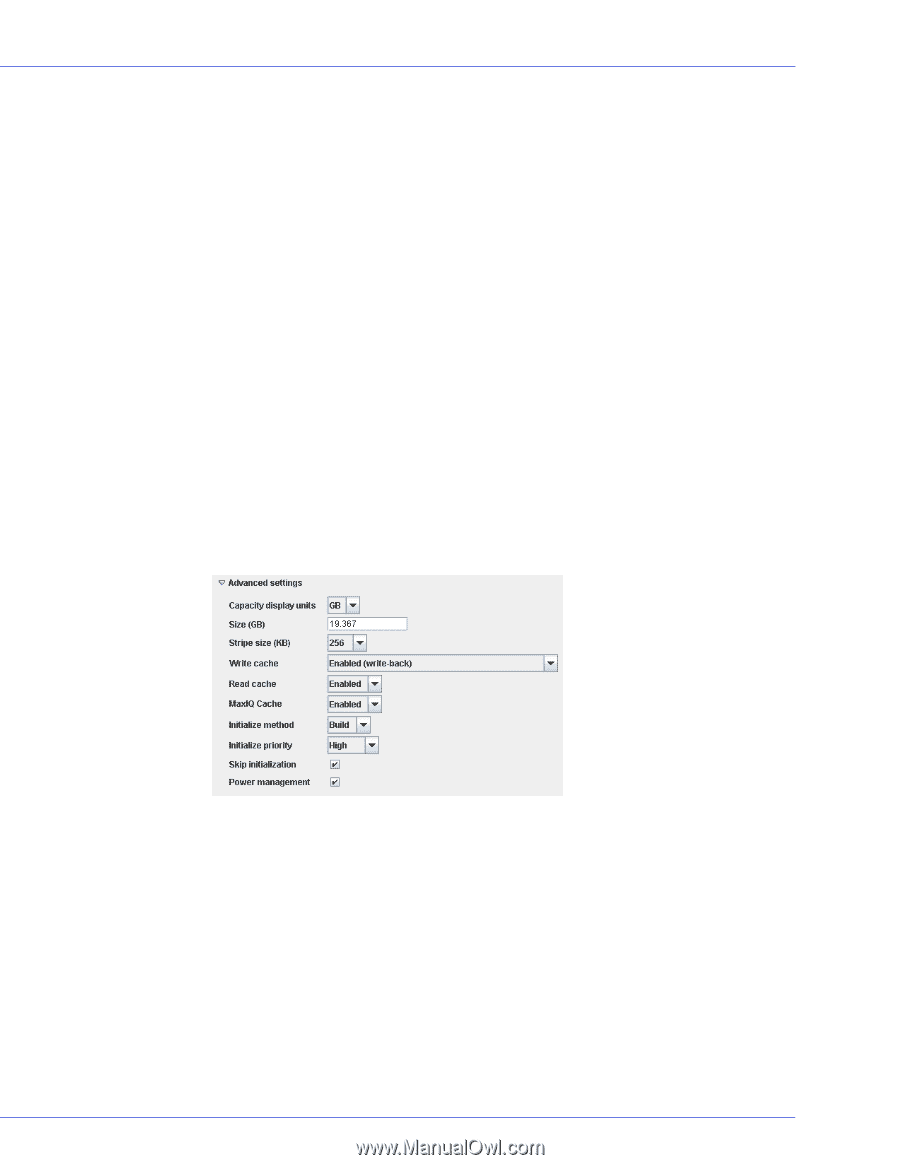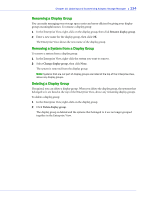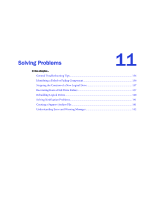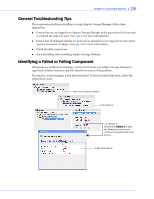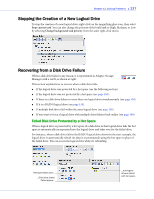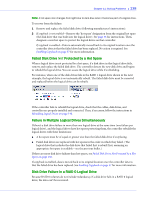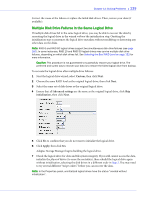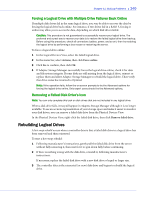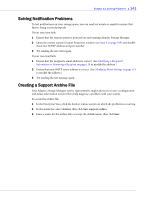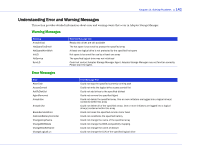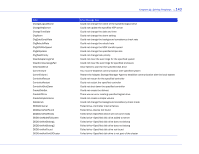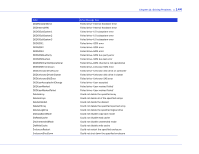Adaptec 5405 User Guide - Page 139
Multiple Disk Drive Failures in the Same Logical Drive, Custom, Advanced settings, initialization
 |
UPC - 760884155585
View all Adaptec 5405 manuals
Add to My Manuals
Save this manual to your list of manuals |
Page 139 highlights
Chapter 11: Solving Problems ● 139 Correct the cause of the failure or replace the failed disk drives. Then, restore your data (if available). Multiple Disk Drive Failures in the Same Logical Drive If multiple disk drives fail in the same logical drive, you may be able to recover the data by recreating the logical drive in the wizard without the initialization step. Omitting the initialization step reconstructs the logical drive metadata without modifying or destroying any other data on the disks. Note: RAID 6 and RAID 60 logical drives support two simultaneous disk drive failures (see page 160). In some instances, RAID 10 and RAID 50 logical drives may survive multiple disk drive failures, depending on which disk drives fail. See Selecting the Best RAID Level on page 152 for more information. Caution: This procedure is not guaranteed to successfully recover your logical drive. The preferred and surest way to recover your data is to restore the failed logical drive from backup. To recreate the logical drive after multiple drive failures: 1 Start the logical drive wizard, select Custom, then click Next. 2 Choose the same RAID level as the original logical drive, then click Next. 3 Select the same set of disk drives as the original logical drive. 4 Ensure that all Advanced settings are the same as the original logical drive, click Skip initialization, then click Next. 5 Click Yes to confirm that you do not want to initialize the logical drive. 6 Click Apply, then click Yes. Adaptec Storage Manager begins building the logical drive. 7 Check the logical drive for data and file system integrity. If you still cannot access the data, initialize the physical drives (to erase the metadata), then rebuild the logical drive again without initialization, selecting the disk drives in a different order in Step 3. You may need to try several different "stripe orders" before you can recover the data. Note: In the Properties panel, uninitialized logical drives have the status "created without initialization".