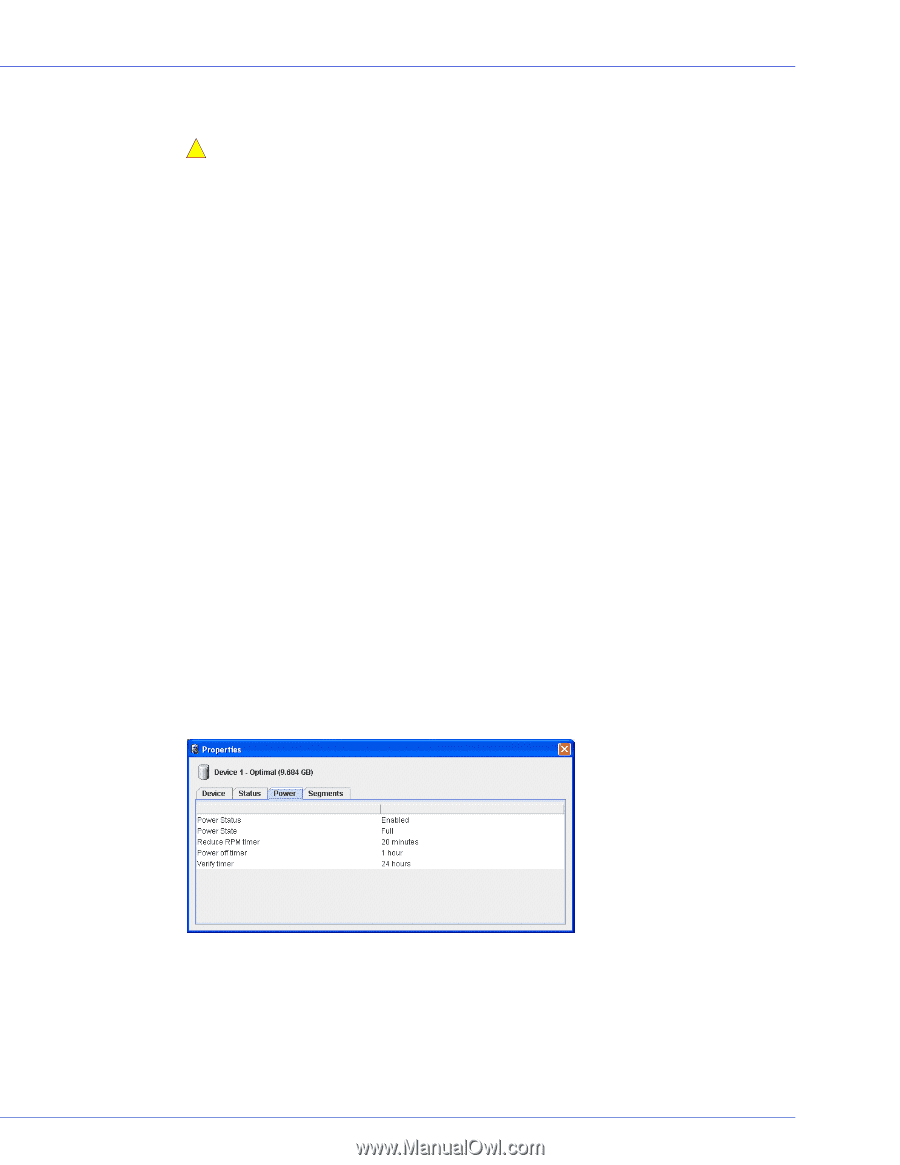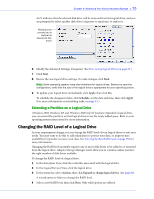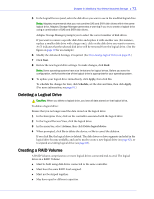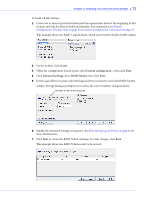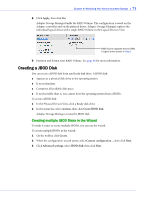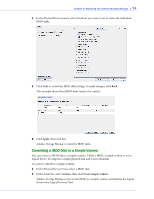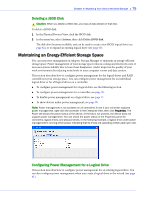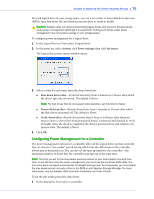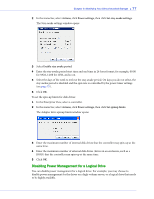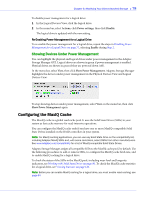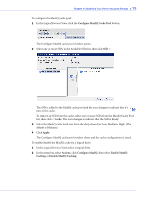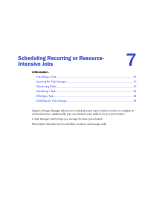Adaptec 5405 User Guide - Page 75
Deleting a JBOD Disk, Maintaining an Energy-Efficient Storage Space - cooling
 |
UPC - 760884155585
View all Adaptec 5405 manuals
Add to My Manuals
Save this manual to your list of manuals |
Page 75 highlights
Chapter 6: Modifying Your Direct Attached Storage ● 75 Deleting a JBOD Disk ! Caution: When you delete a JBOD disk, you lose all data stored on that disk. To delete a JBOD disk: 1 In the Physical Devices View, click the JBOD disk. 2 In the menu bar, select Actions, then click Delete JBOD disk. The disk drive becomes available, and can be used to create a new JBOD, logical drive (see page 62), or to expand an existing logical drive (see page 69). Maintaining an Energy-Efficient Storage Space You can use power management in Adaptec Storage Manager to maintain an energy-efficient storage space. Power management of your storage space reduces cooling and electricity costs. It increases system stability due to lower heat dissipation. And it improves the quality of your work environment by reducing noise levels in your computer rooms and data centers. This section describes how to configure power management for the logical drives and RAID controllers in your storage space. You can configure power management for an individual logical drive or for all logical drives on a controller. ● To configure power management for a logical drive, see the following section. ● To configure power management for a controller, see page 76. ● To disable power management on a logical drive, see page 77. ● To show devices under power management, see page 78. Note: Power management is not available on all controllers.To see if your controller supports power management, right-click the controller in the Enterprise View, then click Properties. The Power tab shows the power status of the device. (If the tab is not present, the device does not support power management.) You can check the power status in the Properties panel for controllers, logical drives, and physical drives. In the following example, a logical drive under power management is running at full power, indicating that its drives are operating at their peak spin rate. Configuring Power Management for a Logical Drive This section describes how to configure power management for an existing logical drive. You can also configure power management when you create a logical drive in the wizard (see page 41).