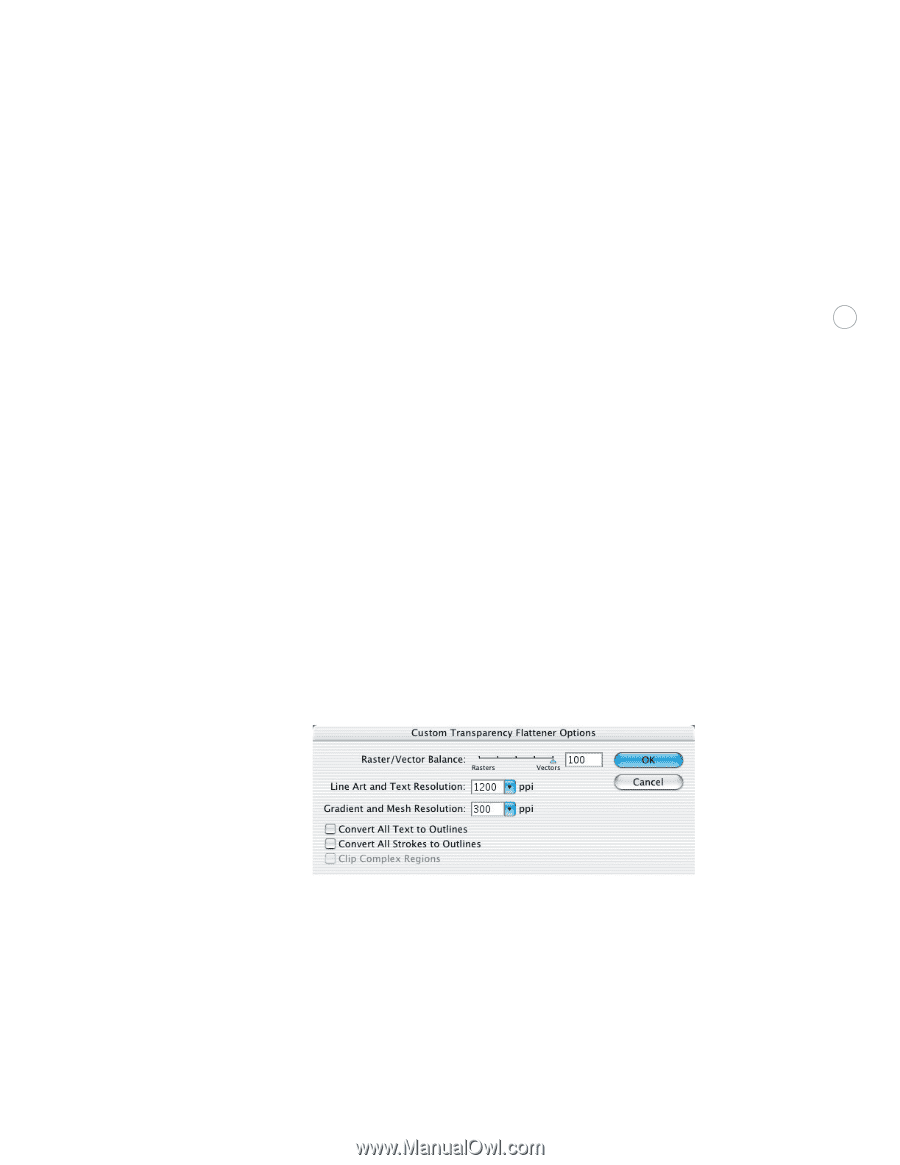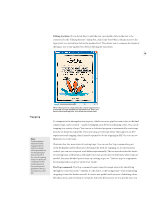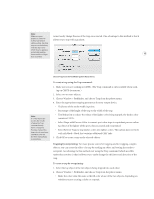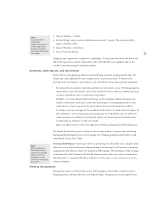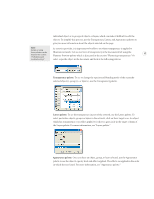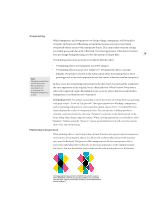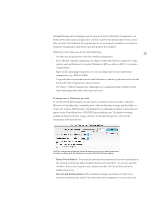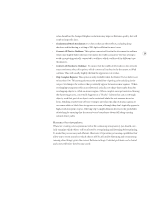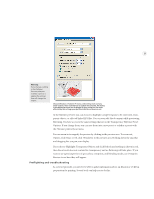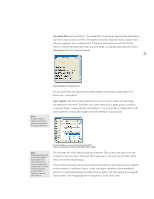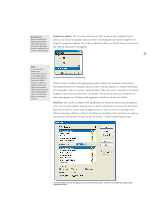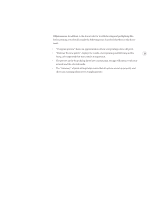Adobe 26001360 Printing Guide - Page 21
Transparency flattener presets, Raster/Vector Balance, Line Art and Text Resolution
 |
UPC - 718659321840
View all Adobe 26001360 manuals
Add to My Manuals
Save this manual to your list of manuals |
Page 21 highlights
During flattening, all overlapping areas of a group of objects affected by transparency, are broken down into separate opaque pieces (atomic regions) that may include vectors, raster data, or both. Once flattened, the original objects can no longer be modified, so it is best to retain live transparency until the last possible point in the workflow. Flattening occurs when you do any of the following: 19 • Use the Print dialog to print a file that contains transparency. • Save a file that contains transparency in a legacy format that does not support live transparency such as Illustrator 8 or earlier, Illustrator 8 EPS or earlier, or PDF 1.3 (Acrobat 4 compatibility). • Export a file containing transparency to a vector format that does not understand transparency (e.g., EMF or WMF). • Copy and paste transparent artwork from Illustrator to another application with both the AICB and Preserve Appearance options chosen. • Use Object > Flatten Transparency (although it is recommended that you flatten at the time of printing rather than earlier in the process). Transparency f lattener presets To streamline the flattening process and ensure consistent results in similar conditions, Illustrator CS includes three standard preset values for flattener settings, and the ability to create your own for different types of printing devices and kinds of output. Custom presets appear in the Print dialog box or EPS/PDF Export dialog boxes. The flattener settings include resolution and other output controls. To manage these presets, choose Edit > Transparency Flattener Presets. Use Edit > Transparency Flattener Presets to manage your presets. When you choose to create or edit a preset, this dialog box is used to select the flattener options. • Raster/Vector Balance: To specify the amount of rasterization that is to be performed on the artwork, position the slider anywhere between 0% and 100% . In a service provider workflow, there is little reason to use a value lower than 100. Vector files tend to be smaller than raster. • Line Art and Text Resolution: This resolution setting is used when text and vector artwork is rasterized as a result of its interaction with transparency. In most cases, this