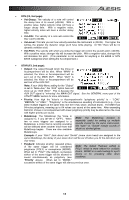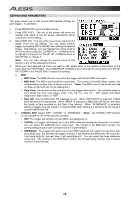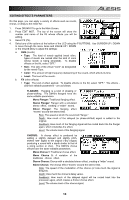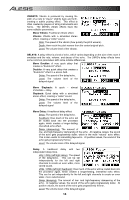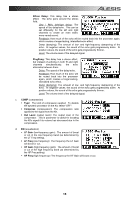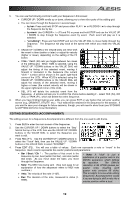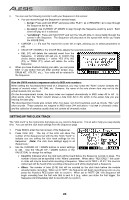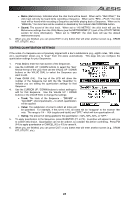Alesis DM10 X Kit Mesh Operation Manual - Page 20
DRUM KIT SETUP, MAIN F1, Kit Level, Graphic, MIDI F2, MIDI Chan, Ext Prog, RESTORE F3 or F4, Restore
 |
View all Alesis DM10 X Kit Mesh manuals
Add to My Manuals
Save this manual to your list of manuals |
Page 20 highlights
DRUM KIT SETUP While selecting Kits, you can enter the Drum Kit Setup Menu to access a few useful parameters pertaining to the current Kit. Note: The DM10 will retain any changes you make to the Instruments or parameters as you move between the various Kits. 1. Press DRUM KIT to go to the Main Screen. 2. Use the VALUE UP / DOWN buttons or VALUE DIAL to select a Kit. 3. Press CURSOR DOWN to enter the Drum Kit Setup Menu for that Kit. 4. Select any of the options at the bottom of the LCD using the F-BUTTONS. Use CURSOR UP / DOWN to move through the menu items and VALUE UP / DOWN or the VALUE DIAL to adjust the settings. • MAIN (F1): o Kit Level: The overall volume level for the Kit (00-99) o Graphic: The image used to identify the Kit on the main screen. • MIDI (F2): o MIDI Chan: The MIDI channel over which the module will send out Program Change messages (01-16 or "OFF"). (When set to "OFF," the other parameters below will not be displayed.) You will need to set this properly when using the DM10 module to play sounds on another module. o Ext Prog#: The Program Change number the module will send out (00-99). o MSB: Sets the Most Significant Byte when using sounds on an external module that requires bank changes (00-127 or "OFF"). o LSB: Sets the Least Significant Byte when using sounds on an external module that requires bank changes (00-127 or "OFF"). • RESTORE (F3 or F4): o Restore: Returns the Kit to its original factory settings. Any edits you made to its Instruments, Accompaniment, etc. will be discarded. To restore the original settings, press RESTORE (F1 or F2). To cancel, press EXIT. 16