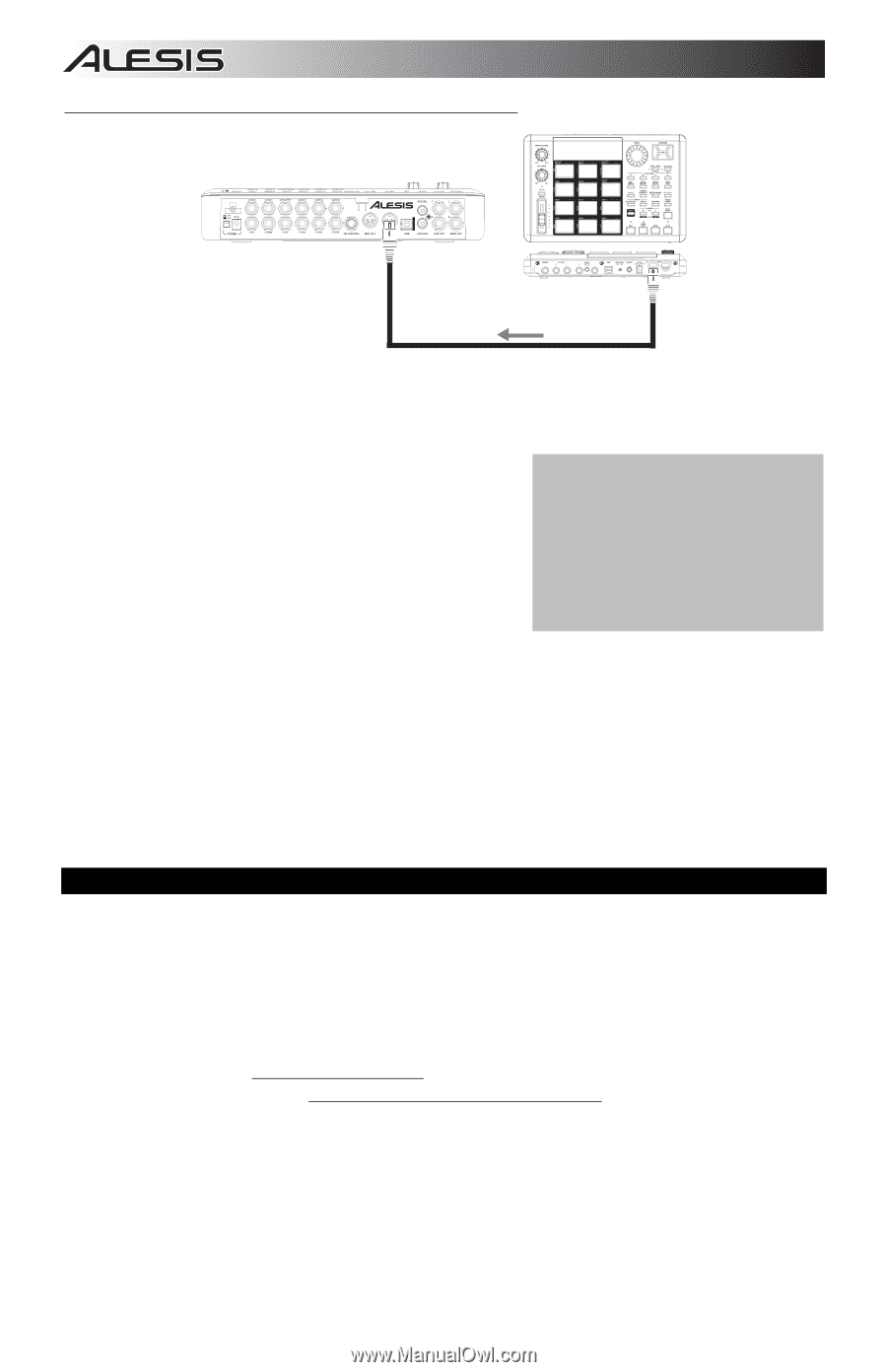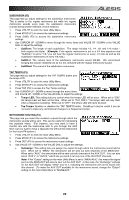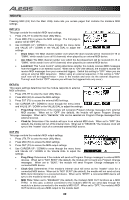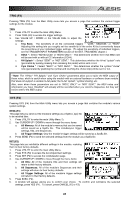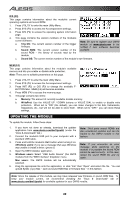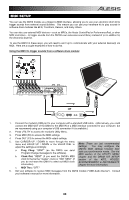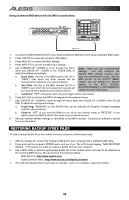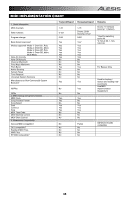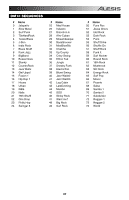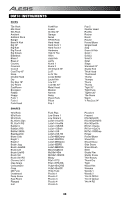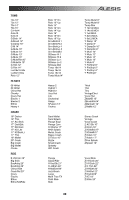Alesis DM10 X Kit Mesh Operation Manual - Page 38
RESTORING BACKUP SYSEX FILES, Using an external MIDI device with the DM10's sound library, Drum Chan
 |
View all Alesis DM10 X Kit Mesh manuals
Add to My Manuals
Save this manual to your list of manuals |
Page 38 highlights
Using an external MIDI device with the DM10's sound library: 1. Connect the DM10's MIDI IN port to your external device's MIDI OUT port using a standard MIDI cable. 2. Press UTILITY to access the module's Utility Menu. 3. Press MIDI (F2) to access the MIDI settings. 4. Press INPT (F1) to access the MIDI input settings. 5. Use CURSOR UP / DOWN to move through the menu Note: These are just recommended items and VALUE UP / DOWN or the VALUE DIAL to settings. You may configure the adjust the settings accordingly: DM10's MIDI settings however best a. Drum Chan: Set this to the MIDI channel (01-16 or suits your performance needs. See the "OMNI") over which the drum sounds will be MIDI section of the UTILITY MENU received when played by your external device. chapter and the DRUM KIT SETUP b. Acc Chan: Set this to the MIDI channel (01-16 or section of the KITS, VOICES, "OMNI") over which the Accompaniment sounds will ACCOMPANIMENT & INSTRUMENTS be received when played by your external device. chapter for more information. c. LocalCont: "OFF" (otherwise, each note you trigger will be heard twice) 6. Press EXT (F2) to set how the DM10 will respond to the external device. 7. Use CURSOR UP / DOWN to move through the menu items and VALUE UP / DOWN or the VALUE DIAL to adjust the settings accordingly: a. Prog Chng: "RECEIVE" (so the DM10's Kits can be selected via Program Change messages from the external device). b. Clock In: "OFF" (if you want the DM10 to run off its own internal clock) or "RECEIVE" (if you want to sync the DM10's clock to the clock of your external device). 8. Set your external device's settings to send MIDI to the DM10 module. Consult your software's manual for more information. RESTORING BACKUP SYSEX FILES To load a backup SysEx file to the module from your computer, follow these steps: 1. With the module off, connect the module's USB port to your computer with a standard USB cable. 2. Press and hold the module's STORE button and turn it on. The LCD should display, "MIDI RESTORE Waiting..." This means it is ready to receive a SysEx file from your computer. 3. Use a MIDI utility to send the appropriate SysEx file to the module (which will need to be selected as the receiving MIDI device). We recommend the following utilities: MIDI-OX (PC): http://www.midiox.com SysEx Librarian (Mac): http://www.snoize.com/SysExLibrarian/ 4. The LCD will indicate when the process is complete. Once it is complete, restart the module. 34