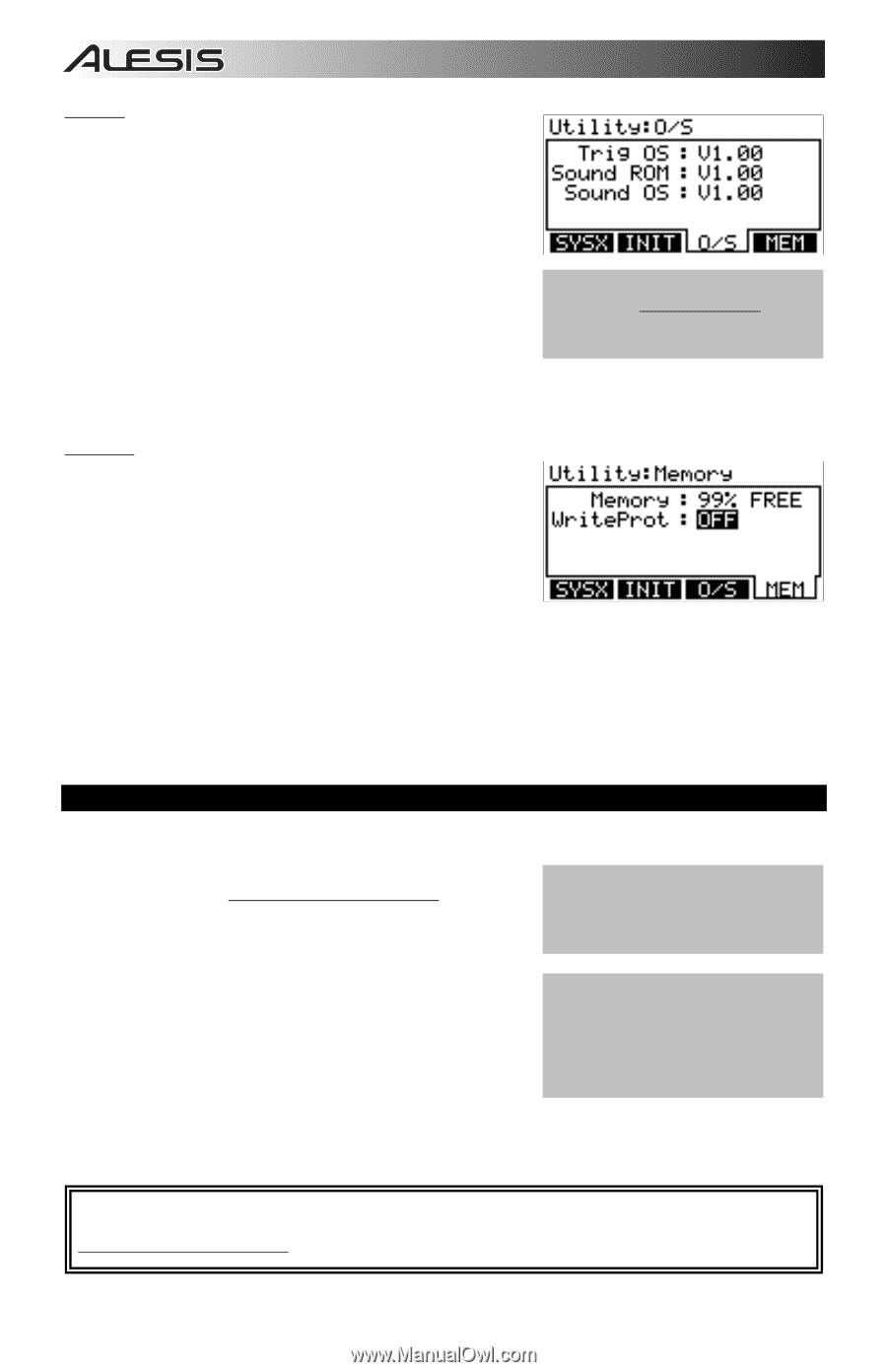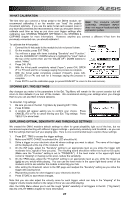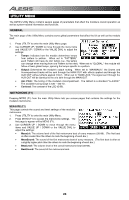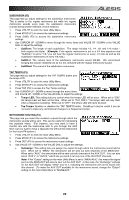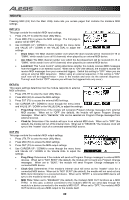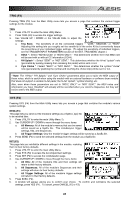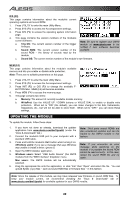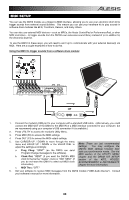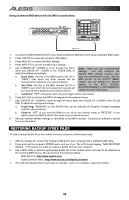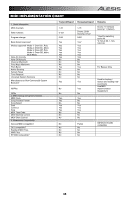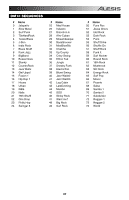Alesis DM10 X Kit Mesh Operation Manual - Page 36
UPDATING THE MODULE, O/S F3, Trig OS, Sound ROM, MEM F4, Memory, WriteProt, Windows users, Mac users
 |
View all Alesis DM10 X Kit Mesh manuals
Add to My Manuals
Save this manual to your list of manuals |
Page 36 highlights
O/S (F3) This page contains information about the module's current operating systems and sound ROM. 1. Press UTILITY to enter the main Utility Menu. 2. Press SYS (F4) to access the Accompaniment settings. 3. Press O/S (F3) to access the operating system information page. 4. This page contains the version numbers of the module's current software: Note: Be sure to register your DM10 a. Trig OS: The current version number of the trigger module at www.alesis.com to be firmware. notified if new software becomes b. Sound ROM: The current version number of the available. sound ROM - the library of sounds read by the module. c. Sound OS: The current version number of the module's own firmware. MEM (F4) This page contains information about the module's available memory and lets you enable or disable write protection. Note: There are no editable parameters on this page. 1. Press UTILITY to enter the main Utility Menu. 2. Press SYS (F4) to access the Accompaniment settings. 3. Press INIT (F2) or O/S (F3) to change the available FBUTTON tabs. MEM (F4) will become available. 4. Press MEM (F4) to access the memory page. 5. This page contains two items: a. Memory: The amount of currently available module memory. b. WriteProt: Use the VALUE UP / DOWN buttons or VALUE DIAL to enable or disable write protection. When set to "ON" (the default), you can make changes to the Kits, Instruments, Sequences, etc., but will not be able to store them. When set to "OFF," you can store these settings. UPDATING THE MODULE To update the module, follow these steps: 1. If you have not done so already, download the updater Note: Third party sound ROMs are application from www.alesis.com/dm10prokit (under the also considered updates and can be "Docs & Downloads" tab.) loaded to the DM10 module in this 2. Connect the module's USB port to your computer with a fashion. standard USB cable. 3. Press and hold the module's REC button while turning it on. (Windows users: If you see a message that says Windows Note: If you encounter an error was unable to install a driver, ignore it.) message while switching on the 4. Open the DM10 Updater application. module, it is possible the sound ROM cannot be read correctly. In this case, 5. Windows users: Select "USB Audio Device" (the DM10 reload the sound ROM file and try module) from the "MIDI Interface" dropdown menu. again. Mac users: The DM10 module will be automatically selected. 6. Drag the appropriate file onto the application, or click "File" then "Open" and select the file. You can upload SysEx (.syx) files - such as sound ROM files or firmware files - in this fashion. Note: Since the release of this module, we may have released new firmware or sound ROM files. To keep your module current, we recommend checking the "Docs & Downloads" tab of www.alesis.com/dm10prokit for available updates for your DM10 module. 32