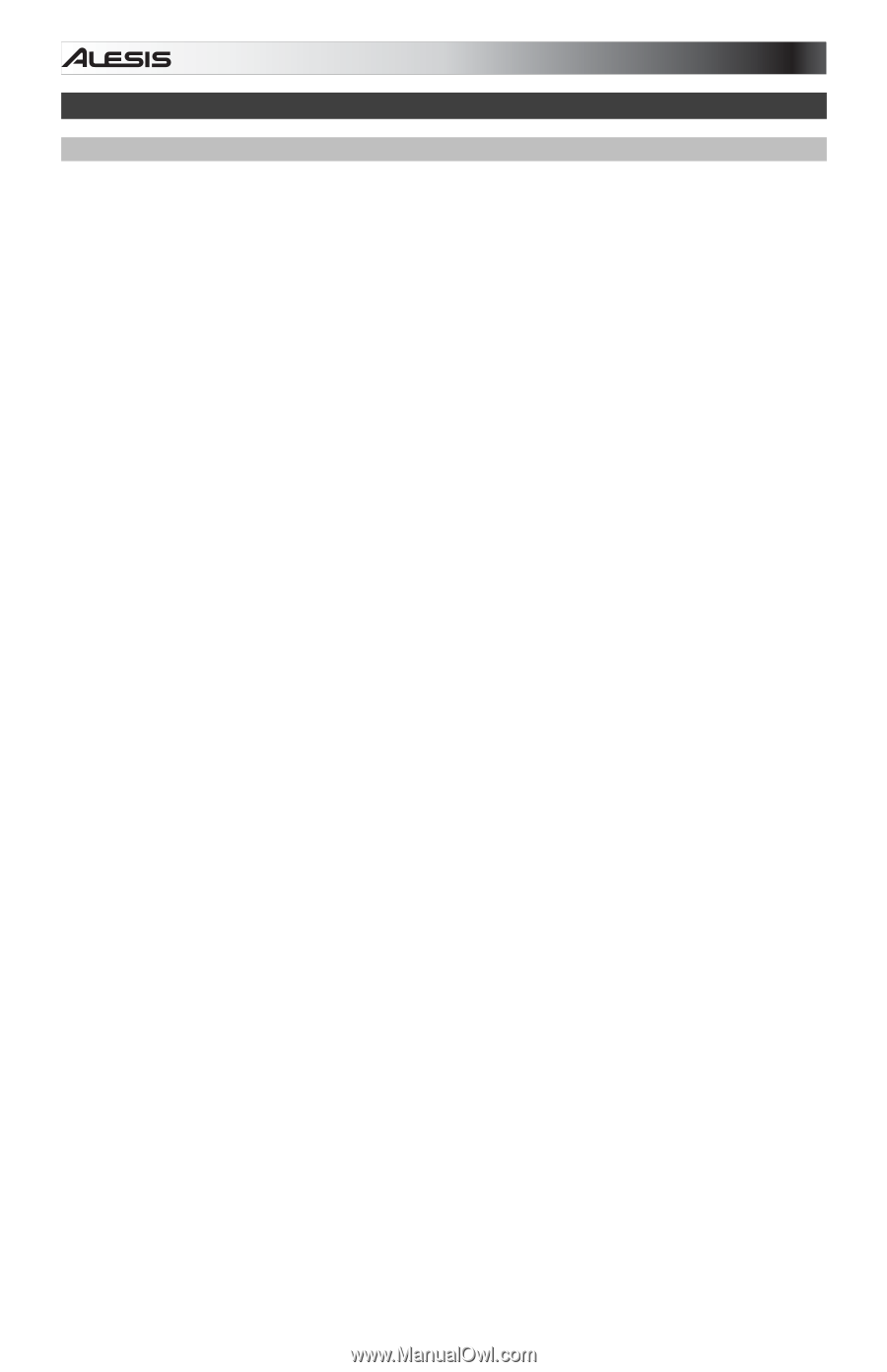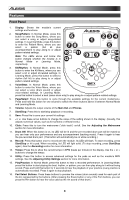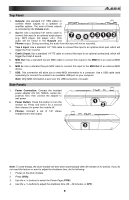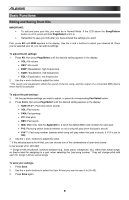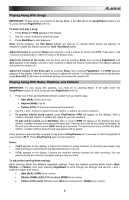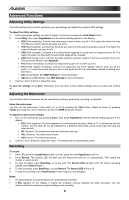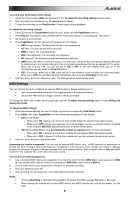Alesis DM7X Kit User Guide - Page 6
Basic Functions
 |
View all Alesis DM7X Kit manuals
Add to My Manuals
Save this manual to your list of manuals |
Page 6 highlights
Basic Functions Editing and Saving Drum Kits IMPORTANT: • To edit and save your kits, you must be in Normal Mode. If the LED above the Song/Pattern button is not lit, press and hold Page/Select until it is. • Remember to save your kits after you have entered the settings you want! First, press Kit until NUM appears in the display. Use the < and > buttons to select your desired kit. Once you've selected your kit, you can edit its settings: To adjust the kit settings: 1. Press Kit, then press Page/Select until the desired setting appears in the display: • VOL: Kit volume • REV*: Kit reverb • EQH*: Equalization, high frequencies • EQM*: Equalization, mid frequencies • EQL*: Equalization, low frequencies 2. Use the < and > buttons to adjust the value. * The reverb and equalization affect the sound of the kit, song, and the output of a connected MIDI device when that kit is selected. To adjust the pad settings: 1. Hit the pad whose settings you want to adjust, or press its corresponding Pad Select button. 2. Press Voice, then press Page/Select until the desired setting appears in the display: • NUM / H-C**: Pad voice (drum sound) • VOL: Pad volume • PAN: Pad panning • PIT: Pad pitch • REV: Pad reverb • MID: MIDI note. See the Appendix for a list of the default MIDI note numbers for each pad. • P-S: Pad song switch (selects whether or not a song will play when that pad is struck) • P-N***: Pad song number (selects which song will play when that pad is struck, if P-S is set to ON) 3. Use the < and > buttons to adjust the value. ** If the selected pad is the Hi-Hat, you can choose one of the combinations of open and closed hi-hat sounds (H-C, 001-007). *** Songs 61-80 are pitched, nondrum samples (e.g., bass, piano, vibraphone, etc.) rather than actual songs, so they're ideal for assigning to a pad, when selecting the "pad song number." They will change pitch with each hit. Songs 1-60 are actual songs To save your settings: 1. Press Save. 2. Use the < and > buttons to select the User Kit slot you want to save it to (25-40). 3. Press Save again. 6