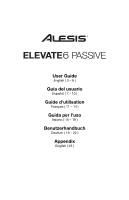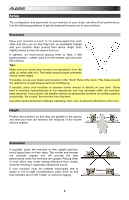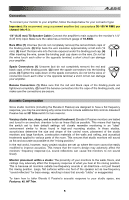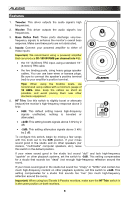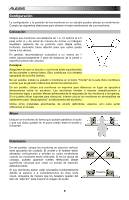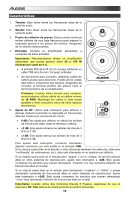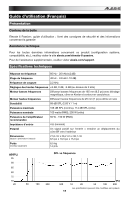Alesis Elevate 6 Passive User Guide - Page 6
Tweeter, Woofer, Bass Reflex Port, Inputs, Important, 150 W RMS per channel into 4, HF Trim, HF Trim - studio monitor
 |
View all Alesis Elevate 6 Passive manuals
Add to My Manuals
Save this manual to your list of manuals |
Page 6 highlights
Features 1. Tweeter: This driver outputs the audio signal's high frequencies. 2. Woofer: This driver outputs the audio signal's low frequencies. 1 3. Bass Reflex Port: These ports discharge very-low- frequency signals to enhance the monitor's overall bass response. Make sure these ports are not obstructed. 3 3 4. Inputs: Connect your powered amplifier to either of these inputs: Important: We recommend using a powered amplifier that can produce 50-150 W RMS per channel into 4 Ω. • the 1/4" (6.35mm) TRS input, using a standard 1/4" 2 (6.35mm) TRS cable • the two binding posts, using heavy-gauge speaker cables. You can use bare wires or banana plugs. Be sure to connect the speaker's positive terminal (red) to your amplifier's positive terminal. Tips: When using the binding posts, we recommend using cables with a minimum gauge of 18 AWG. Also, keep the cables as short as possible, and avoid placing them near other electronic equipment. 5. HF Trim: Use this switch to slightly boost or attenuate (reduce) the monitor's high-frequency response above 3 kHz: • 0dB: This default setting leaves high-frequency signals unaffected; nothing is boosted or attenuated. HF-TRIM 0dB 5 -2dB +2dB 4 INPUT • +2dB: This setting boosts signals above 3 kHz by 2 dB. • -2dB: This setting attenuates signals above 3 kHz by 2 dB. To configure this switch, begin by mixing a few songs with this knob set to the 0dB position. If your mixes sound good in the studio and on other speakers (car stereos, "multimedia" computer speakers, etc.), leave this switch in the default position. If your mixes sound good in the studio but sound "dull" and lack high-frequency "sparkle" on other playback systems, set the switch to -2dB. This setting compensates for a studio that sounds too "dead" (not enough high-frequency reflection around the room). If your mixes sound good in the studio but sound too "crispy" or "brittle" and contain too much high-frequency content on other playback systems, set this switch to +2dB. This setting compensates for a studio that sounds too "live" (too much high-frequency reflection around the room). Important: When using two Elevate 6 Passive monitors, make sure the HF Trim switch is in the same position on both monitors. 6