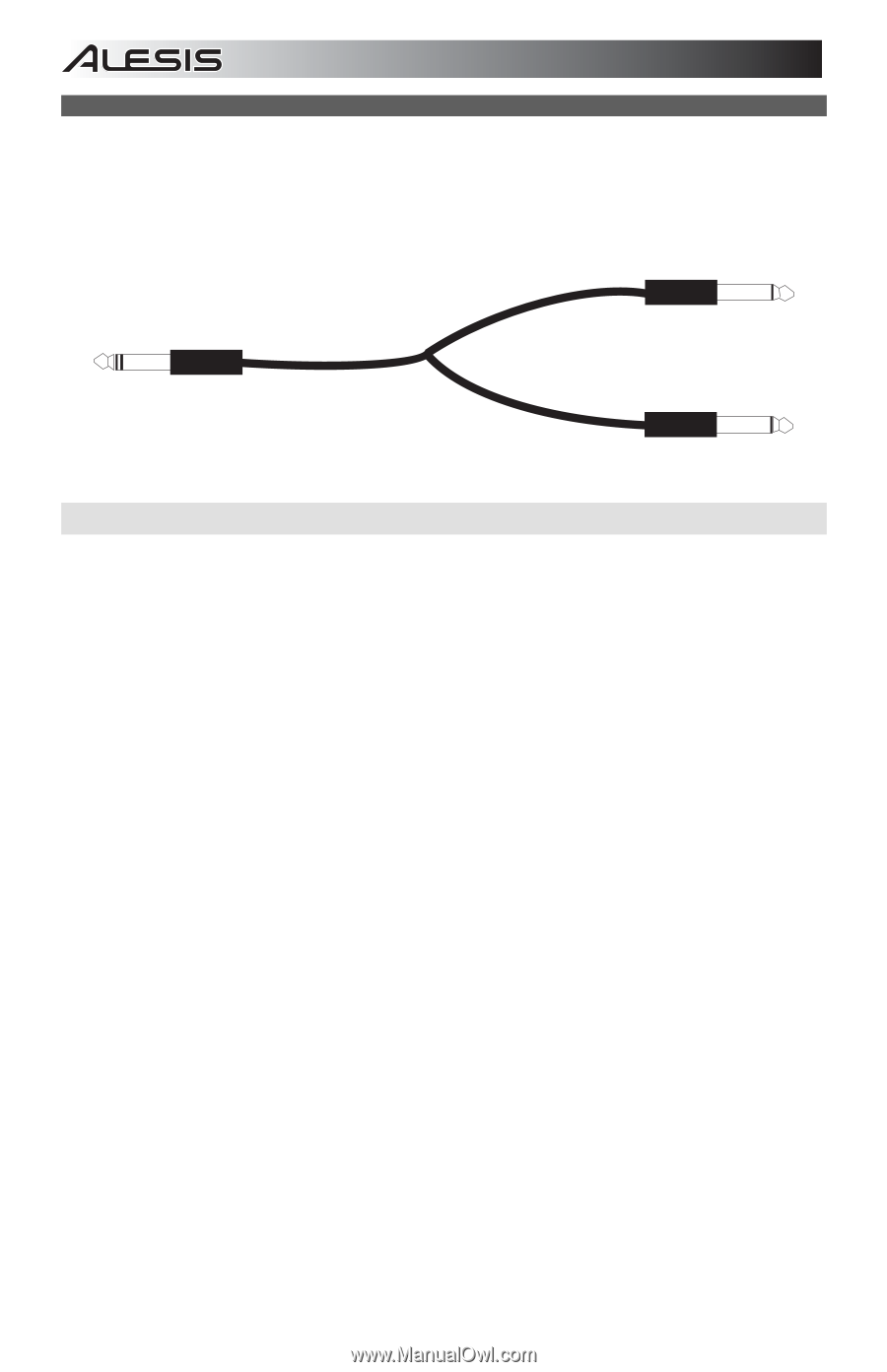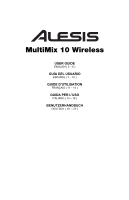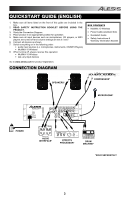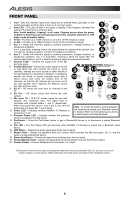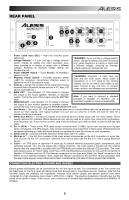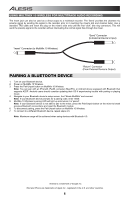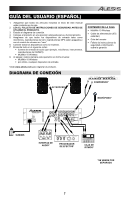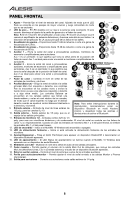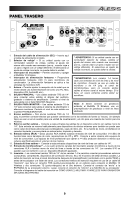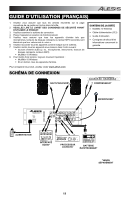Alesis MultiMix 10 Wireless User Manual - Page 6
Pairing A Bluetooth Device - mixer
 |
View all Alesis MultiMix 10 Wireless manuals
Add to My Manuals
Save this manual to your list of manuals |
Page 6 highlights
USING MULTIMIX 10 WIRELESS FOR MULTITRACK AUDIO RECORDING The Insert jack can also be used as a direct output to a multitrack recorder. The 'Send' provides the cleanest mic preamp signal by sending the signal to the recorder prior to it reaching the mixer's EQ and channel fader. Use a standard TRS cable and insert the plug on the mixer's side only until the first "click" (the ring connector). This will send the preamp signal to the recorder without interrupting the normal signal flow through the mixer. "Send" Connector (to External Device's Input) "Insert" Connector (to MultiMix 10 Wireless) "Return" Connector (From External Device's Output) PAIRING A BLUETOOTH DEVICE 1. Turn on your Bluetooth device. 2. Power on MultiMix 10 Wireless. 3. Press the Pair/Unpair button on MultiMix 10 Wireless. Note: You can pair with an iPhone®, iPad®, computer (Mac/PC), or Android device equipped with Bluetooth that supports A2DP. Android users should consider updating their OS if experiencing trouble with pairing or playing music. 4. Navigate to your Bluetooth device's setup screen, find "Alesis MultiMix" and connect. Note: If your Bluetooth device prompts for a pairing code, enter '0000'. 5. MultiMix 10 Wireless's pairing LED will light up solid when it is 'paired'. Note: If your Bluetooth device is not able to pair to the mixer, press the Pair/Unpair button on the mixer to break previous Bluetooth connections and reset the Bluetooth module. 6. To disconnect pairing, press the Pair/Unpair button on MultiMix 10 Wireless. 7. To connect to a different Bluetooth device, repeat steps 4-5. Note: Maximum range will be achieved when using devices with Bluetooth 4.0. Android is a trademark of Google Inc. iPad and iPhone are trademarks of Apple Inc., registered in the U.S. and other countries. 6