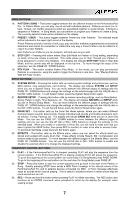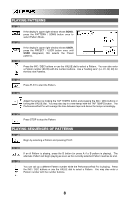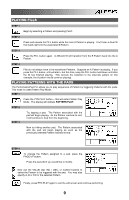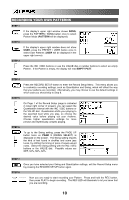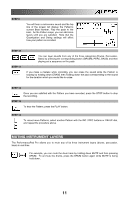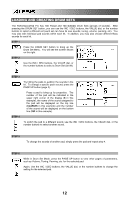Alesis PerformancePad Pro Quick Start Guide - Page 12
Loading And Creating Drum Sets
 |
View all Alesis PerformancePad Pro manuals
Add to My Manuals
Save this manual to your list of manuals |
Page 12 highlights
LOADING AND CREATING DRUM SETS The PerformancePad Pro has 100 Preset and 100 Editable Drum Sets (groups of sounds). After pressing the DRUM SET button, you can use the INC / DEC buttons, the VALUE dial, or the number buttons to select a different set (each set can have its own sounds, tuning, volume, panning, etc). You may also edit individual pad sounds within each kit. In addition, you may also choose different Bass sounds for each kit. STEP 1 Press the DRUM SET button to bring up the Drum Set Menu. You will see the screen shown on the right. STEP 2 Use the INC / DEC buttons, the VALUE dial, or the number buttons to select a Drum Set (00-99). STEP 3 Try hitting the pads to audition the sounds in the kit. To change a specific pad's sound, press the PAGE UP button (page 2). Press a pad to bring up its properties. The number of the pad will be indicated in the upper right corner of the display (8 in this example), the name of the sound assigned to the pad will be displayed on the top line (CowBell5 in this example) and the number of the sound will be displayed on the bottom line (252 in this example). STEP 4 To switch the pad to a different sound, use the INC / DEC buttons, the VALUE dial, or the number buttons to select another sound. STEP 5 To change the sounds of another pad, simply press the pad and repeat step 4. STEP 6 While in Drum Set Mode, press the PAGE UP button to view other pages of parameters, such as Volume, Tuning, Panning, etc. for the selected pad. Again, Use the INC / DEC buttons, the VALUE dial, or the number buttons to change the setting for the selected pad. 12