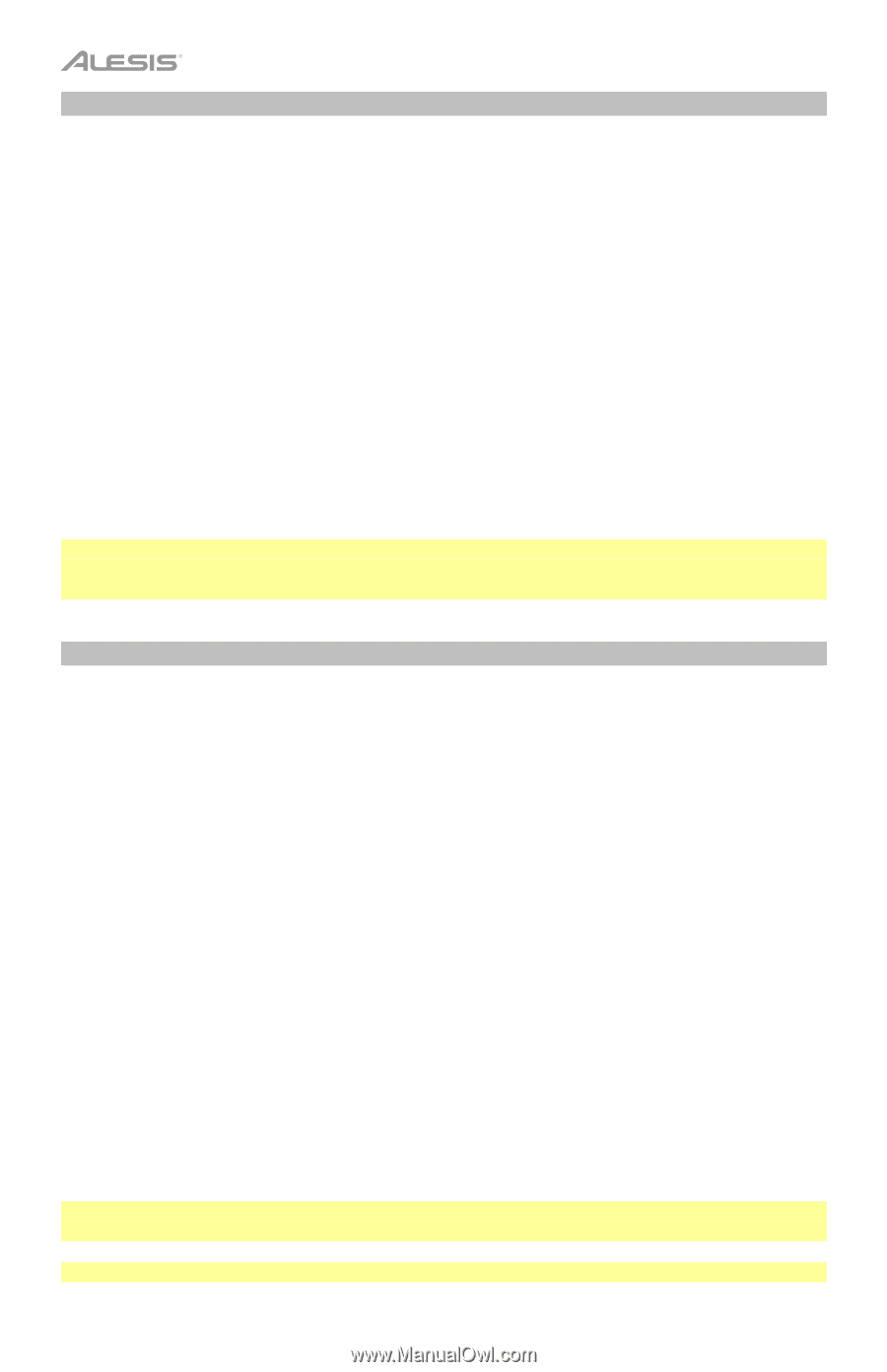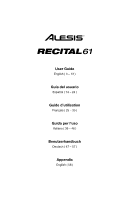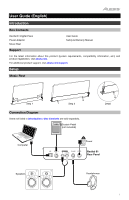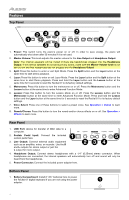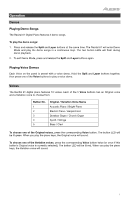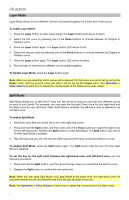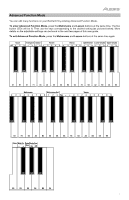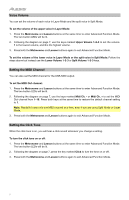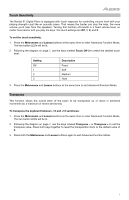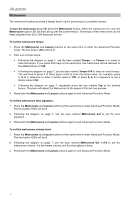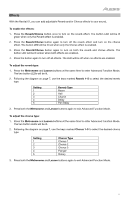Alesis Recital 61 Recital 61 User Guide v1.1 - Page 6
Layer Mode, Split Mode - keys
 |
View all Alesis Recital 61 manuals
Add to My Manuals
Save this manual to your list of manuals |
Page 6 highlights
Layer Mode Layer Mode allows for two different voices to be layered together for a fuller and richer sound. To enable Layer Mode: 1. Press the Layer button to enter Layer Mode. The Layer button LED will be lit green. 2. Select the first voice by pressing one of the Voice buttons to choose between its Original or Variation voice. 3. Press the Layer button again. The Layer button LED will be lit red. 4. Select the second voice by pressing one of the Voice buttons to choose between its Original or Variation voice. 5. Press the Layer button again. The Layer button LED will be lit amber. 6. Play the keys to hear the two different voices layered together. To disable Layer Mode, press the Layer button again. Note: When you are selecting which voices will be layered, the first voice you select will be set as the Upper voice, and the second voice you select will be set as the Lower voice. See Operation > Voice Volume to learn how to adjust the volume levels of the Upper and Lower voices. Split Mode Split Mode allows you to split the 61 keys into two zones so that you can have two different voices for each of your hands. For example, you may want the Acoustic Piano voice for your right hand and the Bass voice for your left hand. When Split Mode is enabled, the left-hand voice is referred to as the Split voice. To enable Split Mode: 1. Select the voice that you would like to be in the right-hand zone. 2. Press and hold the Split button and then press one of the Voice buttons to select the Split voice for the left-hand zone. Release the Split button to enter Split Mode. The Split button LED will be lit when Split Mode is enabled. 3. Play the keys and you will hear that the right-hand and left-hand zones have different voices. To disable Split Mode, press the Split button again. The Split button LED will turn off when Split Mode is disabled. To set the key for the split point between the right-hand voice and left-hand voice, use the following procedure: 1. Press and hold the Split button, and then press the key where you would like the split to occur. 2. Release the Split button to confirm the new split point. Note: When you are using Split Mode and Layer Mode at the same time, the right-hand zone will play both layered voices, and the left-hand zone will play the Split voice only. Note: See Operation > Voice Volume to learn how to adjust the volume level of the Split voice. 6