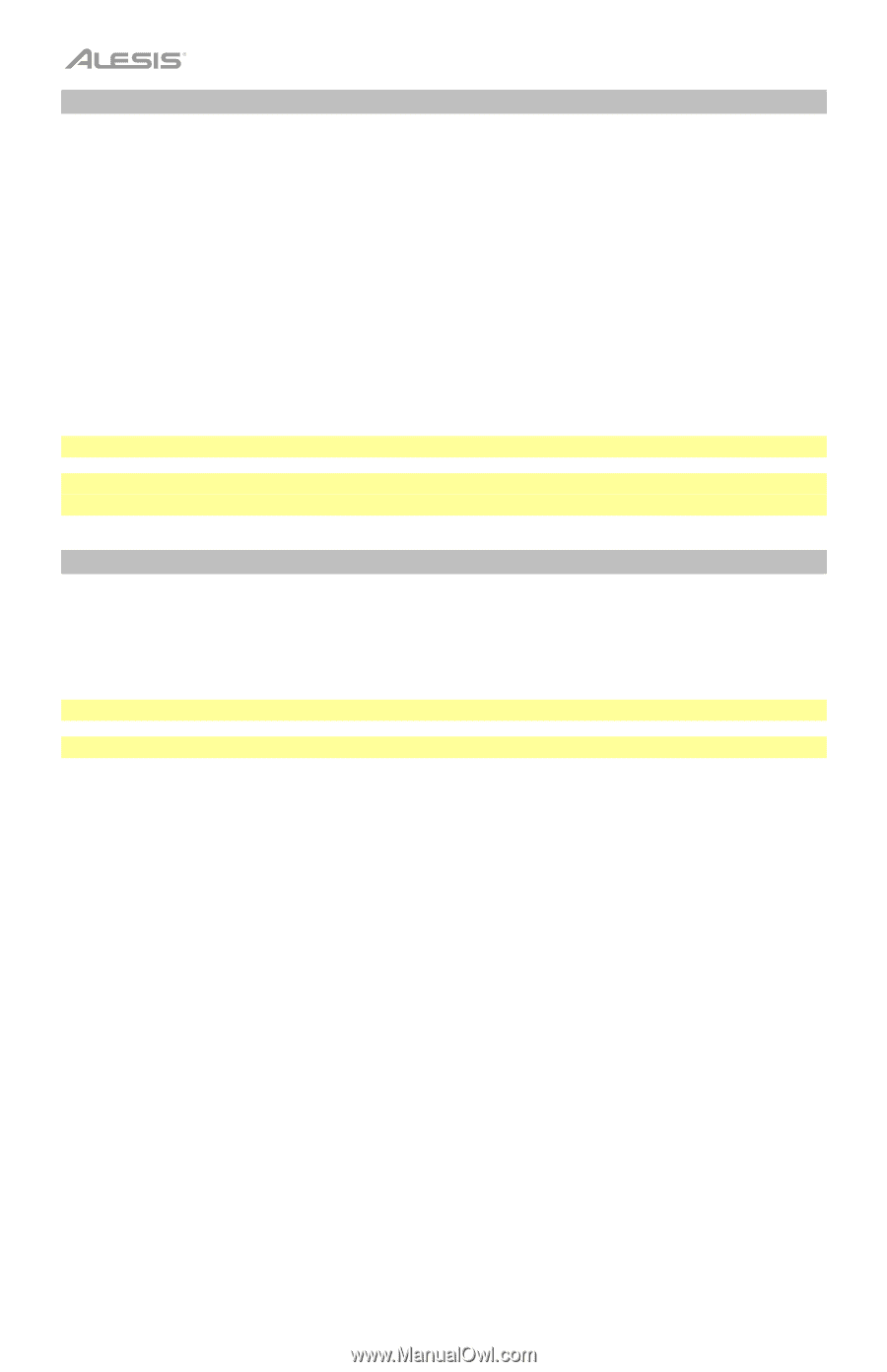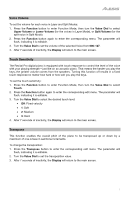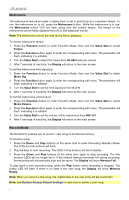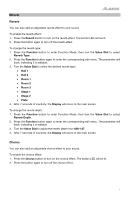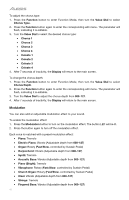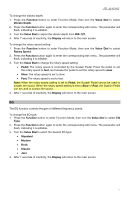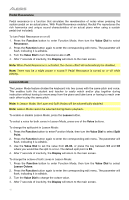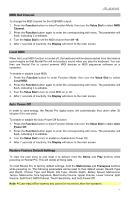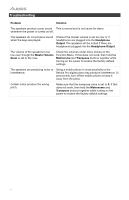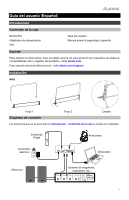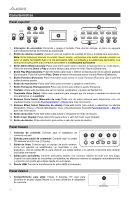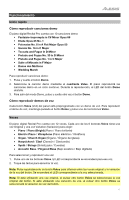Alesis Recital Pro User Guide - Page 12
Pedal Resonance, Lesson Mode, Function, Value Dial, Resonance, Display, Lesson, Voice, Split, Point
 |
View all Alesis Recital Pro manuals
Add to My Manuals
Save this manual to your list of manuals |
Page 12 highlights
Pedal Resonance Pedal resonance is a function that simulates the reverberation of notes when pressing the sustain pedal on an actual piano. With Pedal Resonance enabled, Recital Pro reproduces the rich harmonics and unique sound characteristics of an actual piano when using a sustain pedal (not included). To turn Pedal Resonance on or off: 1. Press the Function button to enter Function Mode, then turn the Value Dial to select Resonance. 2. Press the Function button again to enter the corresponding edit menu. The parameter will flash, indicating it is editable. 3. Turn the Value Dial to turn Resonance on or off. 4. After 7 seconds of inactivity, the Display will return to the main screen. Note: When Pedal Resonance is activated, the chorus effect will automatically be disabled. Note: There may be a slight pause in sound if Pedal Resonance is turned on or off while playing. Lesson Mode The Lesson Mode feature divides the keyboard into two zones with the same pitch and voice. This enables both the student and teacher to easily watch and/or play together during instruction without having to move away from the piano and take turns or having to reach over each other to play the same pitch. Note: In Lesson Mode, the Layer and Split Modes will be automatically disabled. Note: Lesson Mode cannot be selected during Demo playback. To enable or disable Lesson Mode, press the Lesson button. To select a voice for both zones in Lesson Mode, press one of the Voice buttons. To change the split point in Lesson Mode: 1. Press the Function button to enter Function Mode, then turn the Value Dial to select Split Point. 2. Press the Function button again to enter the corresponding edit menu. The parameter will flash, indicating it is editable. 3. Use the Value Dial to set the value from 28-64, or press the key between C3 and C6 where you would like the split to occur. The default split point is E3. 4. After 7 seconds of inactivity, the Display will return to the main screen. To change the octave of both zones in Lesson Mode: 1. Press the Function button to enter Function Mode, then turn the Value Dial to select Lesson Octave. 2. Press the Function button again to enter the corresponding edit menu. The parameter will flash, indicating it is editable. 3. Turn the Value Dial to change the octave value. 4. After 7 seconds of inactivity, the Display will return to the main screen. 12