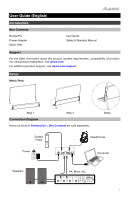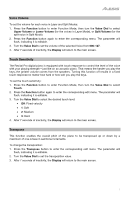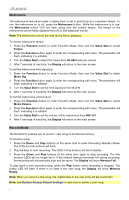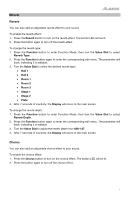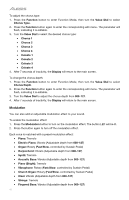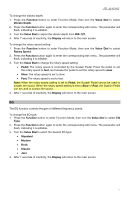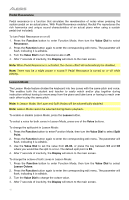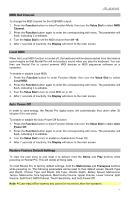Alesis Recital Pro User Guide - Page 8
Metronome, Record Mode, Function, Value Dial, Tempo, Display, Metro Sig, Metro Volume, Memory Full
 |
View all Alesis Recital Pro manuals
Add to My Manuals
Save this manual to your list of manuals |
Page 8 highlights
Metronome The metronome feature provides a steady beat to aid in practicing at a consistent tempo. To turn the metronome on or off, press the Metronome button. While the metronome is in use, the Metronome button LED will flash along with the current tempo. The tempo of the metronome can be freely adjusted from 30 to 280 beats per minute. Note: The metronome cannot be used during Demo playback. To set the metronome tempo: 1. Press the Function button to enter Function Mode, then turn the Value Dial to select Tempo. 2. Press the Function button again to enter the corresponding edit menu. The parameter will flash, indicating it is editable. 3. Turn the Value Dial to adjust the tempo from 30-280 beats per minute. 4. After 7 seconds of inactivity, the Display will return to the main screen. To set the metronome time signature: 1. Press the Function button to enter Function Mode, then turn the Value Dial to select Metro Sig. 2. Press the Function button again to enter the corresponding edit menu. The parameter will flash, indicating it is editable. 3. Turn the Value Dial to set the time signature from 0, 2-9. 4. After 7 seconds of inactivity, the Display will return to the main screen. To set the metronome volume level: 1. Press the Function button to enter Function Mode, then turn the Value Dial to select Metro Volume. 2. Press the Function button again to enter the corresponding edit menu. The parameter will flash, indicating it is editable. 3. Turn the Value Dial to set the volume of the metronome from 000-127. 4. After 7 seconds of inactivity, the Display will return to the main screen. Record Mode The Recital Pro enables you to record 1 user song to its internal memory. To record a song: 1. Press the Demo and Play buttons at the same time to enter Recording Standby Mode. The LEDs for both buttons will flash. 2. Play the keys to start recording. The LEDs for the buttons will be lit steadily. 3. Press the Demo and Play buttons at the same time again to stop recording. The two buttons' LEDs will no longer be lit. If the internal memory becomes full during recording, the recording will automatically stop and be saved. The Display will show Memory Full. To play back a user recorded song, press the Play button when recording is stopped. The button LED will flash. If there is no data in the user song, the Display will show Memory Empty. Note: When you record a new song, the original data in the user song will be overwritten. Note: See Restore Factory Default Settings to learn how to delete a user song. 8