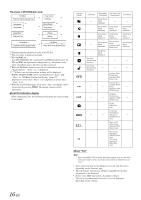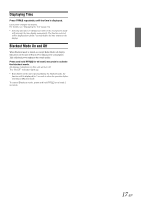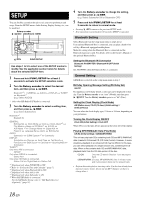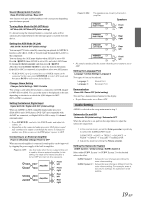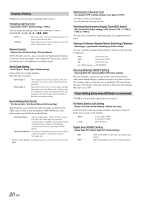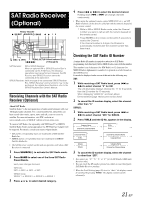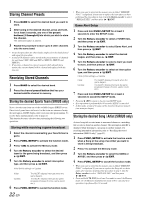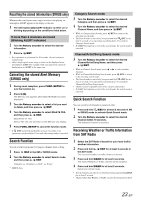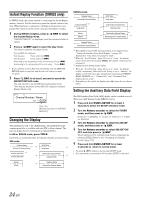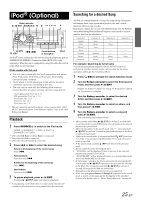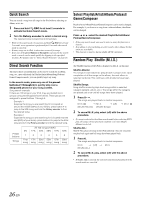Alpine CDA 9885 Owners Manual - Page 23
SAT Radio Receiver, Optional - remote
 |
UPC - 793276711366
View all Alpine CDA 9885 manuals
Add to My Manuals
Save this manual to your list of manuals |
Page 23 highlights
SAT Radio Receiver (Optional) Rotary encoder / /ENT SOURCE/ BAND 12 4 Press or Holding down continuously. to select the desired channel. or will change channels • When using the optional remote control (RUE-4190, etc.), an SAT Radio Channel can be directly called up with the numeric keypad of the remote control. 1 While in XM or SIRIUS Radio mode, enter the Channel number you want to call up with the numeric keypad on the remote control. 2 Press ENTER on the remote control within 5 seconds to receive the Channel. If the channel number is 3 digits, the Channel is automatically received after the channel number has been input. /ESC /RTN FUNC./SETUP Preset buttons TITLE (1 through 6) SAT Receiver: XM or SIRIUS Receiver When an optional XM or SIRIUS Receiver Box is connected via the Ai-NET bus, the following operations may be performed. However, the XM Receiver and SIRIUS Receiver cannot be connected at the same time. SIRIUS Receiver: Verify the type of the connected SIRIUS Receiver Box, SIRIUS Receiver's some functions may not be performed. For details about functions, refer to the SIRIUS Receiver Box Owner's Manual. Receiving Channels with the SAT Radio Receiver (Optional) About SAT Radio Satellite Radio* is the next generation of audio entertainment, with over 100 digital audio channels. For a small monthly fee, subscribers can hear crystal-clear music, sports, news and talk, coast-to-coast via satellite. For more information, visit XM's website at www.xmradio.com, or SIRIUS' website at www.sirius.com. To receive SAT Radio, the separately sold XM Direct™ or SIRIUS Satellite Radio Tuner and an appropriate Ai-NET Interface Adapter will be required. For details, consult you nearest Alpine dealer. * XM and its corresponding logos are trademarks of XM Satellite Radio Inc. * SIRIUS and its corresponding logos are trademarks of SIRIUS Satellite Radio Inc. • The SAT Receiver controls on this unit are operative only when a SAT Receiver is connected. 1 Press SOURCE/ to activate the SAT Radio mode. 2 Press BAND to select one of the three SAT Radio Preset Bands. Each press changes the band: XM mode: XM1 XM 2 XM 3 XM1 SIRIUS mode: SIRIUS 1 SIRIUS 2 SIRIUS 3 SIRIUS 1 3 Press or to select desired category. Checking the SAT Radio ID Number A unique Radio ID number is required to subscribe to SAT Radio programming. Each third party XM or SIRIUS radio comes with this number. This number is an 8 character (for XM Radio) or 12 character (for SIRIUS Radio) alphanumeric number. It is printed on a label found on the SAT Receiver. It can also be displayed on the screen of this unit in the following way. XM: 1 While receiving a SAT Radio band, press or to select channel "0" for XM. The unit alternately displays channel No. "0" for 2 seconds, then the ID number for 10 seconds. While displaying "RADIO ID" as shown above, Demonstration (page 19) become nonfunctional. 2 To cancel the ID number display, select the channel other than "0." SIRIUS: 1 While receiving a SAT Radio band, press or to select channel "255" for SIRIUS. 2 Press TITLE until the ID No. appears in the display. Category Name Channel No./Channel Name ID No. * ID No. Composer Name * ID No. Channel No./Channel Name Calendar/Clock (Blank) Category Name (Blank) Channel No./Channel Name 3 To cancel the ID number display, select the channel to other than "255". • You cannot use "O," "S," "I," or "F" for the ID Number (XM radio Receiver only). • You can check the ID number printed on a label on your third party, SAT Radio Receiver package. * When the Scroll Setting (page 20) is set to "Auto," the display cannot be switched by pressing TITLE. The display contents switch alternately. 21-EN