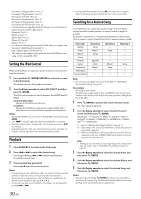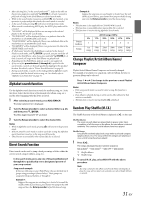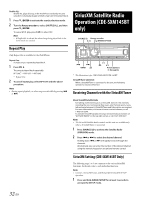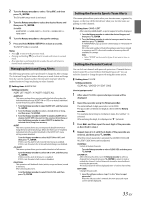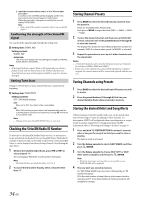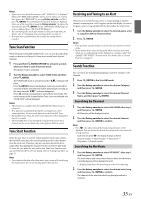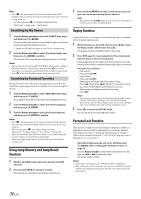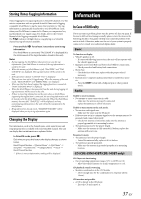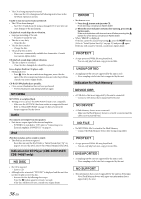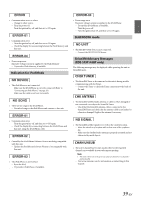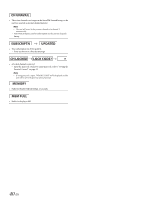Alpine CDE-SXM145BT User Manual - Page 35
Tune Scan Function, Tune Start Function, Receiving and Tuning to an Alert, Search Function
 |
View all Alpine CDE-SXM145BT manuals
Add to My Manuals
Save this manual to your list of manuals |
Page 35 highlights
Notes • If you try to store when the memory is full, "MEM FULL" is displayed followed by "REPLACE/CANCEL". If you want to replace an existing alert item, select "REPLACE" by turning Rotary encoder, and then press ENTER, the existing alert list stored in memory is displayed. Select one of the stored alerts using the Rotary encoder. To replace the selected alert, press ENTER and an "ART/SONG SAVED" pop-up screen is followed by an "XX U(sed)/YY E(mpty)". • You can manage the stored Alert memory setting on Setup mode, for details, refer to "Managing Artist and Song Alerts" on page 33. • If no operation is performed for 60 seconds, the setting mode is canceled. Tune Scan Function While listening to SiriusXM Satellite Radio, you can scan through all the songs you have not yet listened to from your current band of preset channels. 1 Press and hold /ENTER/OPTION for at least 2 seconds when you want to scan the preset music. The Option mode is activated. 2 Turn the Rotary encoder to select TUNE SCAN, and then press /ENTER. The TUNE SCAN mode is activated, and the "R" indicator will blink. Press /ENTER during scan playback, tune scan mode will be canceled and the selected track will be played back normally, at the same time the "R" indicator disappears. Press r during scan playback to cancel Tune Scan mode. The tuner returns to the channel before Tune Scan was initiated and "SCAN STOP" will be displayed. Notes • This function is available when SiriusXM SXV200 Vehicle Tuner is connected. • If no operation is performed during the scanning process, when scanning finishes, the next mode depends on the SiriusXM Tuner. • During Tune Scan mode, the artist name song name will be displayed in the first 3 seconds. • The SiriusXM Tune scans through the songs from the preset music channels on the current band only, scanning from oldest to newest. Tune Start Function When the user tunes to a preset station that plays music-type content, the SiriusXM tuner plays the currently playing track for that channel from the track start. Therefore, the user can enjoy the full track (i.e., song) rather than playing the channel from the current live play point. To cover the case when the user prefers non-Tune Start Function, you can set TUNE START to OFF, for details, refer to "Setting Tune Start" on page 34. Note • Preset stations that play other than music-type content will start playing the channel from the current live play point when selected. Receiving and Tuning to an Alert Whenever a stored sports team, artist, or song is playing on another channel, an interruption ALERT appears on the unit display. To tune to the game, artist or song identified by the alert, follow the steps below: 1 Turn the Rotary encoder to select the desired game, artist or song from the list of active alerts. 2 Press ENTER. Notes • If no operation is performed for 5 seconds, the unit returns to normal mode. • Sports teams/Artist name and Song title which you have stored and which are currently playing will be displayed in a category called "MY GAMES"/"MY MUSIC" in search mode. For details, refer to "Search Function" on page 35. Search Function You can search for SiriusXM programming content by Category or by Channel. 1 Press ENTER in the SiriusXM mode. 2 Turn the Rotary encoder to select the desired Category, and then press ENTER. 3 Turn the Rotary encoder to select the desired Channel Name, and then press ENTER. Searching by Channel 1 Turn the Rotary encoder to select ALL CHANS after step 1, and then press ENTER. All Channels will be displayed in a list. 2 Turn the Rotary encoder to select the desired channel, and then press ENTER to confirm. Note • Press k, the information of the broadcasting channels will be displayed. You can choose the desired channel from the artist name list or song name list. Each time you press k, the display changes as below. Channel number Channel name Artist name Song name Channel number Searching by My Music 1 Turn the Rotary encoder to select MY MUSIC* after step 1, and then press ENTER. The artist names and song names that you have stored and are currently playing will be displayed in a list. * Displayed only when the stored song or artist is broadcasting. 2 Turn the Rotary encoder to select the desired artist/song, and then press ENTER to confirm. The channel of the selected artist/song being broadcast is received. 35-EN