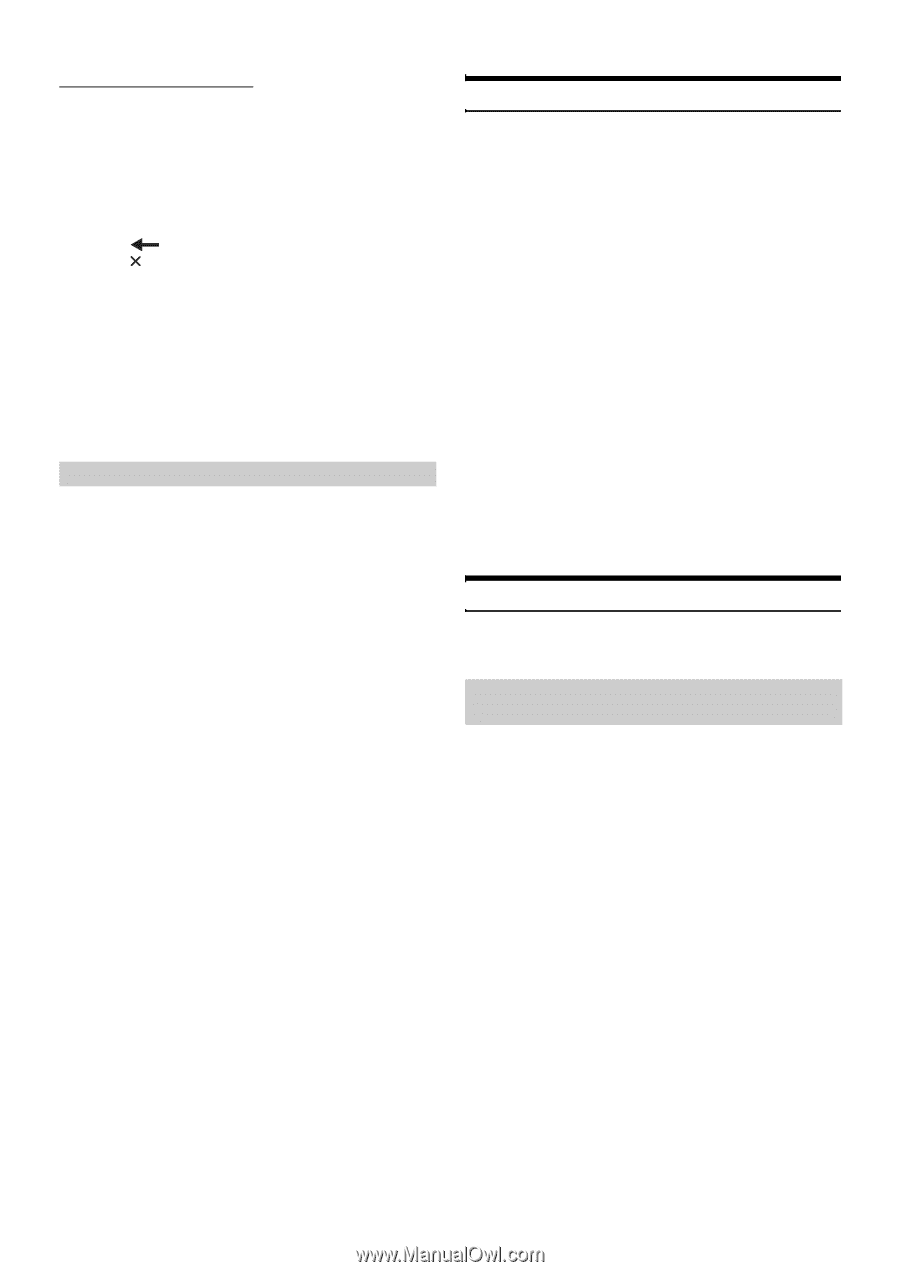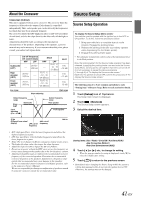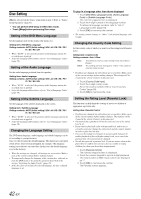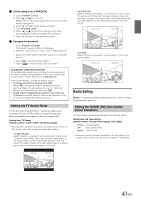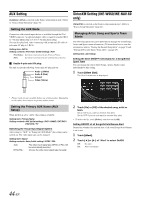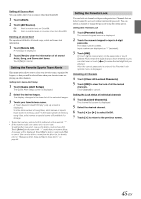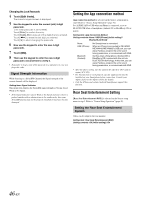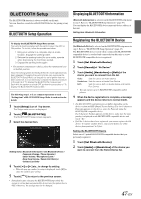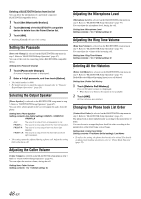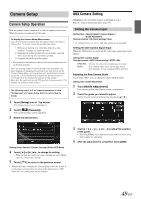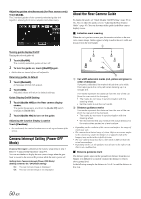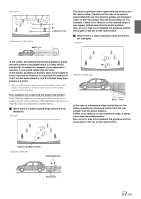Alpine INE-W960HDMI Owner s Manual english - Page 46
Signal Strength Information, Setting the App connection method, Rear Seat Entertainment Setting
 |
View all Alpine INE-W960HDMI manuals
Add to My Manuals
Save this manual to your list of manuals |
Page 46 highlights
Changing the Lock Passcode 4 Touch [Edit Code]. The numeric keypad screen is displayed. 5 Use the keypad to enter the current (old) 4-digit passcode. (The initial passcode is set to 0000). Touch [Enter] to confirm the entry. Touch [Delete All] to erase all of the digits that you entered. Touch [ ] to erase the last digit you entered. Touch [ ] to abort changing the passcode. 6 Now use the keypad to enter the new 4-digit passcode. 7 Touch [OK]. 8 Then use the keypad to enter the new 4-digit passcode a second time to verify it. • Remember to keep a note of the passcode in a safe place in case you forget the code. Signal Strength Information While listening to a SiriusXM Channel, the Signal strength of the current channel will be displayed. Setting item: Signal Indicator This menu item displays the SiriusXM signal strength as Strong, Good, Weak or No Signal. • If the Signal Indicator reports Weak or No Signal and your vehicle is parked outside with no obstructions to the southern sky, then your SiriusXM antenna may not be properly installed or may have become damaged. Setting the App connection method [App connection method] is selected on the Source setup menu in step3. Refer to "Source Setup Operation" (page 41). Set ALPINE APP to USB when an iPhone is connected, or set to BLUETOOTH when a Smartphone (Android OS or BlackBerry OS) is paired. Setting item: App Connection Method Setting contents: None / USB (iPhone) (Initial setting) / Bluetooth (Android) None: USB (iPhone): Bluetooth (Android): No Smartphone is connected. When an iPhone is connected to INE-W960/ INE-NAV-60/INE-W960S's USB port, you can enjoy Pandora, program the unit's sound tuning parameters, or communicate with SNS. Set this when a Smartphone (Android OS or BlackBerry OS) is paired with this unit via BLUETOOTH technology. At this time, you can enjoy Pandora, program the unit's sound tuning parameters, or communicate with SNS. • After the above setting, turn the ignition key off (ACC OFF) and on again (ACC ON). • For this function to work properly, specific applications must be installed on your Smartphone before connection. Consult your Alpine dealer or the Alpine website for details. • Only the iPhone and certain Android Smartphones support this function. Rear Seat Entertainment Setting [Rear Seat Entertainment (RSE)] is selected on the Source setup menu in step 3. Refer to "Source Setup Operation" (page 41). Setting the Rear Seat Entertainment System Video can be output to the rear monitor. Setting item: Rear Seat Entertainment (RSE) Setting contents: Off (Initial setting) / On 46-EN