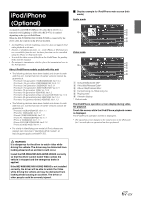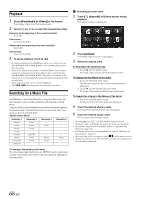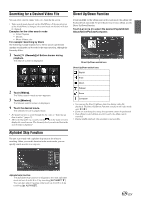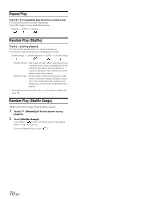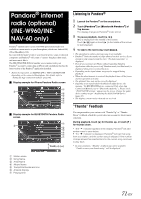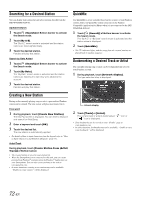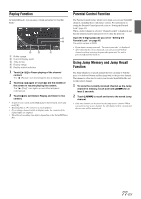Alpine INE-W960HDMI Owner s Manual english - Page 72
Searching for a Desired Station, Creating a New Station, QuickMix
 |
View all Alpine INE-W960HDMI manuals
Add to My Manuals
Save this manual to your list of manuals |
Page 72 highlights
Searching for a Desired Station You can display your station list and select stations directly from the INE-W960/INE-NAV-60. Alphabet Search 1 Touch [ (Search)] of Bottom banner to activate the Search mode. 2 Touch [By A-Z]. The "By A-Z" search mode is activated and the station names are listed alphabetically. 3 Touch the desired station. Pandora will play that station. Search by Date Added 1 Touch [ (Search)] of Bottom banner to activate the Search mode. 2 Touch [By Date]. The "By Date" search mode is activated and the station names are listed by the date they were added to the account. 3 Touch the desired station. Pandora will play that station. QuickMix Use QuickMix to create a playlist based on two or more of your Pandora stations. Edit your QuickMix station selections on the Pandora Compatible Application for iPhone when it is not connected to the INEW960/INE-NAV-60. 1 Touch [ (Search)] of Bottom banner to activate the Search mode. The "By A-Z" or "By Date" search mode is activated and the station name is displayed. 2 Touch [QuickMix]. • The indicator lights, and the songs from the created stations are played back in random sequence. Bookmarking a Desired Track or Artist The currently playing song or artist can be bookmarked and saved to your Pandora account. 1 During playback, touch [Artwork display]. The type selection telop is displayed. Creating a New Station Basing on the currently playing song or artist, a personalized Pandora station can be created. The new station will play more music like it. Free word 1 During playback, touch [Create New Station]. The Key Pad screen is displayed. You can enter a keyword and search for Artist/Song. 2 Enter a keyword and touch [OK]. 3 Touch the desired list. The new station is automatically applied. • For details of how to input characters from the keypad, refer to "How to Input Characters and Numbers (Keypad)" (page 73). Artist/Track During playback, touch [Create Station From (Artist/ Track)] of Bottom banner. • The created station is saved to your station list. • When the Smartphone is not connected to this unit, you can create personalized Pandora® stations using the Pandora® Application on your Smartphone. You can also create stations on the web at www.pandora.com. • In some situations, creating a new station may not be available. "Unable to create station." will be displayed. Artwork display 2 Touch [Track] or [Artist]. The current track or artist is bookmarked. " " icon or " " icon is displayed. • Your bookmarks can be viewed on your "Profile" page at www.pandora.com. • In some situations, bookmarks may not be available. "Unable to save your bookmark." will be displayed. 72-EN