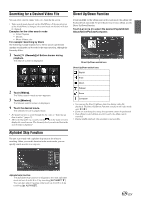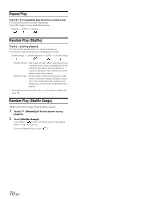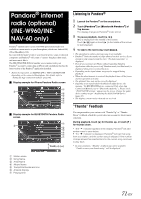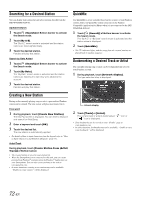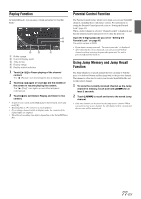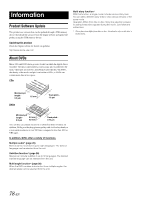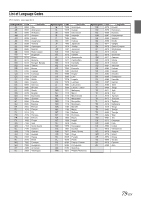Alpine INE-W960HDMI Owner s Manual english - Page 74
SiriusXM Satellite Radio (Optional) (INE-W960/INE-NAV-60 only)
 |
View all Alpine INE-W960HDMI manuals
Add to My Manuals
Save this manual to your list of manuals |
Page 74 highlights
SiriusXM Satellite Radio (Optional) (INE-W960/INENAV-60 only) SiriusXM Tuner operation: When an optional SiriusXM Tuner is connected to this unit, the following operations may be performed. Display example for SiriusXM main screen 1 Touch the [SiriusXM] on the Top banner. The SiriusXM main screen display appears. • The SiriusXM source selection icon will not be listed if the SiriusXM Tuner is not connected properly. Check the tuner connections if the icon is not shown. 2 Touch [ ] or [ ] to select the desired channel. Touching and holding either button will rapidly browse through the channels. • Refer to the SiriusXM Tuner User Guide for details on how to install the SiriusXM Tuner. Tuning Channels by Category Channels are grouped into categories based on the type of content heard on the channels. 1 Touch [Category] on the SiriusXM main screen to activate the category browsing mode. The channels within the category of the current channel are listed. Display example of category browsing mode screen Touch [] Band display Displays the band of the signal currently being received. Channel name Category name Channel number Preset button Displays the preset channel name or channel number. Receiving Channels with the SiriusXM Tuner About SiriusXM Satellite Radio Only SiriusXM® brings you more of what you love to listen to, all in one place. Get over 140 channels, including commercial-free music plus the best sports, news, talk, comedy and entertainment. Welcome to the world of satellite radio. A SiriusXM Vehicle Tuner and Subscription are required. For more information, visit www.siriusxm.com. In the USA, you can activate online or by calling SiriusXM Listener care: • Visit www.siriusxm.com/activatenow • Call SiriusXM Listener Care at 1-866-635-2349 For Canadian Subscriptions, please contact: • Visit www.siriusxm.ca/activatexm • Call XM customer Care at 1-877-438-9677 • The SiriusXM Satellite Radio controls on this unit are available only when a SiriusXM Tuner is connected. Touching the [Info] button changes the display of information for the channels in the category with the following four options. Channel NO./Channel Name Channel NO./Artist Name Channel NO./Song Title Channel NO./ Content Info Channel NO./ Channel Name 2 Touch Category [ ] or [ ] on the category browsing mode screen to select a desired category. The Category Name is shown at the top of the display. 3 Select the desired channel number. • If no operation is performed for 10 seconds, the category browsing mode is canceled. 74-EN