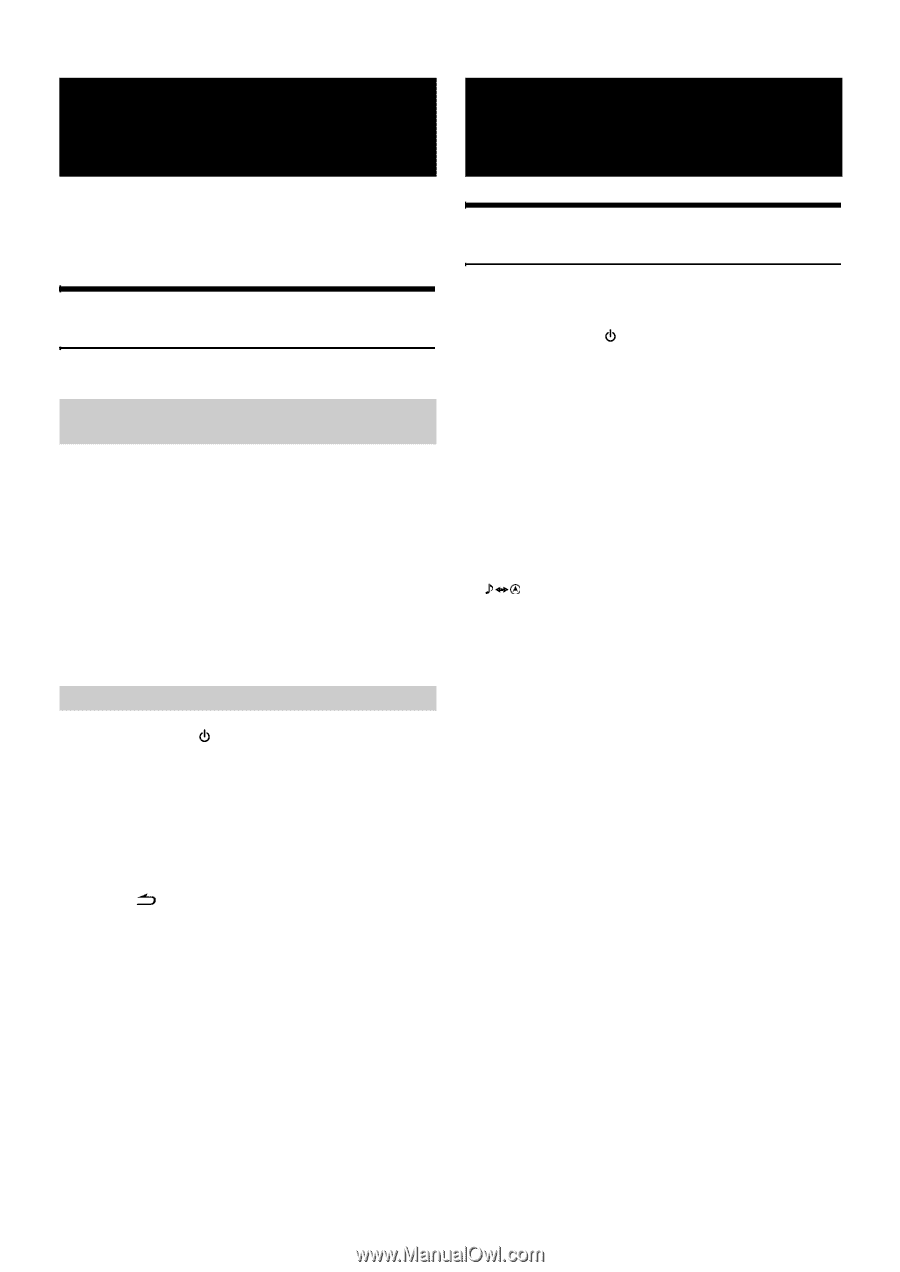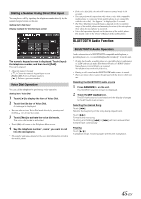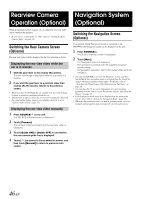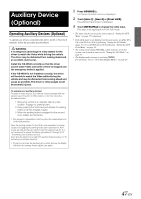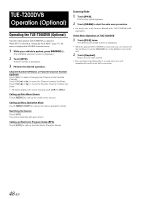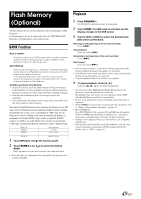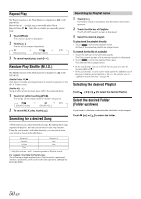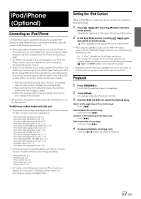Alpine IVE-W530 Owner's Manual (english) - Page 46
Rearview Camera Operation (Optional), Switching the Rear Camera Screen (Optional), Displaying
 |
View all Alpine IVE-W530 manuals
Add to My Manuals
Save this manual to your list of manuals |
Page 46 highlights
Rearview Camera Navigation System Operation (Optional) (Optional) When an optional rearview camera, etc. is connected, rear view video can be output to the monitor. • Be sure to set "Camera IN" to "ON" (refer to "Setting the Rear Camera Input" on page 36). Switching the Rear Camera Screen (Optional) The rear view video will be displayed for the two situations as below. Displaying the rear view video while the car is in reverse 1 Shift the gear lever to the reverse (R) position. The rear view image is displayed while the car remains in reverse. 2 If you shift the gear lever to a position other than reverse (R), the monitor returns to the previous screen. • Be sure to also check behind the car visually. Use the camera image to assist in showing conditions behind the car. • This function is effective when the reverse wire is properly connected. • No sound output during Camera view display when ON is set in "Camera mute setting" (page 37). Displaying the rear view video manually 1 Press SOURCE/ on the unit. The SOURCE selection screen is displayed. 2 Touch [Camera]. The Camera mode is activated and the rear view video is displayed. 3 Touch [Guide ON] or [Guide OFF] to set whether the rear camera guide line is displayed. 4 Touch [ ] to access to Visual selection screen, and then touch [Normal] to return to previous main screen. Switching the Navigation Screen (Optional) If an optional Alpine Navigation System is connected to the IVE-W530, the Navigation screen can be displayed on this unit. 1 Press SOURCE/ . The Source Selection screen is displayed. 2 Touch [Nav.]. The Navigation screen is displayed. The operation is possible with the supplied navigation remote control. For navigation operation, refer to the Owner's Manual of the navigator. • You can touch [V.Sel] to activate the Visual Sel. screen, and then touch [Nav.]. The navigation mode is activated from the Visual Sel. mode without interrupting normal audio. For details, refer to "Switching the Visual Source Only (Simultaneous Function)" on page 28. • You can also directly access to Navigation screen by pressing [ ] on main source screen. For details, refer to "Recalling the Source" on page 13. • If the Navigation mode menu is not displayed on the main menu screen, select ON in "Setting the Navigation Mode" (page 37). • When the Navigation System is on and in guidance mode, the voice prompts and navigation map interrupts the current audio source. 46-EN