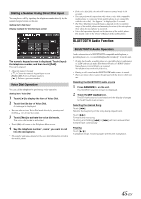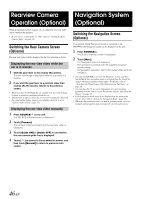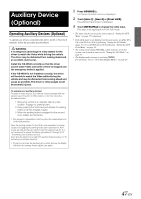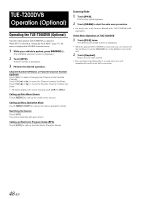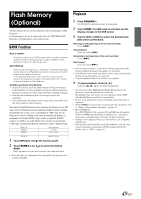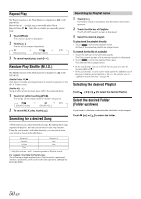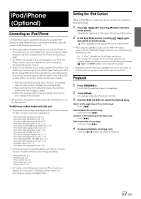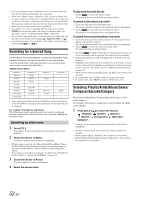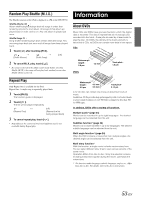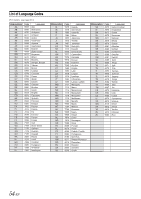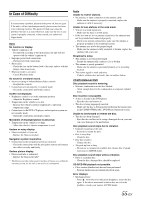Alpine IVE-W530 Owner's Manual (english) - Page 50
Repeat Play, Random Play Shuffle (M.I.X.), Searching for a desired Song, Searching by Playlist name
 |
View all Alpine IVE-W530 manuals
Add to My Manuals
Save this manual to your list of manuals |
Page 50 highlights
Repeat Play The Repeat function of the Flash Memory is displayed as on the IVE-W530. Repeat One : A single song is repeatedly played back. Repeat Folder : Only files in a folder are repeatedly played back. 1 Touch [P1/2]. The function guide is displayed. 2 Touch [ ]. The file will be played repeatedly. (off) (Repeat One) (Repeat Folder) 3 To cancel repeat play, touch [ ]. Random Play Shuffle (M.I.X.) The Shuffle function of the Flash memory is displayed as IVE-W530. on the Shuffle Folder : Only files in a folder are played back in random sequence in the M.I.X. Folder mode. Shuffle ALL : Song shuffle randomly plays back within the selected Bank. 1 Touch [ ] after touching [P1/2]. The songs will be played back in random sequence. (off) (Shuffle Folder) (Shuffle ALL) 2 To cancel M.I.X. play, touch [ ]. Searching for a desired Song A Flash memory can contain hundreds of songs. By keeping these songs organized in playlists, this unit can use these to ease song searches. Using the search mode's individual hierarchy, you can narrow down your search as shown in the table below. Hierarchy 1 Playlists* Folders Files Hierarchy 2 Files Files - * Only files with an "m3u" extension pertain to Playlist search. For example: Searching by Playlist name The following example explains how a Playlist search is performed. Another search mode can be used for the same operation, although the hierarchy differs. Searching by Playlist name 1 Touch [ ]. The search mode is activated, and the search list screen appears. 2 Touch the title bar of Playlists. The PLAYLISTS search screen is displayed. 3 Select the desired playlist. To play back the playlist directly 1 Touch [ ] next to the playlist's name. All files of the selected playlist are played back. To search for the file of a playlist 1 Touch the title bar of the selected playlist. The Files search screen of the selected playlist is displayed. 2 Touch [ ] next to the desired file's name. The selected file is played back. • In the search mode, you can scroll the list one page at a time by touching [ ] or [ ]. • In the search mode, a search can be made quickly by Alphabet search function to find the desired playlist or file, etc. For details, refer to "Alphabet Search Function" on page 44. Selecting the desired Playlist Touch [ ] or [ ] to select the desired Playlist. Select the desired Folder (Folder up/down) If you listen to a file from a selected folder, the folder can be changed. Touch [ ] or [ ] to select the folder. 50-EN