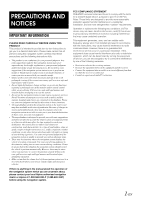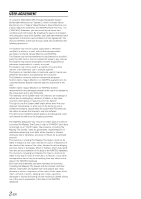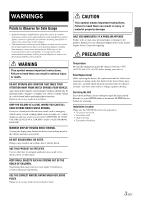Alpine M300 Om Nve-m300 En
Alpine M300 - NVE - Navigation System Manual
 |
UPC - 793276100207
View all Alpine M300 manuals
Add to My Manuals
Save this manual to your list of manuals |
Alpine M300 manual content summary:
- Alpine M300 | Om Nve-m300 En - Page 1
R EN NVE-M300 FR GPS Navigation System ES OWNER'S MANUAL MODE D'EMPLOI MANUAL DE OPERACIÓN - Alpine M300 | Om Nve-m300 En - Page 2
- Alpine M300 | Om Nve-m300 En - Page 3
in the manual about the operation of the navigation system which you are uncertain about, please contact your local Alpine authorized navigation dealer or Alpine at 1-888-NAV-HELP (1-888-628-4357) before using the navigation system. FCC COMPLIANCE STATEMENT NVE-M300 has been tested and found - Alpine M300 | Om Nve-m300 En - Page 4
USER AGREEMENT In using this NVE-M300 GPS Portable Navigation System (hereinafter referred to as "System"), which includes Alpine Electronics, Inc. ("Alpine") Specifications, Space Machine, Inc. ("Space Machine") Software and NAVTEQ North America, LLC. ("NAVTEQ") Database, you are bound by the terms - Alpine M300 | Om Nve-m300 En - Page 5
Also have your vehicle's voltage regulator checked. Servicing the Unit If you have problems, do not attempt to repair the unit yourself. Return it to your ALPINE dealer or the nearest ALPINE Service Station for servicing. Installation Location Make sure the NVE-M300 will not be exposed to: • Direct - Alpine M300 | Om Nve-m300 En - Page 6
Started Accessories List 6 System Features 6 Turning the System On 6 Main Menu 7 Map Functions 8 From the Map Display Setting a Destination Map 22 Displaying and Editing Icons on the Map ... 22 Showing Trail Dots 22 Customizing Navigation Tool 23 Route Method 23 Guidance Map 23 - Alpine M300 | Om Nve-m300 En - Page 7
Settings 24 Language 24 Units 24 Clock 24 Time Zone 24 Information Information Menu 25 Viewing Dashboard 25 Viewing GPS Status 26 Viewing System Information 26 Updating Software and Map Data Access software and/or Map updates 26 Reference In Case of Difficulty 27 Specifications 27 5-EN - Alpine M300 | Om Nve-m300 En - Page 8
. The NVE-M300 GPS Navigation System provides an easy-to-use user interface, clear, easy-to-understand spoken driving instructions, and award winning design all in a portable product. NVE-M300 is built upon Alpine's history of navigation success in North America. Please read this manual carefully - Alpine M300 | Om Nve-m300 En - Page 9
1 2 1 Info Button Press this to check information such as: • GPS receiver status • Speed and trip information See pages 25-26. 4 Settings Button Press this to change system settings. See pages 21-24. 4 3 5 5 Map Button Press this to go to the map. See page 8. 2 Go to Button Press this to start - Alpine M300 | Om Nve-m300 En - Page 10
of from a birds-eye view. 5 GPS Status Bar GPS Signal Strength 0 Main Menu Button ! Next Street Name @ Touch panel-compatible monitor Access Button Operation buttons on the connected Touch panelcompatible monitor or AV Head Unit are displayed. For details, refer to the Owner's manual of the Touch - Alpine M300 | Om Nve-m300 En - Page 11
pages 12-13 for finding places though Places menu. Setting Waypoints Position bar 3 Move the cursor to the new desired street. • Use Map Zoom button to zoom out the map if the destination is far from the current location. 4 Touch the selected position bar on the bottom of the screen. 5 Select Set - Alpine M300 | Om Nve-m300 En - Page 12
pages 12-13. Go to Menu Go to Main Menu Go to 1 3 4 5 2 4 Returns to the previous screen. 5 Page List Down 7 6 Map Button Press this to go to the map. See page 8. 6 7 Address Book Button Select from saved destinations. See page 13. 8 9 0 1 Address Button Search by typing an address. See - Alpine M300 | Om Nve-m300 En - Page 13
several ways to set a destination. You can set a destination directly from the map (page 9) or select Go to from the main menu. Go to Main Menu Go to Address 5 Type the desired city. If there are multiple matches, the system lists cities containing the street name and address number that you keyed - Alpine M300 | Om Nve-m300 En - Page 14
select from approximately 6 million place locations stored inside your NVE-M300 GPS Navigation System. Go to Main Menu Go to Places Finding a Place Parking Lots, Restaurants and more. 4 Follow steps 3 through 5 of the instructions above. Finding a Place From City Center 1 Select From City Center. 2 - Alpine M300 | Om Nve-m300 En - Page 15
Book Go to Main Menu Go to Address Book 1 Select the destination you would like to modify. 2 Touch to edit your entry. 3 Edit Name, Phone Number and Icon or delete the selected destination. 2 The Confirm Destination Screen appears. Touch [Go!] to calculate the route. • To use destination options on - Alpine M300 | Om Nve-m300 En - Page 16
Set a Destination by Coordinates Go to Main Menu Go to Coordinates 1 Enter the Latitude of your destination. Touch [OK]. Set a Destination by Intersection Go to Main Menu Go to Intersection 2 Enter the Longitude of your destination. Touch [OK]. Finding a Intersection by Entering a Street Name - Alpine M300 | Om Nve-m300 En - Page 17
Finding a Intersection by Entering a City Name First If you know the city name of the intersection you are searching, select by City. The choice of the street is narrowed down automatically. This saves time in entering the street information. 1 Select by City. 2 Type the city name, then select the - Alpine M300 | Om Nve-m300 En - Page 18
name and touch [OK]. 2 Select a desired place type. 3 Select a desired place name. 4 Touch [Go!] to calculate the route. • To find local places directly from the map, go to page 9. 3 Select desire icon. If there is no desired icon, touch [No Icon]. 16-EN 4 Touch [OK]. - Alpine M300 | Om Nve-m300 En - Page 19
automatically added to the Waypoint List. 3 Touch [Set as Waypoint] to confirm. 4 The system returns to the Waypoint List screen. Touch [Go!] to calculate the new route. Setting a Waypoint Directly from the Map See page 9. Optimizing Your Route 1 Touch [Set as Waypoint]. The Waypoint List appears - Alpine M300 | Om Nve-m300 En - Page 20
Delete All Waypoints]. Touch [Yes] to confirm. 5 Touch [OK] and the system returns to the Waypoint List screen. 6 Touch [Go!] to calculate the route. to the Map screen, touch [Map] to get back to the map. Editing Order of Waypoints 1 Main Menu Info Route Edit Waypoint or from the Map Route Button - Alpine M300 | Om Nve-m300 En - Page 21
names and upcoming turns and streets. Main Menu Info Route or directly from the Map 1 Touch [View Turn List]. 2 A list of upcoming streets and turns detour from 1/2 mile, 1 mile, 2 miles or 5 miles. The system automatically calculates and displays a detoured route. Finding an Alternate Route 1 On - Alpine M300 | Om Nve-m300 En - Page 22
Editing Waypoints To edit waypoints, see page 18. Canceling Route From Route screen, touch [Cancel Route]. • After canceling the route, you cannot select Route Menu until the next destination has been set. To set next the destination, see Go to Menu on page 10. Home You can go Home from anywhere - Alpine M300 | Om Nve-m300 En - Page 23
Button For display settings, see page 22. 2 Map Button For map settings, see page 22. 3 Navigation Button For navigation settings, see page 23. 2 7 6 4 Returns to the previous screen. 5 Page List Down 9 6 Map Button Press this to go to the map. See page 8. 7 Audio Button For audio settings - Alpine M300 | Om Nve-m300 En - Page 24
color of the NVE-M300 is synchronized with the color setting on the connected iXA-W404, etc. Customizing Map You can customize map color, vehicle icon, and place icons on the map. Go to Main Menu Map Screen Position Adjustment You can adjust the position of the navigation screen displayed in - Alpine M300 | Om Nve-m300 En - Page 25
automatically zooms in. Avoid Unverified Roads if Possible This button avoids using roads not verified by the map provider. Start Demo You can watch a navigation demonstration with the system's voice and screen guidance. • Set a destination before using this function. Setting Audio Go to Main Menu - Alpine M300 | Om Nve-m300 En - Page 26
Regional Settings Go to Main Menu Regional Language You can select a Language from English, French and Spanish. Units You can set the Units of Measure to read in kilometers or miles. Clock You can set the Clock to 12 or 24 hour style and set Daylight Savings to fit your region. Time Zone You - Alpine M300 | Om Nve-m300 En - Page 27
Menu Info 1 3 1 Dashboard Button For viewing dashboard, see page 25. 2 GPS Button For viewing GPS, see page 26. Viewing Dashboard Go to Main Menu Info Dashboard The odometer displays the speed and time traveled. 2 4 Driving Average Average speed. Overall Average Average speed (includes idle time - Alpine M300 | Om Nve-m300 En - Page 28
for updating the software and map data, visit http://www.alpine-usa.com The following messages are displayed while the GPS receiver is tracking satellites: Locating GPS Satellites The NVE-M300 searches the sky looking for GPS satellites. Acquiring GPS Signal The NVE-M300 acquires positioning - Alpine M300 | Om Nve-m300 En - Page 29
In Case of Difficulty If you encounter a problem, please review the items in the following checklist. This guide will help you isolate the problem if the unit is at fault. Otherwise make sure the rest of your system is properly connected and completely charged. Contact your authorized Alpine dealer - Alpine M300 | Om Nve-m300 En - Page 30
ESPAÑA, S.A. Portal de Gamarra 36, Pabellón, 32 01013 Vitoria (Alava)-APDO 133, Spain Phone 945-283588 ALPINE ELECTRONICS (BENELUX) GmbH Leuvensesteenweg 510-B6, 1930 Zaventem, Belgium Phone 02-725-13 15 © 2009 Alpine Electronics of America, Inc. All Rights Reserved. © 2006-2008 NAVTEQ. All Rights

R
EN
FR
ES
NVE-M300
GPS Navigation System
OWNER’S MANUAL
MODE D’EMPLOI
MANUAL DE OPERACIÓN