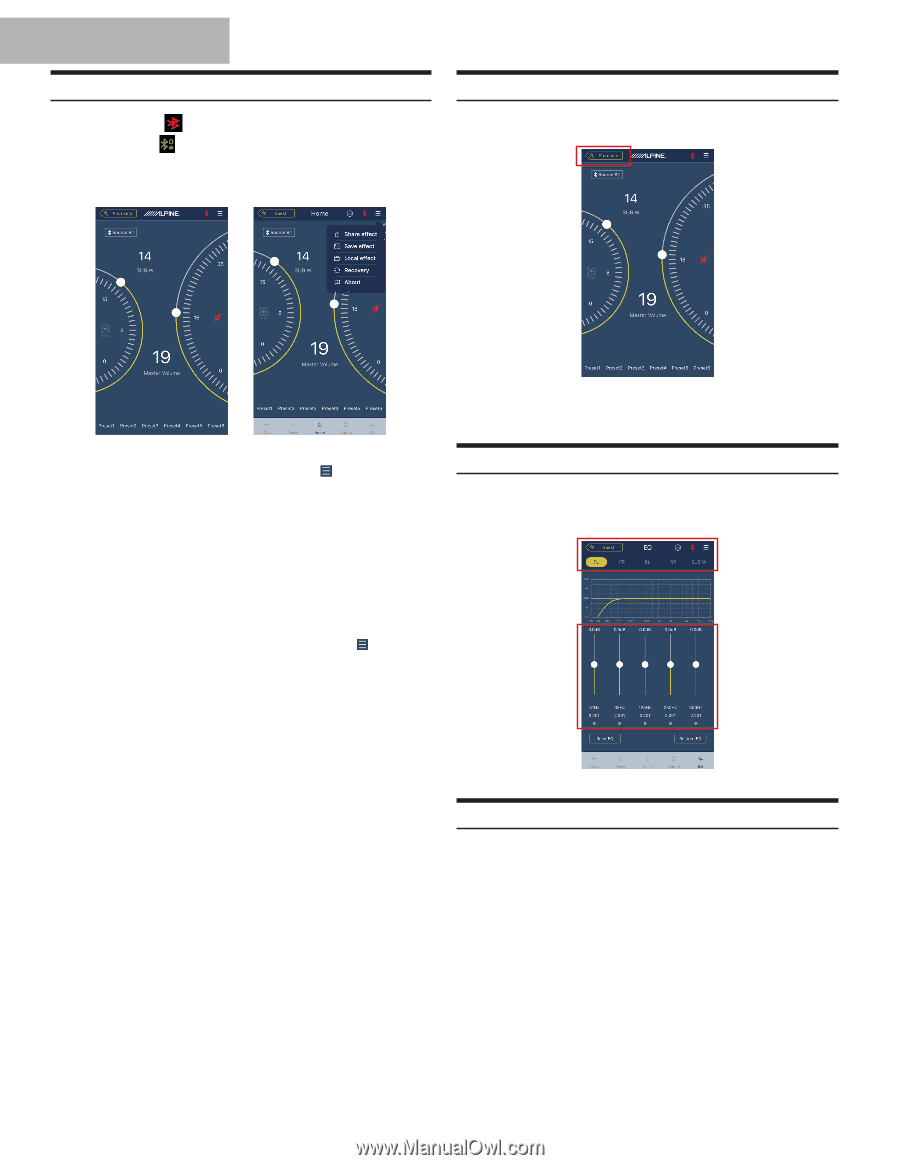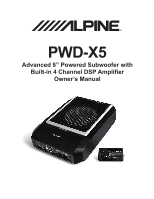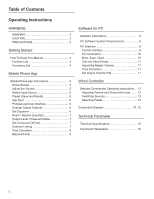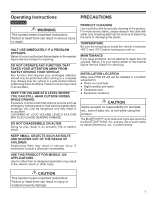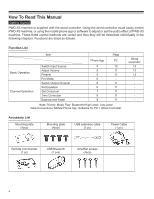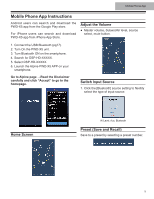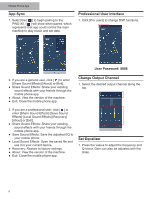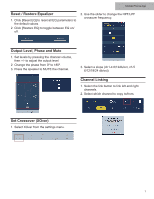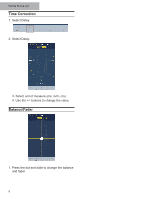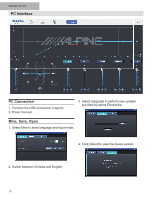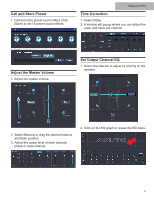Alpine PWD-X5 Owners Manual - Page 6
App Sync, Professional User Interface, Change Output Channel, Set Equalizer
 |
View all Alpine PWD-X5 manuals
Add to My Manuals
Save this manual to your list of manuals |
Page 6 highlights
Mobile Phone App App Sync 1. Select the [ ] to begin pairing to the PWD-X5. [ ] will show when paired, which represents that app could control the main machine to play music and set data. Professional User Interface 1. Click [Pro users] to change DSP functions. User Password: 8888 2. If you are a general user, click [ ] to enter [Share Sound Effects] [About] or [Exit]. ●● Share Sound Effects: Share your existing sound effects with your friends through the mobile phone app. ●● About: View the version of the machine. ●● Exit: Close the mobile phone app. Change Output Channel 1. Select the desired output channel along the top. 3. If you are a professional user, click [ ] to enter [Share Sound Effects] [Save Sound Effects] [Local Sound Effects] [Recovery] [About] or [Exit]. ●● Share Sound Effects: Share your existing sound effects with your friends through the mobile phone app. ●● Save Sound Effects: Save the adjusted EQ to your mobile phone. ●● Local Sound Effects: Open the saved file and use it in your current device. ●● Recovery: Restore to factory settings. ●● About: View the version of the machine. ●● Exit: Close the mobile phone app. Set Equalizer 1. Press the values to adjust the frequency and Q-factor. Gain can also be adjusted with the slider. 6