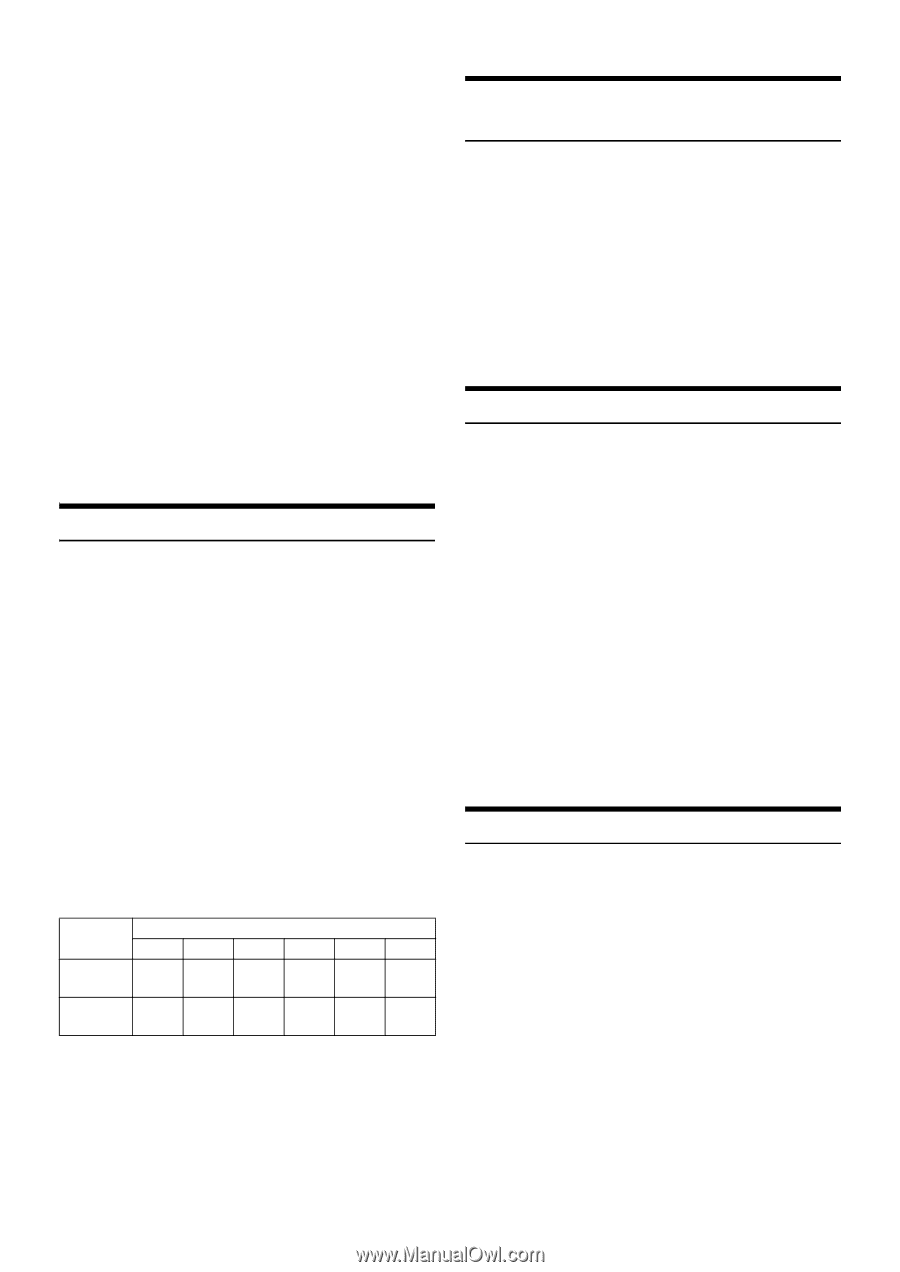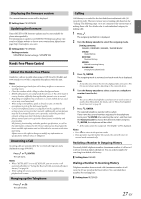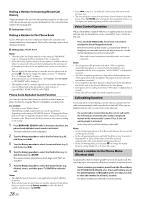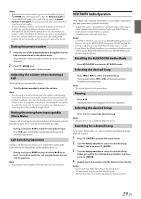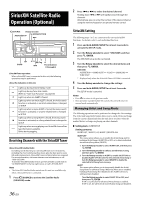Alpine UTE-52BT Owners Manual (english) - Page 32
Direct Search Function, Select Playlist/Artist/Album/Genre, Composer/Episode, Alphabet Search
 |
View all Alpine UTE-52BT manuals
Add to My Manuals
Save this manual to your list of manuals |
Page 32 highlights
• If no operation is performed for 60 seconds, the search mode is canceled. • In the search mode, pressing t will return to the previous mode. • When search is made during M.I.X. play, the M.I.X. play mode will be canceled. • When search is made during song downloading on iPhone, "UPDATING" will be displayed for a few second and the search mode will be canceled. • "NO SONG" will be displayed if there are no songs in the selected playlist in the PLAYLIST search mode. • "NO PODCAST" will be displayed if there is no podcast data in the iPod/iPhone in the PODCAST search mode. • "NOAUDIOBOK" will be displayed if there is no audiobook data in the iPod/iPhone in AUDIOBOOK search mode. • "NO GENIUS" will be displayed if there is no genius mix list data in the GENIUS MIX search mode. • If "iPod name" stored in the iPod/iPhone is selected in the Playlist search mode, and ENTER is pressed, you can search for all songs in the iPod/iPhone. Also, if you press and hold ENTER for at least 2 seconds, all songs in the iPod/iPhone are played back. • Depending on the iPod/iPhone, podcast search is not supported. • Press any of the preset buttons (1 through 6) during a search to skip over a calculated percentage of songs. For details, refer to "Direct Search Function" on page 32. • During search mode, a search can be made quickly by Alphabet search function to find the desired artist or song, etc. For details, refer to "Alphabet Search Function" on page 32. Direct Search Function The unit's direct search function can be used to search for an album, song, etc., more efficiently. In PLAYLIST/ARTIST/ALBUM/SONG/ PODCAST/GENRE/COMPOSER/AUDIOBOOK mode, you can quickly target any song. In the search mode, press any one of the preset buttons (1 through 6) to quickly skip over a designated percent of your song content. Song search example: If there are 100 songs in your iPod/iPhone, they are divided into 6 groups using percentages (shown below). These groups are assigned to the preset buttons (1 through 6). Example 1: Suppose the song you are searching for is located at around the middle (50%) of your library: press button 4 to jump to the 50th song and turn the Rotary encoder to find the desired song. Example 2: Suppose the song you are searching for is located near the end (83%) of your library: press button 6 to jump to the 83rd song and turn the Rotary encoder to find the desired song. Preset buttons Songs 0% 1 1st song All 100 songs (100%) 17% 33% 50% 67% 2 3 4 5 17th 33rd 50th 67th song song song song 83% 6 83rd song Notes • This function is inactive during Alphabet Search mode. • This function is also applicable to CD/MP3/WMA search. Select Playlist/Artist/Album/Genre/ Composer/Episode Playlist/Artist/Album/Genre/Composer/Episode can be easily changed. For example, if you listen to a song from a selected album, the album can be changed. Press or to select the desired Playlist/Artist/Album/ Genre/Composer/Episode. Notes • If the song search mode was used to select a song, this function is inactive. • If an album is selected during an artist search, other albums by that artist are searchable. • This function is inactive during shuffle (M.I.X.) playback. Alphabet Search Function Quickly find an artist, album, etc. by the first letter in its title or name. 1 During search mode, press BAND/ABC SEARCH to activate Alphabet Search function. 2 Turn the Rotary encoder to select the desired initial letter (e.g. select "M"), and then press ENTER. A list which begins with the selected initial letter is searched. 3 Turn the Rotary encoder to select the desired item (which begins with initial letter "M"), and then press ENTER. The item is selected. Notes • The Alphabet Search Function is only applicable to English alphabetic characters. • While in Alphabet search mode, pressing t will return to the previous mode. • If the PLAYLIST search mode is used to search for a song, the Alphabet search function is inactive in the song search hierarchy. • This function is unavailable when GENIUS MIX is selected. Search Position Memory During iPod/iPhone playback, you can quickly return to the last-selected hierarchy level in the search mode. Press t. The hierarchy you selected last in the search mode is displayed. Note • This function is unavailable when iPod MODE is selected in "Setting the iPod Control" (refer to "Setting the iPod Control" on page 31). 32-EN