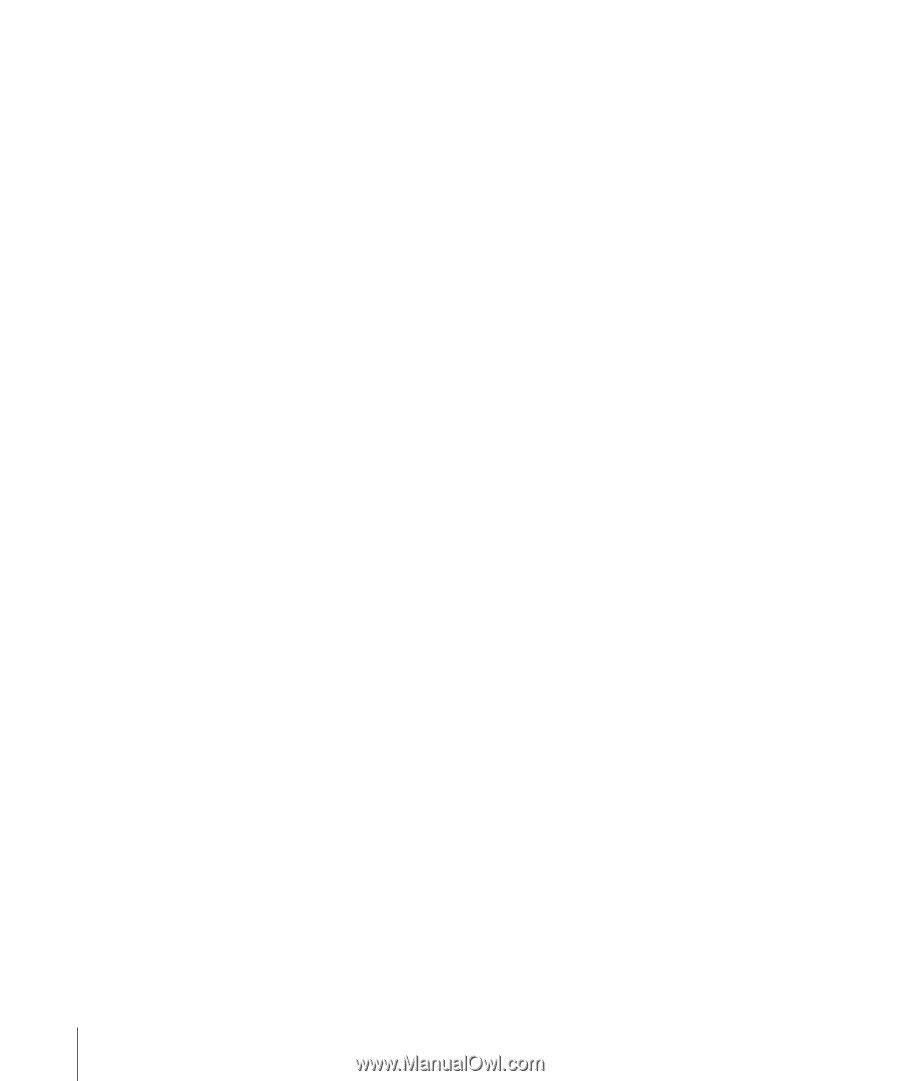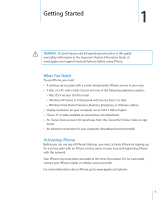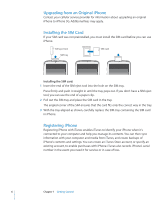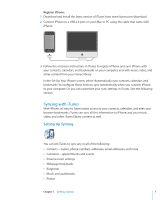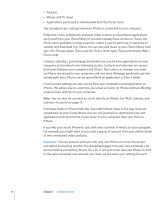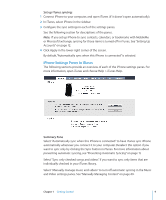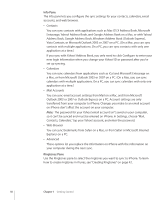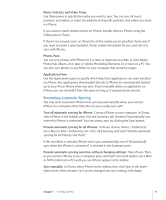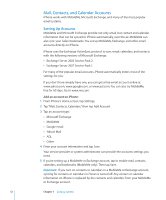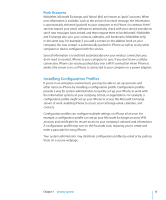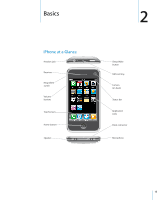Apple CNETiPhone3G16GBBlack User Guide - Page 10
Info Pane, Ringtones Pane, Entourage, Yahoo! Address Book, and Google Address Book on a Mac
 |
View all Apple CNETiPhone3G16GBBlack manuals
Add to My Manuals
Save this manual to your list of manuals |
Page 10 highlights
Info Pane The Info pane lets you configure the sync settings for your contacts, calendars, email accounts, and web browser. Â Contacts You can sync contacts with applications such as Mac OS X Address Book, Microsoft Entourage, Yahoo! Address Book, and Google Address Book on a Mac, or with Yahoo! Address Book, Google Address Book, Windows Address Book (Outlook Express), Vista Contacts, or Microsoft Outlook 2003 or 2007 on a PC. (On a Mac, you can sync contacts with multiple applications. On a PC, you can sync contacts with only one application at a time.) If you sync with Yahoo! Address Book, you only need to click Configure to enter your new login information when you change your Yahoo! ID or password after you've set up syncing. Â Calendars You can sync calendars from applications such as iCal and Microsoft Entourage on a Mac, or from Microsoft Outlook 2003 or 2007 on a PC. (On a Mac, you can sync calendars with multiple applications. On a PC, you can sync calendars with only one application at a time.) Â Mail Accounts You can sync email account settings from Mail on a Mac, and from Microsoft Outlook 2003 or 2007 or Outlook Express on a PC. Account settings are only transferred from your computer to iPhone. Changes you make to an email account on iPhone don't affect the account on your computer. Note: The password for your Yahoo! email account isn't saved on your computer, so it can't be synced and must be entered on iPhone. In Settings, choose "Mail, Contacts, Calendars," tap your Yahoo! account, and enter the password. Â Web Browser You can sync bookmarks from Safari on a Mac, or from Safari or Microsoft Internet Explorer on a PC. Â Advanced These options let you replace the information on iPhone with the information on your computer during the next sync. Ringtones Pane Use the Ringtones pane to select the ringtones you want to sync to iPhone. To learn how to create ringtones in iTunes, see "Creating Ringtones" on page 42. 10 Chapter 1 Getting Started