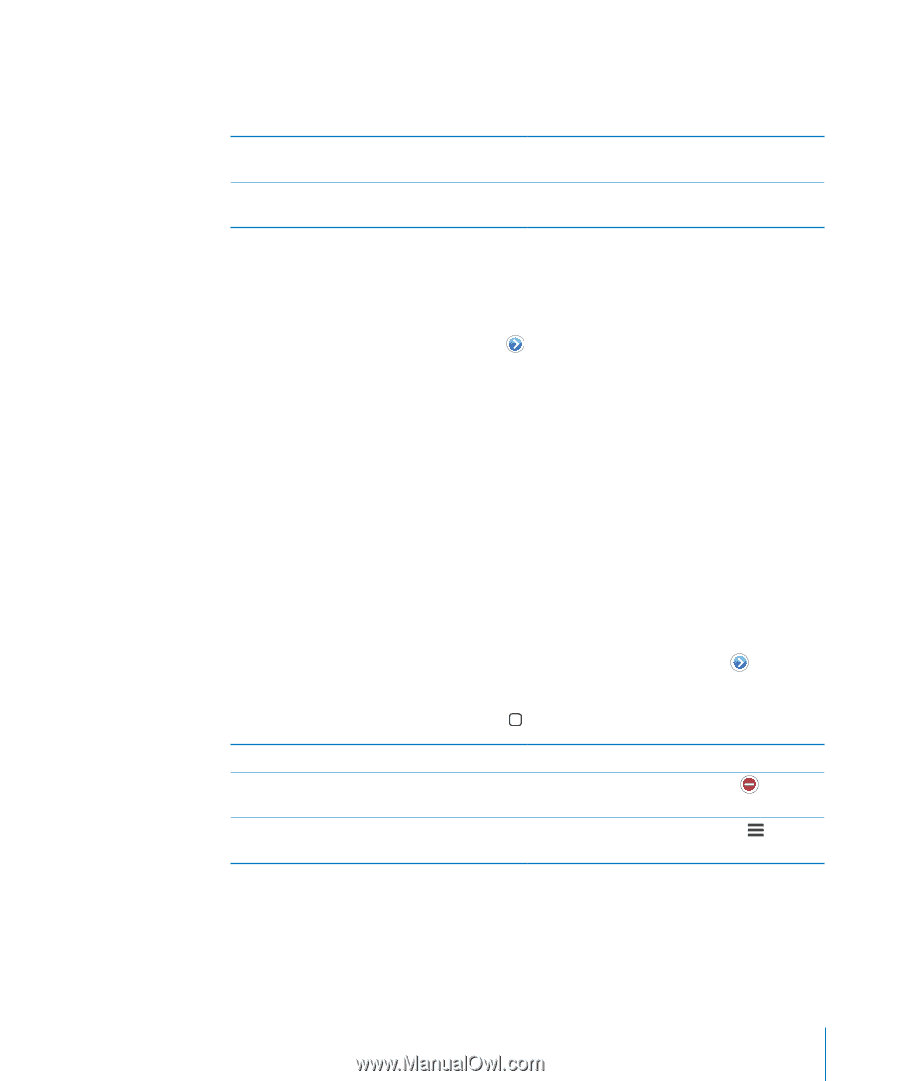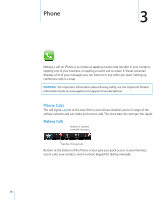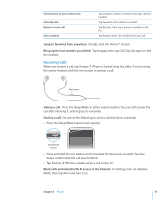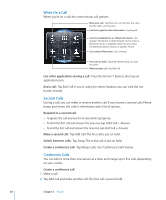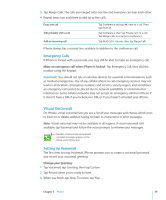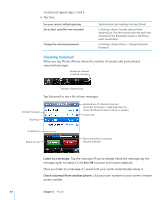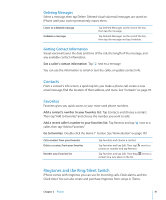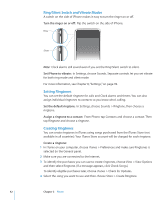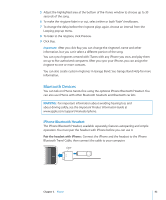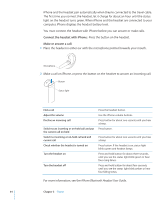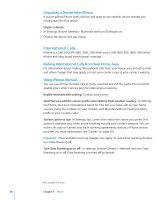Apple CNETiPhone3G16GBBlack User Guide - Page 41
Contacts, Favorites, Ringtones and the Ring/Silent Switch, Deleting Messages
 |
View all Apple CNETiPhone3G16GBBlack manuals
Add to My Manuals
Save this manual to your list of manuals |
Page 41 highlights
Deleting Messages Select a message, then tap Delete. Deleted visual voicemail messages are saved on iPhone until your carrier permanently erases them. Listen to a deleted message Undelete a message Tap Deleted Messages (at the end of the list), then tap the message. Tap Deleted Messages (at the end of the list), then tap the message and tap Undelete. Getting Contact Information Visual voicemail saves the date and time of the call, the length of the message, and any available contact information. See a caller's contact information: Tap next to a message. You can use the information to email or text the caller, or update contact info. Contacts From a contact's Info screen, a quick tap lets you make a phone call, create a new email message, find the location of their address, and more. See "Contacts" on page 97. Favorites Favorites gives you quick access to your most-used phone numbers. Add a contact's number to your favorites list: Tap Contacts and choose a contact. Then tap "Add to Favorites" and choose the number you want to add. Add a recent caller's number to your favorites list: Tap Recents and tap next to a caller, then tap "Add to Favorites." Go to favorites: Double-click the Home button. See "Home Button" on page 107. Call a contact from your favorites Delete a contact from your favorites Reorder your favorites list Tap Favorites and choose a contact. Tap Favorites and tap Edit. Then tap next to a contact or number and tap Remove. Tap Favorites and tap Edit. Then drag next to a contact to a new place in the list. Ringtones and the Ring/Silent Switch iPhone comes with ringtones you can use for incoming calls, Clock alarms, and the Clock timer. You can also create and purchase ringtones from songs in iTunes. Chapter 3 Phone 41