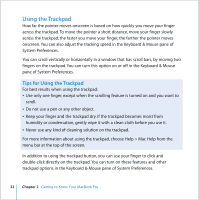Apple MACBOOK PRO User Guide - Page 35
Using a Mouse, Using the Apple Remote and Front Row, Use your Apple Remote
 |
UPC - 639287030808
View all Apple MACBOOK PRO manuals
Add to My Manuals
Save this manual to your list of manuals |
Page 35 highlights
Using a Mouse If you have an Apple mouse with a USB connection, you can insert the USB connector into the USB 2.0 port and use your mouse right away. If you want to use an Apple wireless mouse with Bluetooth® technology, see "Using Bluetooth Wireless Technology" on page 61 for information about connecting it. You can purchase a wireless or USB mouse from the online Apple Store at www.apple.com/store or from an Apple Authorized Reseller. Using the Apple Remote and Front Row Your Apple Remote works with the Front Row interface and the built-in infrared (IR) receiver, which is located next to the display release button on your MacBook Pro. Use the Apple Remote to open Front Row and work with iTunes, iPhoto, iMovie, DVD Player, and more, from across the room. You can also use your remote to control slideshow presentations in KeyNote (sold separately). Use your Apple Remote to: Â Open Front Row and navigate through the music, photos, videos, and DVD menus. Â Adjust the volume of a song, play or pause a song, or skip to the next or previous track in iTunes. Â Play a slideshow of any of your photo albums in iPhoto. Â Play movies that are in your Movies folder or watch online QuickTime movie trailers. Â Play a DVD in your optical drive with DVD Player. Â Sleep or wake your MacBook Pro. Chapter 2 Getting to Know Your MacBook Pro 35