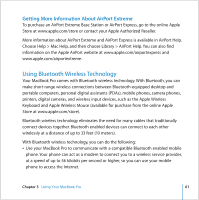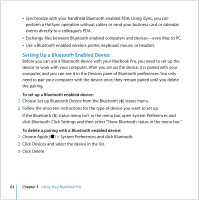Apple MACBOOK PRO User Guide - Page 58
Connecting Your MacBook Pro to Another Computer Using, FireWire
 |
UPC - 639287030808
View all Apple MACBOOK PRO manuals
Add to My Manuals
Save this manual to your list of manuals |
Page 58 highlights
Connecting Your MacBook Pro to Another Computer Using FireWire If you want to transfer files between your MacBook Pro and another FireWire-equipped Macintosh computer, or if you have a problem that prevents your computer from starting up, you can use FireWire Target Disk Mode to connect to another computer. When you start up your computer in FireWire Target Disk Mode, the other computer can access your MacBook Pro as if it were an external hard disk. Note: When using FireWire Target Disk Mode, it's a good idea to connect your power adapter to the MacBook Pro. To connect your MacBook Pro to another computer in FireWire Target Disk Mode: 1 Make sure that your MacBook Pro is shut down. 2 Use a FireWire cable to connect your MacBook Pro to another FireWire-equipped computer. 3 Start up your MacBook Pro and immediately hold down the T key. Your MacBook Pro display will show the FireWire logo. The other computer's display shows the MacBook Pro internal hard disk icon. You can now drag and drop files between the computers. 4 When you finish transferring files, drag the MacBook Pro hard disk icon to the Trash. 5 Press the power (®) button on the MacBook Pro to shut it down, and then disconnect the FireWire cable. Getting More Information About FireWire More information about FireWire is available in Mac Help. Choose Help > Mac Help in the Finder menu bar and search for "FireWire." You can also find information on the Apple FireWire website at www.apple.com/firewire. 58 Chapter 3 Using Your MacBook Pro