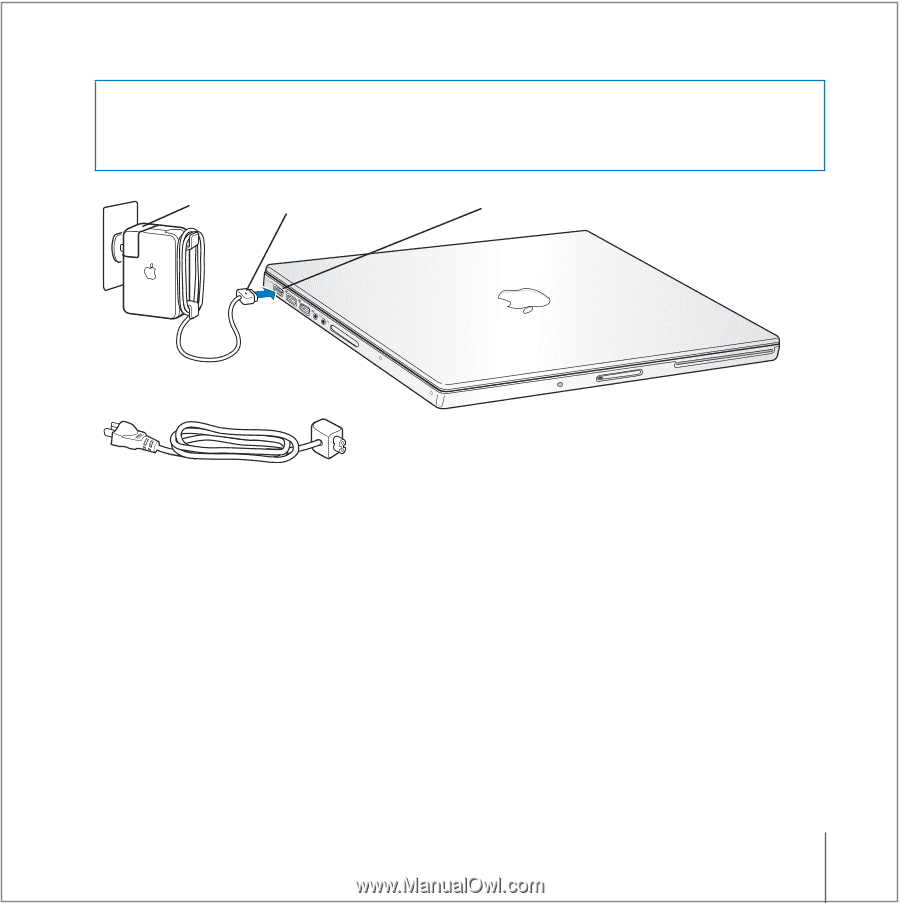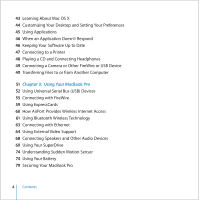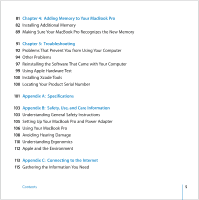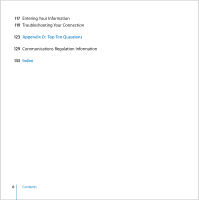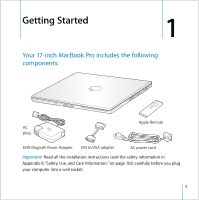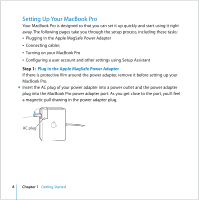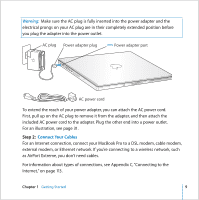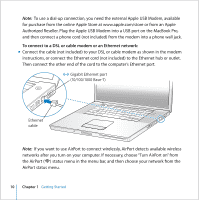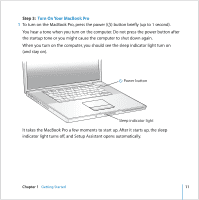Apple MACBOOK PRO User Guide - Page 9
Connect Your Cables, Step 2
 |
UPC - 639287030808
View all Apple MACBOOK PRO manuals
Add to My Manuals
Save this manual to your list of manuals |
Page 9 highlights
Warning: Make sure the AC plug is fully inserted into the power adapter and the electrical prongs on your AC plug are in their completely extended position before you plug the adapter into the power outlet. AC plug Power adapter plug ¯ Power adapter port ® AC power cord To extend the reach of your power adapter, you can attach the AC power cord. First, pull up on the AC plug to remove it from the adapter, and then attach the included AC power cord to the adapter. Plug the other end into a power outlet. For an illustration, see page 31. Step 2: Connect Your Cables For an Internet connection, connect your MacBook Pro to a DSL modem, cable modem, external modem, or Ethernet network. If you're connecting to a wireless network, such as AirPort Extreme, you don't need cables. For information about types of connections, see Appendix C, "Connecting to the Internet," on page 113. Chapter 1 Getting Started 9