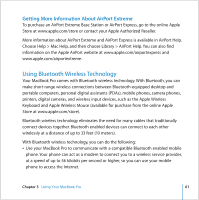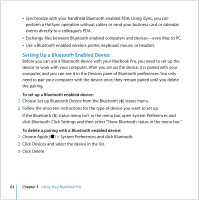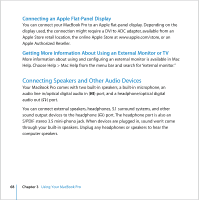Apple MACBOOK PRO User Guide - Page 64
Using External Video Support, Getting More Information About Using Ethernet
 |
UPC - 639287030808
View all Apple MACBOOK PRO manuals
Add to My Manuals
Save this manual to your list of manuals |
Page 64 highlights
Connecting to a network gives you access to other computers and potentially to network printers, modems, email, and the Internet. You can use Ethernet to share files between two computers or set up a small network. The Ethernet (G) port on your MacBook Pro automatically detects a connected Ethernet device. You don't need an Ethernet crossover cable when connecting to other Ethernet devices. Use a 2-pair category 5 (or higher) Ethernet cable to connect to a 10 Base-T, 100 Base-T, or 1000 Base-T network. Getting More Information About Using Ethernet More information, including setting up an Ethernet network and transferring files using Ethernet, is available in Mac Help. Choose Help > Mac Help and search for "Ethernet" or "network." For information about networking products you can use with your MacBook Pro, check the Macintosh Products Guide at www.apple.com/guide. Using External Video Support Your computer has an external monitor (DVI) port that allows you to connect a display or projector with a DVI port. Use the included DVI to VGA adapter to connect your MacBook Pro to a VGA monitor or projector. You can also display images on a TV, record computer images on a VCR, or play DVDs on your TV by connecting the Apple DVI to Video Adapter (sold separately). You can purchase the Apple DVI to Video Adapter from an Apple Store retail location, the online Apple Store at www.apple.com/store, or an Apple Authorized Reseller. 64 Chapter 3 Using Your MacBook Pro