Apple MB679ZM/A User Guide - Page 52
Importing from Your Digital Camera or Card Reader
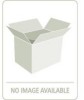 |
UPC - 885909249817
View all Apple MB679ZM/A manuals
Add to My Manuals
Save this manual to your list of manuals |
Page 52 highlights
When you import photos, Aperture automatically checks to see if any of the photos are duplicates of previously imported photos. Aperture checks the filename of the original to determine if a photo is a duplicate of one in the library. Select the "Do not import duplicates" checkbox to prevent Aperture from importing duplicates. If this checkbox is unselected, Aperture imports all photos, even if they are duplicates, and creates a new original with a different name for each duplicate. Aperture never overwrites or replaces an original that has already been imported. Importing from Your Digital Camera or Card Reader Using the Import browser, you can import photos from a digital camera or card reader into Aperture in two ways. You can import all photos on the camera or card reader at once, or you can import a selection of photos from the camera or card reader. You can also: •• Store imported photos in the Aperture library or select a different location on your hard disk and import the photos as referenced images •• Have Aperture automatically delete the image files on your memory card after the photos are imported •• Have Aperture automatically split the photos into multiple projects based on the length of time between shots •• Have Aperture automatically back up photos as they are imported •• Display photos in the Import browser as a grid of thumbnails or as a list that you can sort •• Apply a naming convention to standardize the names of the image files in the library •• Apply metadata to the image files, such as keywords, captions, copyright information, and the photographer's name. You can also keep or replace existing metadata associated with a photo when you import the image. •• Adjust the shoot time of photos that were shot in a different time zone Note: When connecting your camera directly to the computer, make sure that you turn the camera on and set it to the mode for transferring photos (PC, PTP, Normal, or another mode, depending on the type of camera). Some cameras automatically select the correct transfer mode when connected to a computer. See your camera's manual for specific instructions. If you have a card reader, it's preferable to transfer photos using the card reader rather than the camera. Using a card reader saves you time and doesn't require the use of your camera's battery. To import photos from a camera or card reader into Aperture 1 Connect your camera or card reader to your computer. The Import browser appears, showing the photos on the camera or card. Chapter 3 Importing Photos 52















