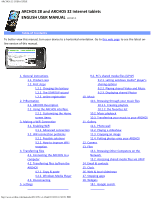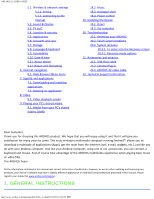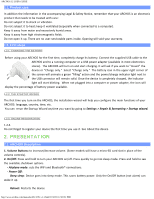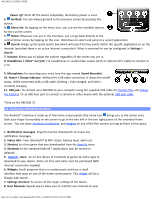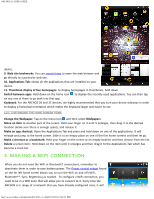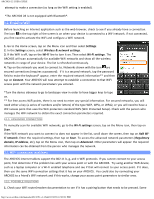Archos 501570 User Manual
Archos 501570 Manual
 |
View all Archos 501570 manuals
Add to My Manuals
Save this manual to your list of manuals |
Archos 501570 manual content summary:
- Archos 501570 | User Manual - Page 1
ARCHOS 32 USER GUIDE ARCHOS 28 and ARCHOS 32 internet tablets ENGLISH USER MANUAL version 1 Table of Contents To better view this manual, turn your device to a horizontal orientation. Go to this web page to see the latest online version of this manual. 1. General instructions 1.1. Product care - Archos 501570 | User Manual - Page 2
. Troubleshooting 20.1. Resetting your ARCHOS 20.2. Touch screen problems 20.3. System recovery 20.3.1. To enter into the Recovery screen 20.3.2. Recovery mode options 21. Accessories and plug-ins 21.1. USB Host cable 21.2. Cinema Plug-in 21.3. ARCHOS 32 video cable 22. Technical Support information - Archos 501570 | User Manual - Page 3
ARCHOS 32 USER GUIDE 1.1. Product care In addition the information in the accompanying Legal & Safety Notice, remember that your ARCHOS is an are no user-serviceable parts inside. Opening will void your warranty. 1.2. First steps 1.2.1. CHARGING THE BATTERY Before using your ARCHOS for the first - Archos 501570 | User Manual - Page 4
ARCHOS 32 USER GUIDE your device. Some are free and some must be purchased (WiFi Internet connection needed). 6. Widgets: Small programs that run continuously and have 8. User Manuals: Special app to allow you to read the user manual on your http://www.archos.com/manuals/A32_EN_v1.1.htm[2/24/2011 2:40 - Archos 501570 | User Manual - Page 5
ARCHOS 32 USER GUIDE device. 9. Web site bookmarks: You can create these to open the web a WiFi zone that will allow you to connect to it. Every time the ARCHOS is in range of a network that you have already configured once, it will http://www.archos.com/manuals/A32_EN_v1.1.htm[2/24/2011 2:40:21 PM] - Archos 501570 | User Manual - Page 6
ARCHOS 32 USER GUIDE attempt to make a connection (so long as the WiFi setting is enabled). *The ARCHOS 28 is not equipped with Bluetooth®. 3.1. Enabling WiFi Before launching an Internet ADVANCED CONNECTION To manually scan for available WiFi connection problems The ARCHOS internet tablets support - Archos 501570 | User Manual - Page 7
ARCHOS 32 USER GUIDE the encryption system of your WiFi router/modem to see if the problem has to do with the encryption system you are using. The your ARCHOS and your computer. When finished copying or moving files, make sure you disconnect properly. Do not just http://www.archos.com/manuals/ - Archos 501570 | User Manual - Page 8
ARCHOS 32 USER GUIDE unplug the USB cable. 4.2.2. WINDOWS MEDIA PLAYER The Synchronize button in Windows Media® Player is a one way "sync" button. It will add video, music and photo files to your ARCHOS. It will give you the possibility to have the same digital media on your ARCHOS instructions for - Archos 501570 | User Manual - Page 9
ARCHOS 32 USER GUIDE initially see. When it is possible, you can use see that the ARCHOS is requesting to be paired. Type in the same code "1234". Your phone and ARCHOS now know each other. They are "paired." 5.1.2. CONNECTING TO THE INTERNET http://www.archos.com/manuals/A32_EN_v1.1.htm[2/24/2011 - Archos 501570 | User Manual - Page 10
ARCHOS 32 USER GUIDE Now that your ARCHOS and phone can talk to each other, it is just a matter of telling the ARCHOS (only once of course) what the name of your phone's data service is called. 1. On the ARCHOS , anytime that you want to connect to the Internet, go into Menu > Settings > Wireless & - Archos 501570 | User Manual - Page 11
ARCHOS 32 USER GUIDE TV Format: Choose between the "NTSC (USA)" and "PAL (Europe)" systems (select the one that is compatible with your country's television system). Choose between "4/3", "16/9" or "Wide screen" - the format used by your television set to display images. *Only on the ARCHOS 32 5.4. - Archos 501570 | User Manual - Page 12
ARCHOS 32 USER GUIDE clock automatically when your ARCHOS is connected to a WiFi network. Disable this option to set the current date & time manually. CAUTION : If the to get access to technical support. You can also register your product using a computer (www.archos.com/register). Legal information - Archos 501570 | User Manual - Page 13
ARCHOS 32 USER GUIDE Plug-ins: lists the plug-ins that you have installed onto your device. The cinema plug-in is available for purchase from the ARCHOS web site does not function correctly), use this button and follow the instructions on the screen. Reset Android: Deletes the device settings and - Archos 501570 | User Manual - Page 14
ARCHOS 32 USER GUIDE New Window: Opens a new browser window. Bookmarks: You can also 7.1. Downloading and installing applications Tap on this icon (WiFi Internet connection needed) to go to the online AppsLib (Applications Library) http://www.archos.com/manuals/A32_EN_v1.1.htm[2/24/2011 2:40:21 PM] - Archos 501570 | User Manual - Page 15
ARCHOS 32 USER GUIDE store. This online library of free and purchasable applications has hundreds of fun games and useful applications to files with the following extensions: AVI, MP4, MOV, 3GP, MPG, MKV, FLV, RM, RMVB, ASF, WMV. http://www.archos.com/manuals/A32_EN_v1.1.htm[2/24/2011 2:40:21 PM] - Archos 501570 | User Manual - Page 16
ARCHOS 32 USER GUIDE With the optional Cinema plug-in: MPEG2 (up to DVD resolution MP/D1, 30 fps@15 Mbps). Plays VOB, TS, PS. Video subtitle support SRT, SSA, SMI, SUB text subtitles, MKV browse all the shared folders by using the http://www.archos.com/manuals/A32_EN_v1.1.htm[2/24/2011 2:40:21 PM] - Archos 501570 | User Manual - Page 17
ARCHOS 32 USER GUIDE Files application on your ARCHOS of the ARCHOS. The ARCHOS uses the Connect the ARCHOS to your and click on OK. The ARCHOS icon should appear in the to display the ARCHOS icon. 5. Select the ARCHOS icon and click this name on your ARCHOS. Click on OK to on your ARCHOS (see next - Archos 501570 | User Manual - Page 18
ARCHOS 32 USER GUIDE scroll down to see this) to start scanning for devices and computers sharing their media files on the WiFi network. playlist, and then you have the option of putting it into an already established playlist or http://www.archos.com/manuals/A32_EN_v1.1.htm[2/24/2011 2:40:21 PM] - Archos 501570 | User Manual - Page 19
ARCHOS 32 USER GUIDE creating a new play list. When you delete a playlist (hold your finger down on the song and dragging it to the desired position. 10.3. Transferring your music to your ARCHOS You can easily create music files with your computer by using Windows Media® Player 11 or higher to convert - Archos 501570 | User Manual - Page 20
ARCHOS 32 USER GUIDE CDs to a playable format for your ARCHOS: 1. Place a music to transfer the ripped music files onto the ARCHOS. See your Windows Media® Player help instructions for more information. Check the laws and regulations http://www.archos.com/manuals/A32_EN_v1.1.htm[2/24/2011 2:40:21 PM] - Archos 501570 | User Manual - Page 21
ARCHOS 32 USER GUIDE impressive results, connect the ARCHOS 32* to a television with the optional video cable to show it to many people at once. * The ARCHOS 28 is not equipped with video output. 11.3. CROPPING AN IMAGE You can crop an image to fit the format of the screen or just - Archos 501570 | User Manual - Page 22
ARCHOS 32 USER GUIDE The ARCHOS 32 has a built in camera that allows you to take still photos or video recordings. When taking still the section Playing your PC's shared media for details on using this feature. 14. EMAIL & CONTACTS http://www.archos.com/manuals/A32_EN_v1.1.htm[2/24/2011 2:40:21 PM] - Archos 501570 | User Manual - Page 23
ARCHOS 32 USER GUIDE The Email and Contacts applications work hand in hand. These are standard email and contacts applications that you will need to set up yourself. You will need to check with your Internet service and hold your http://www.archos.com/manuals/A32_EN_v1.1.htm[2/24/2011 2:40:21 PM] - Archos 501570 | User Manual - Page 24
ARCHOS 32 USER GUIDE your ARCHOS. 18.1. GOOGLE SEARCH A quick way to enter a search term for a Google Internet ARCHOS. It is periodically updated to bring new features, improvements and bug fixes. There are two main ways to update your product's firmware: 19.1. DIRECT http://www.archos.com/manuals - Archos 501570 | User Manual - Page 25
number), follow the instructions to download it and copy it to your ARCHOS. Your Internet browser may warn you that the contents of the firmware file could harm your computer. ARCHOS has taken precautions to insure that this file will not harm your computer. 20. TROUBLESHOOTING 20.1. Resetting your - Archos 501570 | User Manual - Page 26
ARCHOS 32 USER GUIDE as well as AC3 audio. 21.3. ARCHOS 32 video cable This Audio/Video cable plugs into the ARCHOS 32 internet tablet to allow it to play video out of the ARCHOS as a track pad to move the cursor around the screen of your television. http://www.archos.com/manuals/A32_EN_v1.1.htm[2/24/ - Archos 501570 | User Manual - Page 27
ARCHOS 32 USER GUIDE 22. TECHNICAL SUPPORT INFORMATION Still need help after reading though this entire manual? OK, then contact tech support by first registering your product (if you haven't already done so) and then enter your user account and go to the support section where you can fill in a web
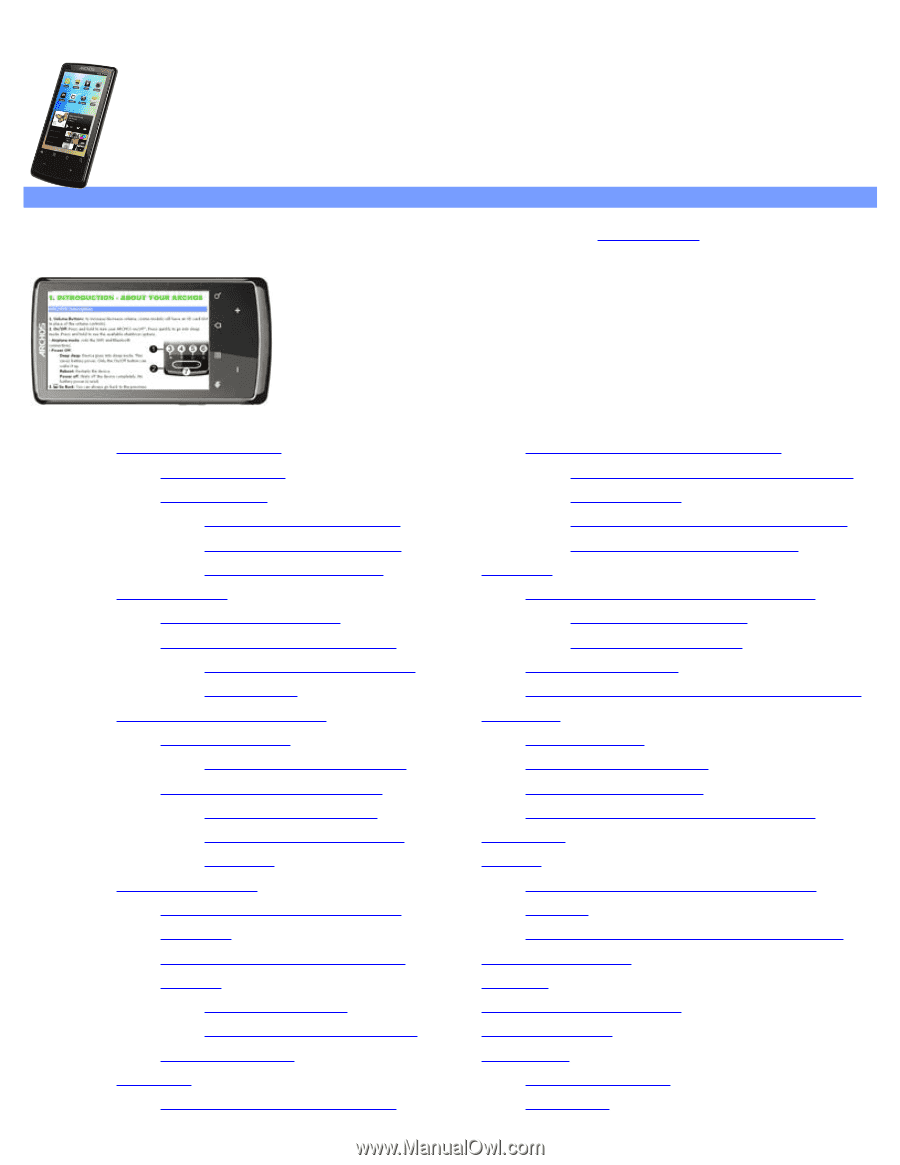
ARCHOS 32 USER GUIDE
ARCHOS 28 and ARCHOS 32 internet tablets
ENGLISH USER MANUAL
version 1
Table of Contents
To better view this manual, turn your device to a horizontal orientation. Go to
this web page
to see the latest on-
line version of this manual.
1. General instructions
1.1. Product care
1.2. First steps
1.2.1. Charging the battery
1.2.2. The STARTUP wizard
1.2.3. online registration
2. PrEsentation
2.1. ARCHOS Description
2.2. Using the ARCHOS interface
2.2.1. Customizing the Home
screen items
3. Making a WiFi Connection
3.1. Enabling WiFi
3.1.1. Advanced connection
3.2. WiFi connection problems
3.2.1. Possible solutions
3.2.2. How to improve WiFi
reception
4. Transferring files
4.1. Connecting the ARCHOS to a
computer
4.2. Transferring files to/from the
ARCHOS
4.2.1. Copy & paste
4.2.2. Windows Media Player
4.3. Disconnecting
5. settings
9.2. PC’s shared media files (UPnP)
9.2.1. setting windows media® player’s
sharing options
9.2.2. Playing shared Video and Music
9.2.3. Displaying shared Photos
10. Music
10.1. Browsing through your music files
10.1.1. Creating playlists
10.1.2. the favorites list
10.2. Music playback
10.3. Transferring your music to your ARCHOS
11. Gallery
11.1. Photo wall
11.2. Playing a slideshow
11.3. Cropping an image
11.4. Putting photos onto your ARCHOS
12. Camera
13. Files
13.1. Browsing Other Computers on the
Network
13.2. Accessing shared media files via UPnP
14. Email & contacts
15. Clock
16. Web & local slideshows
17. Stopping apps
18. Widgets
18.1. Google search