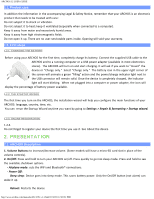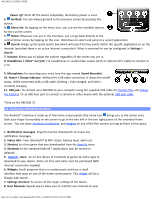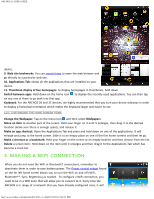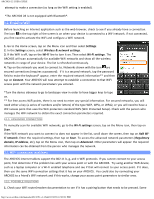Archos 501570 User Manual - Page 8
Settings
 |
View all Archos 501570 manuals
Add to My Manuals
Save this manual to your list of manuals |
Page 8 highlights
ARCHOS 32 USER GUIDE unplug the USB cable. 4.2.2. WINDOWS MEDIA PLAYER The Synchronize button in Windows Media® Player is a one way "sync" button. It will add video, music and photo files to your ARCHOS. It will give you the possibility to have the same digital media on your ARCHOS as you have in your Windows Media® Player media library. 1. On your computer, start Windows Media® Player 11 (or higher). 2. Select the Sync tab. 3. Choose the media files you want to transfer. Drag the files or albums you want to transfer into the right panel. 4. Click on the Start Sync button. The selected videos, songs or photos will be copied directly into the corresponding Video, Music or Pictures folder of the ARCHOS. When finished copying or moving files, make sure you disconnect properly. Do not just unplug the USB cable. See your Windows Media® Player help instructions for more information. 4.3. Disconnecting Once all your file transfers are finished, close Windows® Explorer and any other program that may have read or written to the ARCHOS. To unmount the device from the computer; Windows® XP: Click on the "safely remove" green arrow icon in the system tray the ARCHOS. and select Windows® 7: Click on the "safely remove" icon in the system tray select the ARCHOS. then and Mac: Drag the ARCHOS hard drive icon "unmount" icon) and drop it in. on the desktop toward the trash (which will change to an Linux: Right-click on the ARCHOS USB device icon remove." and select "unmount" or "safely You can now unplug the USB cable. 5. SETTINGS Use the settings to modify your ARCHOS to function for your particular needs. You can scroll the screen up and down to reveal settings that you don't http://www.archos.com/manuals/A32_EN_v1.1.htm[2/24/2011 2:40:21 PM]