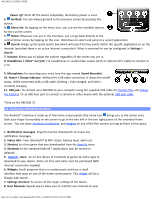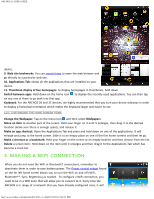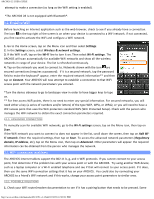Archos 501570 User Manual - Page 9
is compatible with the Bluetooth® standards A2DP, DUN, PAN, OBEX.
 |
View all Archos 501570 manuals
Add to My Manuals
Save this manual to your list of manuals |
Page 9 highlights
ARCHOS 32 USER GUIDE initially see. When it is possible, you can use the Menu icon to access more options within one of the settings. 5.1. Wireless & network settings When you do not need the WiFi or Bluetooth® connections, you can deactivate them in order to save battery power. Airplane mode: This cuts the WiFi and Bluetooth® connections. This is typically required when onboard airplanes in order not to interfere with the aircraft's sensitive instruments. Wi-Fi: Tap on this line to enable or disable the WiFi connection. Wi-Fi settings: Allows you to set up and manage your WiFi networks. See: Making a WiFi Connection. Bluetooth: tap on this line to enable or disable the Bluetooth® connection. Bluetooth settings: Allows you to set up your device's name (the name that will appear on your different Bluetooth® devices), make it discoverable or hidden, scan for Bluetooth® devices in range, etc. See Pairing below. The ARCHOS is compatible with the Bluetooth® standards A2DP, DUN, PAN, OBEX. Cell phone tethering: Allows you to use your cell (mobile) phone as a modem to connect to the Internet when you are not in range or do not want to connect via a WiFi access point. Your telephone subscription will need to include a data plan. There may be certain extra costs associated with this. To tether (connect) your ARCHOS to your phone and thus be able to connect to the Internet do the following: 5.1.1. PAIRING 1. On your phone (or other device you want to pair), turn on Bluetooth® "detectable." 2. On the ARCHOS, select Menu > Settings > Wireless & Networks > Bluetooth and turn it on. 3. Still on the ARCHOS, tap on Bluetooth settings, select Scan for devices, then select your telephone which will be shown under Bluetooth devices. 4. Give a connection code, "1234" will be fine. 5. On your phone, you will now see that the ARCHOS is requesting to be paired. Type in the same code "1234". Your phone and ARCHOS now know each other. They are "paired." 5.1.2. CONNECTING TO THE INTERNET http://www.archos.com/manuals/A32_EN_v1.1.htm[2/24/2011 2:40:21 PM]