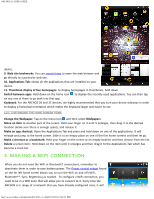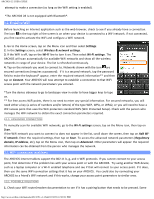Archos 501570 User Manual - Page 10
a. DUN, 3b. PAN, Switch to TV
 |
View all Archos 501570 manuals
Add to My Manuals
Save this manual to your list of manuals |
Page 10 highlights
ARCHOS 32 USER GUIDE Now that your ARCHOS and phone can talk to each other, it is just a matter of telling the ARCHOS (only once of course) what the name of your phone's data service is called. 1. On the ARCHOS, go to Menu > Settings > Wireless & Networks > Cell phone tethering and select Bluetooth, then select the device that you want to use for tethering (the phone you paired with above). 2. Select the connection type DUN (Dial-up Networking -- older less used standard) or PAN (Personal Area Network - newer standard). 3a. DUN: Type in the Access Point Name (APN) that is used for your telecom operator. You can usually find the APN name in the documentation with your data plan, on the FAQ of your telecom's web site. Each telecom company has different APNs and can even have different APNs for different data plans. If your telecom operator has not given you a username and password, then do not enter anything on the following screen. 3b. PAN: This method needs no further settings. 4. Now, anytime that you want to connect to the Internet, go into Menu > Settings > Wireless & Networks > Cell phone tethering and turn on the option Tether. Alternatively, you can turn tethering on/off via the power control widget. You can now use the web browser or other application that requires an Internet connection. VPN settings: For advanced users. Allows the ARCHOS to connect to a Virtual Private Network. 5.2. Sound & Display Sound > Audio settings: Sets the sound's overall level of bass, treble, 3D, and balance. Sound > Volume: Sets the volume for music and videos. You can also adjust the sound by using the volume buttons on the device. Sound > Notification ringtone: Sets the sound type for system notifications. Audible selection: Enables/disables the touch-screen click sound. Orientation: Allows you to set the orientation of the screen to a fixed position or based on the physical orientation of the device. Animation: Enables/disables the display of animations when opening and closing applications. Brightness: Allows you to adjust the brightness of the screen. Reducing the brightness will reduce battery consumption. Screen timeout: Allows you to adjust the delay before the screen automatically turns off and the device locks itself. To turn the screen back on, press the Power button once, and press it again to unlock the screen. 5.3. TV out* Switch to TV: Switch the display from the built-in LCD to a connected TV. An optional ARCHOS Audio-video cable is required. The video output is a standard composite (yellow RCA plug) that will connect to any TV that has a yellow composite video input. The screen of the ARCHOS then acts a touch-pad in order to move the cursor on the screen of your TV. http://www.archos.com/manuals/A32_EN_v1.1.htm[2/24/2011 2:40:21 PM]