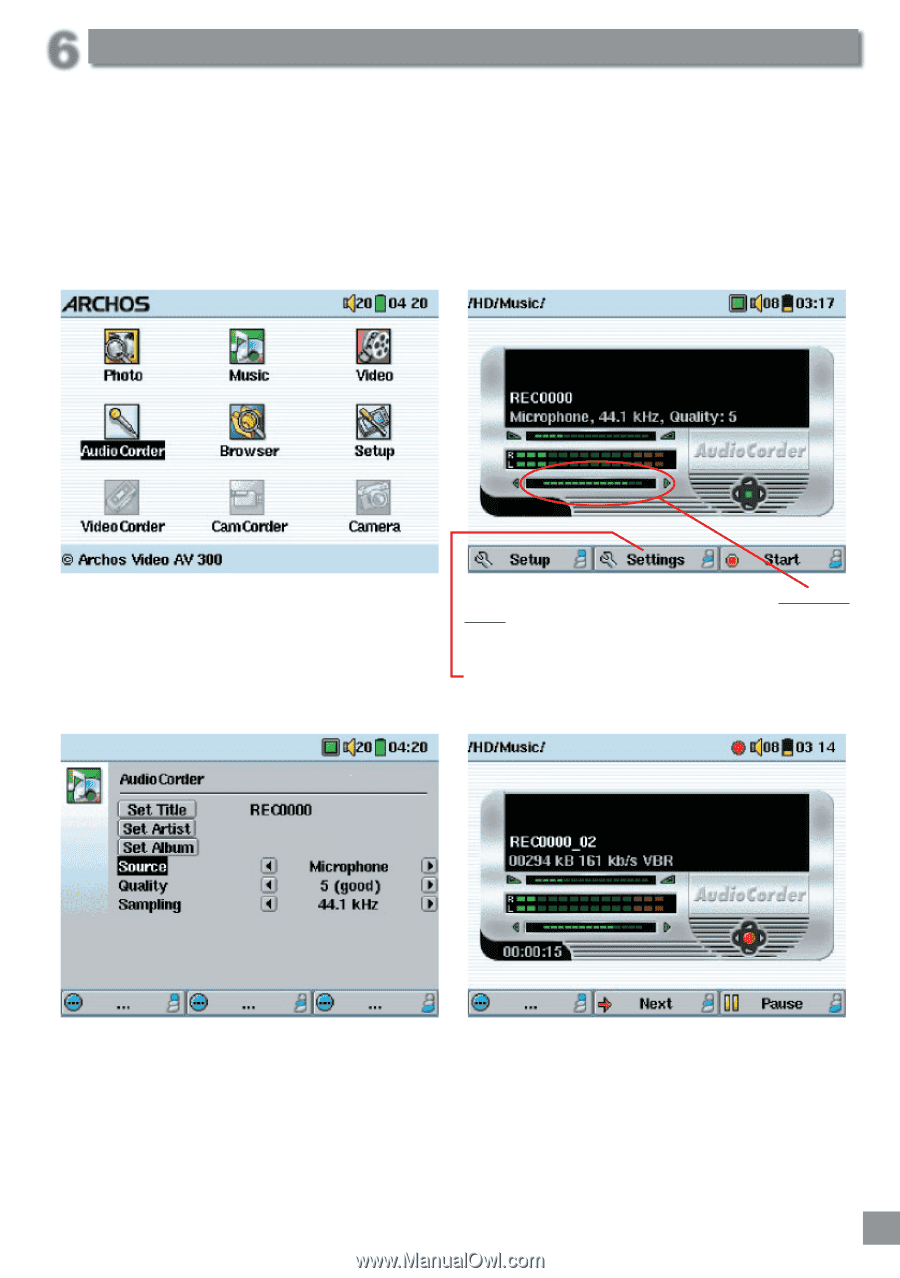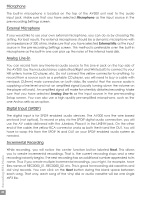Archos AV320 User Manual - Page 29
Recording MP3 Music
 |
UPC - 690590505292
View all Archos AV320 manuals
Add to My Manuals
Save this manual to your list of manuals |
Page 29 highlights
6 Recording MP3 Music With the AV 300 series, you do not need a computer to create MP3 music files. It is capable of recording from the built-in microphone, an external dynamic microphone, an analog line source ( from a HiFi system, Boombox, CD Player, etc.), or from a digital SPDIF audio source. Before the actual recording begins, there is a pre-recording screen which will allow you to adjust your recording settings before the actual recording begins. 1. From the home screen, select AudioCorder then click on ENTER/GO œ. 2. In the pre-recording screen, adjust the recording level* by nudging the joystick to the right or left. Click on the bottom function button to start recording. Attention, first time recording you should adjust your Settings. Recording MP3 Music 3. You can click on Settings to reveal the recording parameters screen as shown above. Be sure to set the correct Source. You will hear silence during recording and playback if the incorrect source is chosen. 4. Once you have clicked on the Start button, you can pause the recording by clicking the same function button (now labelled Pause), or stop the recording by clicking on the STOP Ó button. * You should try some test recordings before deciding on which recording level gives the best sound quality. Don't be tricked by the volume of the headphones which can be adjusted by moving the joystick up and down 29