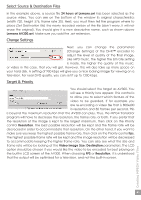Archos AV320 User Manual - Page 37
Playing MPEG4 Video Files
 |
UPC - 690590505292
View all Archos AV320 manuals
Add to My Manuals
Save this manual to your list of manuals |
Page 37 highlights
8 Playing MPEG4 Video Files The AV300 series can play video files of sizes up to 640 by 368 pixels in European standard. The AV300 will not directly play files of type .mov, .mpg, .mpeg, nor .avi files created with codecs other than XviD and DivX™. If you have some of these other file types that you would like to view on your AV300, you must use the software on the included CD to re-encode them into the proper XviD or DivX™ MP4 with an MP3 sound stream. See chapter 9 for more details. Like a music file, you simply select the file from the Browser mode and then click on PLAY/GO œ. To send the video signal out to a television, first connect the supplied A/V cable to your television's auxiliary inputs. The yellow lead of the cable is the video signal, the Red for Right stereo and White for left stereo. Switch your television to auxiliary video input (often found just below channel 1 - sometimes called L1 or L2). Press and hold the PLAY œ button for three seconds. The built-in AV320 screen will go blank and a video signal will be sent out to the television. If you don't see a clear image, you may have to set your AV320 to your local television standard (NTSC or PAL). Hold down on the PLAY œ button for three seconds to return to the built-in screen mode. You will have to stop your video and go to the Display Settings in the Setup menu. Click on Display, then select NTSC for North American televisions or PAL for European televisions. Press and hold the ON button œ for three seconds to switch back to viewing on the built-in screen. While viewing a video file, you can: • Use the PLAY/GO button to pause/unpause the video. • Use the Joystick UP/DOWN to control the volume. • Hold the Joystick RIGHT/LEFT to fast forward or fast rewind through the video. • Click the top function button to go to display the elapsed and remaining video play time. • Click the center function button to access the Setup screen. • Click on the bottom function button to put the video into slow-motion view. You can. cycle through the values Normal speed, 1⁄2 speed, 1⁄4 speed, and 1/8 speed. The sound is muted when in slow motion. 37 Playing MPEG4 Video Files